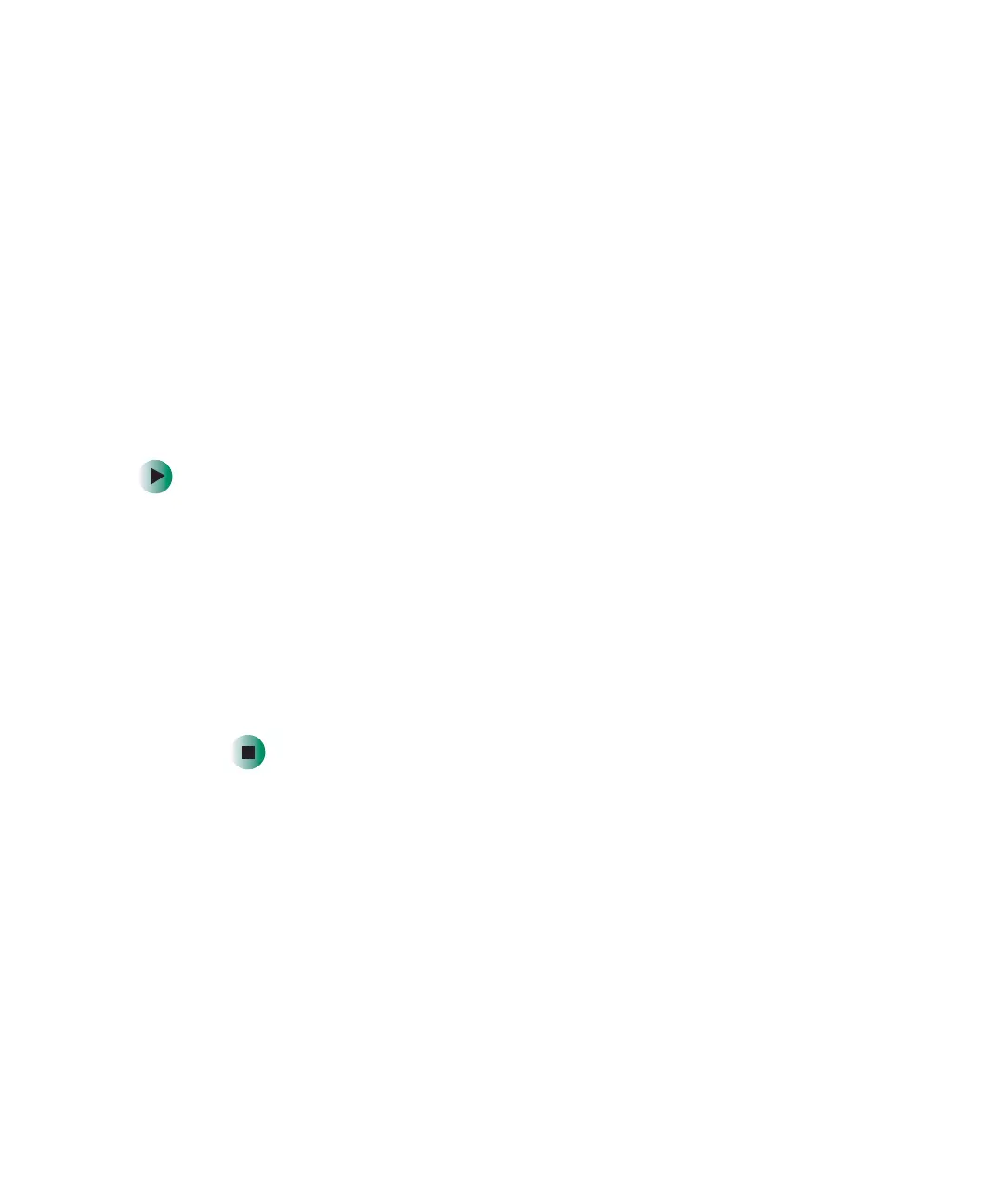181
Transferring files
www.gateway.com
Transferring files
You can manually transfer your personal data files by copying them to
removable media, such as a diskette, writable CD or DVD, or Zip disk, or by
using a home network. For more information, see “Creating CDs and DVDs”
on page 115.
Finding your files
Many programs automatically save your personal data files in the
My Documents folder. Look in your old computer’s My Documents folder for
personal data files. Use Windows Find or Search to locate other personal data
files. For more information, see “To find files using Find or Search:” on page 182.
To find files in the My Documents folder:
1 In Windows XP, click Start, then click My Documents. The My Documents
window opens and displays many of your saved personal data files. Go to
Step 4.
2 Double-click the C:\ drive icon.
3 Double-click the My Documents folder. The My Documents window opens
and displays many of your saved personal data files.
4 Copy your personal data files to removable media or to another computer
on your network.
8509203.book Page 181 Tuesday, July 1, 2003 7:54 PM
