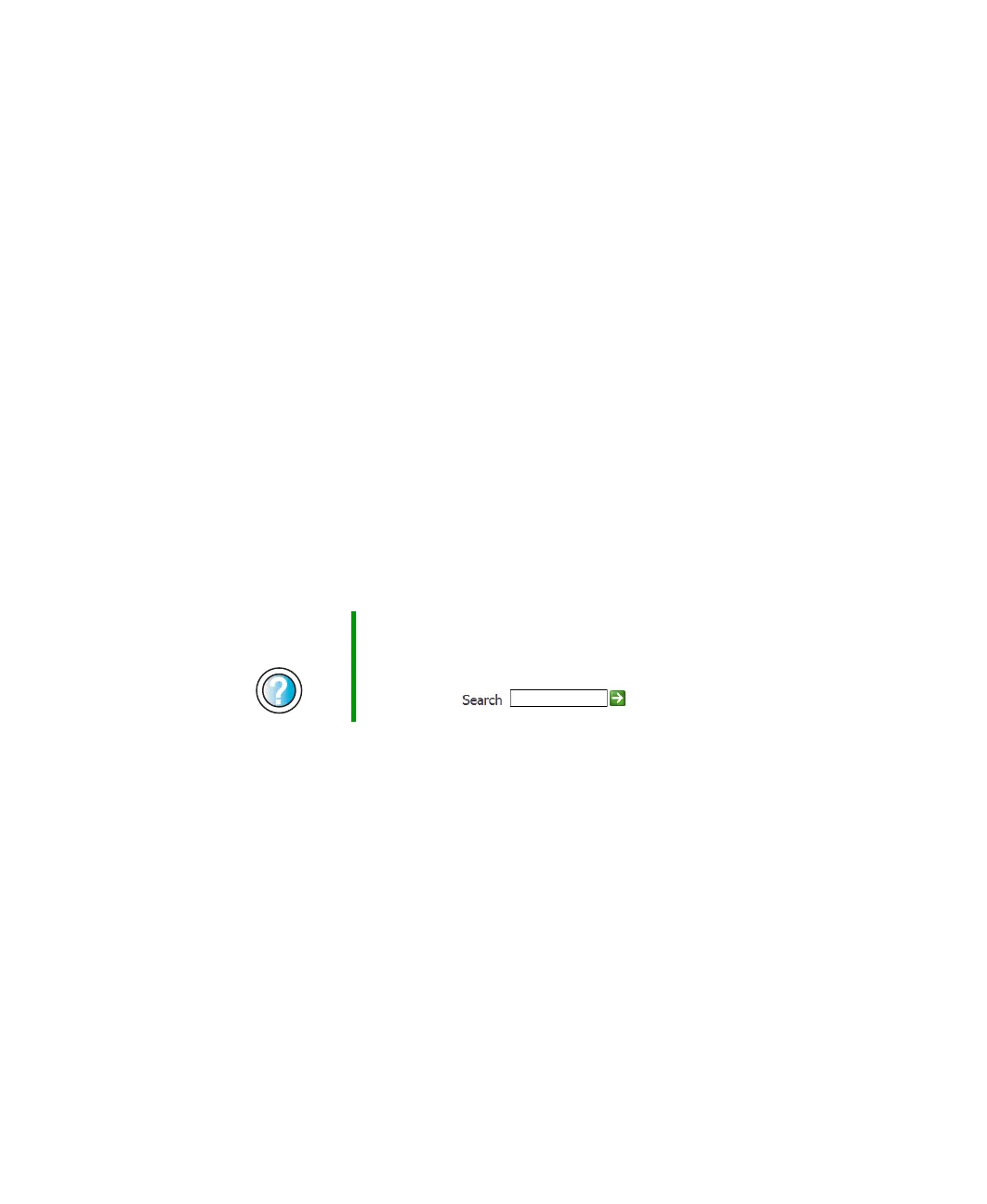295
First steps
www.gateway.com
First steps
Try these things first before going to the following sections:
■ Make sure that the power cable is connected to your computer and an
AC outlet and that the AC outlet is supplying power.
■ If you use a power strip, make sure that it is turned on.
■ If a peripheral device (such as the keyboard or mouse) does not work, make
sure that all connections are secure.
■ If you added or removed computer components before the problem started,
review the procedures you performed and make sure that you followed
each instruction.
■ Make sure that your hard drive is not full.
■ If an error message appears on the screen, write down the exact message.
The message may help Gateway Technical Support in diagnosing and fixing
the problem.
■ If an error occurs in a program, see the program’s printed documentation
or the online help.
Help and
Support
For more information about troubleshooting in
Windows XP, click Start, then click Help and Support.
Type the keyword troubleshooting in the HelpSpot
Search box , then click the arrow.
8509203.book Page 295 Tuesday, July 1, 2003 7:54 PM
