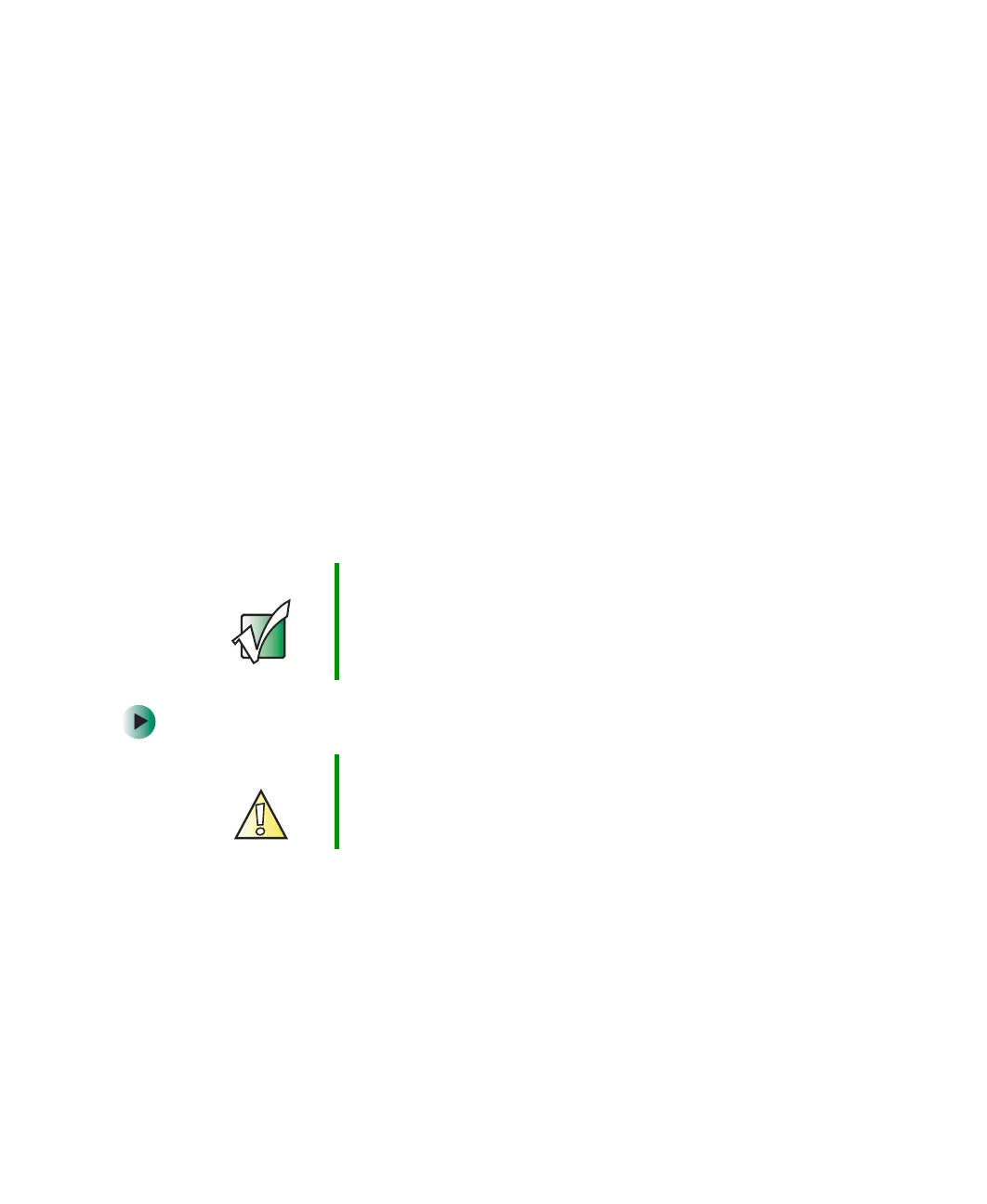214
Chapter 12: Restoring Software
www.gateway.com
Reinstalling Windows
If your computer is not working correctly, try the following options to correct
the problem:
■ Troubleshooting. For more information, see “Troubleshooting” on
page 297.
■ Reinstalling device drivers. For more information, see “Reinstalling device
drivers” on page 209.
If the options above do not correct the problem, you can use the Restoration
CDs to reinstall Windows and other software.
The Restoration CDs step you through reinstalling Windows XP. If you are
reinstalling Windows XP, the Restoration CDs automatically reinstall the
hardware device drivers and some programs as well. You can install any
remaining programs by using the program CDs that came with your computer.
To reinstall your programs, follow the instructions in “Reinstalling programs”
on page 212.
To reinstall Windows XP and the device drivers:
1 Insert the red Drivers CD into the CD or DVD drive.
2 Restart your computer.
3 Select 2. Boot from CD-ROM.
4 Select a language option.
5 Select 1. Delete all files (Automated Fdisk/Format).
Important If you are prompted for your Windows product key when
you reinstall Windows, you can find the key on the
Microsoft Certificate of Authenticity
label located on the
back or side of your computer case. For more information,
see “Microsoft Certificate of Authenticity” on page 26.
Caution Back up your personal files before you use this option.
All files on your computer will be deleted!
8509203.book Page 214 Tuesday, July 1, 2003 7:54 PM
