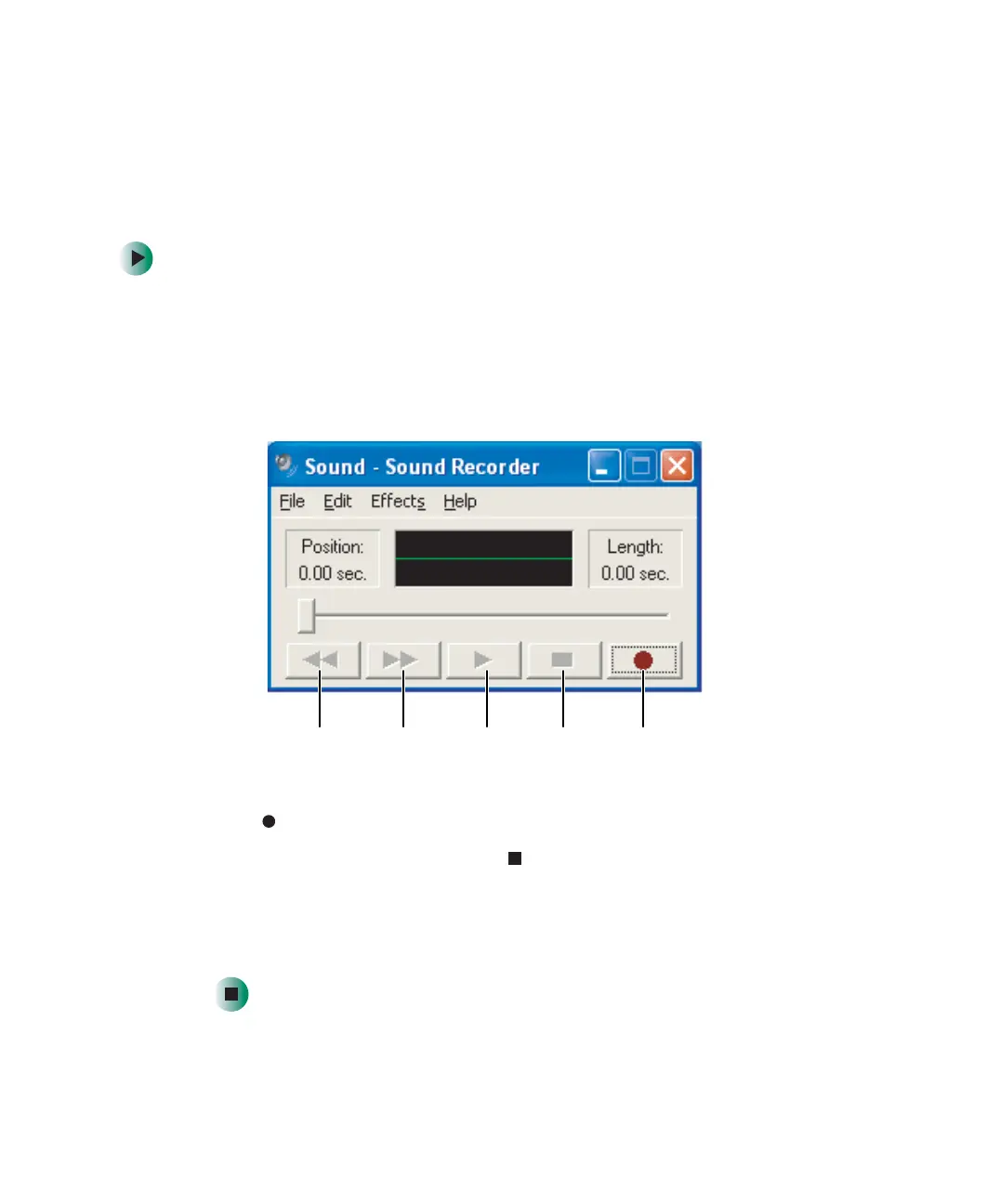100
Chapter 6: Using Drives and Multimedia
www.gateway.com
Recording and playing audio
Use the following instructions to make an audio recording by speaking into a
microphone.
To make an audio recording:
1 Plug a microphone into one of the Microphone jacks on your computer.
For the location of the Microphone jacks, see “Checking Out Your Gateway
Computer” on page 1.
2 Click Start, All Programs, Accessories, Entertainment, then click Sound
Recorder
. The Sound Recorder opens.
3 Click (record), then speak into the microphone.
4 When you finish recording, click (stop).
5 Click File, then click Save As. The Save As dialog box opens.
6 Name the recording, specify the location where you want to save the
recording, then click
Save. The recording is saved.
Rewind
Fast Forward
Play
Stop
Record
8509203.book Page 100 Tuesday, July 1, 2003 7:54 PM
