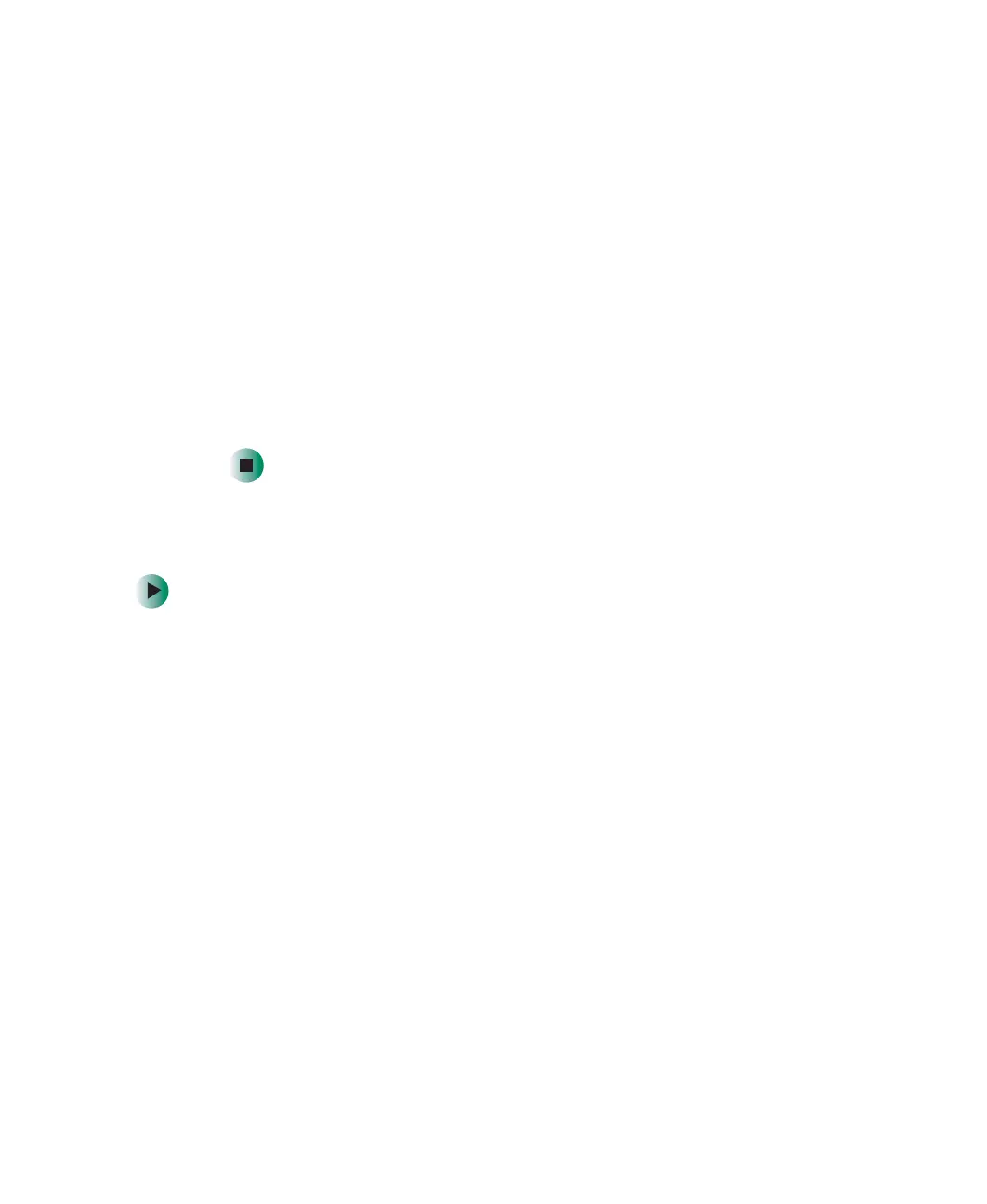235
Upgrading the Gateway Tower and Mid Tower Cases
www.gateway.com
7 Install the new card into the add-in slot.
You can slightly seesaw the card end-to-end to help insert the card, but
do not bend the card sideways.
8 Push the add-in card retention cover inward, then secure the add-in card
retention cover with the retention thumbscrew.
9 If you disconnected any cables, reconnect the add-in card cables using your
notes from Step 4. See the add-in card documentation for further
instructions.
10 Close the case by following the instructions in “Closing the case” on
page 224.
11 See the documentation that came with the add-in card for any special
software installation instructions.
Replacing the power supply
To replace the power supply:
1 Identify your computer case style. For more information, see “Identifying
your computer case style” on page 220.
2 Open the case by following the instructions in “Opening the case” on
page 221.
8509203.book Page 235 Tuesday, July 1, 2003 7:54 PM
