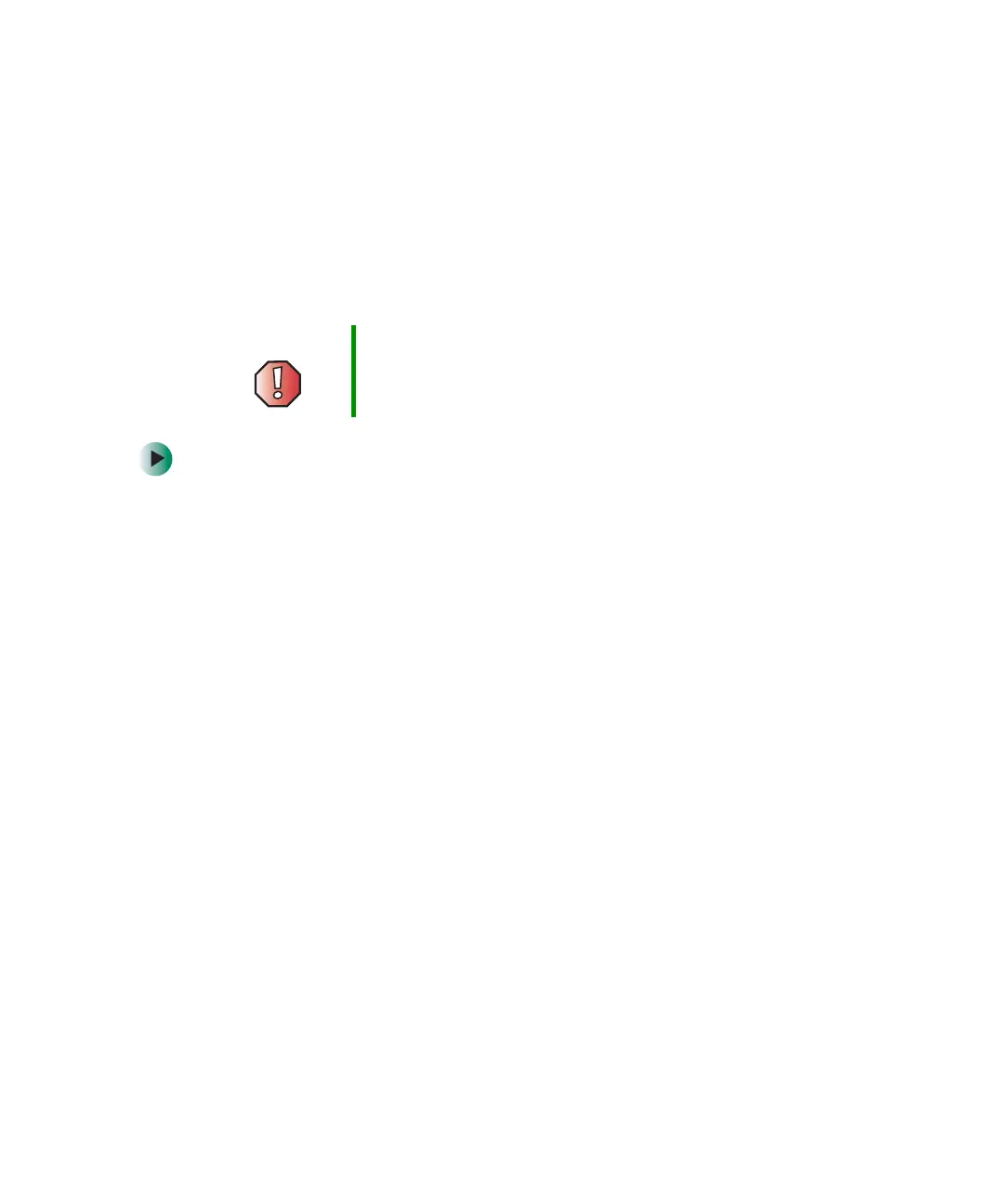243
Upgrading the Gateway Micro Tower Case
www.gateway.com
Upgrading the Gateway Micro
Tower Case
The Gateway Micro Tower case provides toolless access to internal components.
Opening the case
To open the Gateway Micro Tower case:
1 Identify the computer case style. For more information, see “Identifying
your computer case style” on page 220.
2 Follow the instructions under “Preventing static electricity discharge” on
page 219.
3 Shut down your computer, then disconnect the power cord and modem,
network, and all peripheral device cables.
4 Press the power button to drain any residual power from your computer.
5 If your case cover has a shipping screw installed on the back of the case,
remove the screw. For information about the location of the screw, see
“Gateway Micro Tower Back” on page 15.
Warning To avoid exposure to dangerous electrical voltages and
moving parts, turn off your computer, then unplug the
power cord and modem cable before opening the case.
8509203.book Page 243 Tuesday, July 1, 2003 7:54 PM
