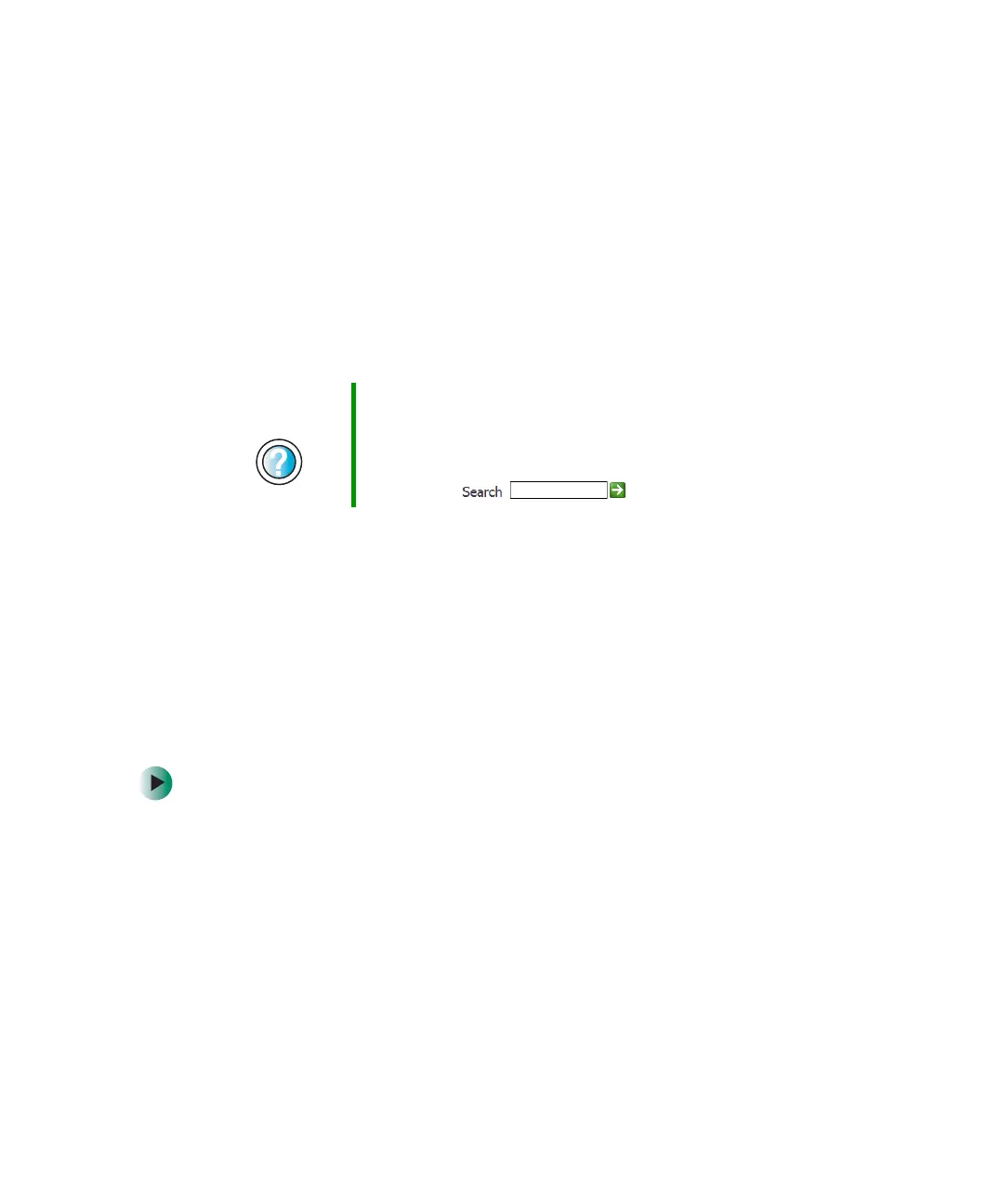185
Installing your old printer or scanner
www.gateway.com
Installing your old printer or
scanner
Windows may have built-in support for older printers, scanners, or other
peripheral devices. This means you do not need any additional software. Newer
devices, however, usually require your original software installation CDs or
diskettes.
If you have trouble after you install the software for your old devices, you can
use System Restore to restore your computer’s previous settings.
Installing a USB printer or scanner
USB devices may have special installation instructions. See your USB device’s
installation guide.
Installing a parallel port printer
You can usually install parallel port printers by following these steps.
To install your old printer in Windows XP:
1 Shut down and turn off your computer.
2 Connect your parallel port printer.
3 Turn on your printer, then turn on your computer.
4 If Windows detects your printer, install your printer by following the
on-screen instructions. You are finished.
- OR -
If Windows does not detect the printer, go to the next step.
Help and
Support
For information about restoring your computer’s previous
settings in Windows XP, click Start, then click Help and
Support.
Type the keyword System Restore in the HelpSpot
Search box , then click the arrow.
8509203.book Page 185 Tuesday, July 1, 2003 7:54 PM
