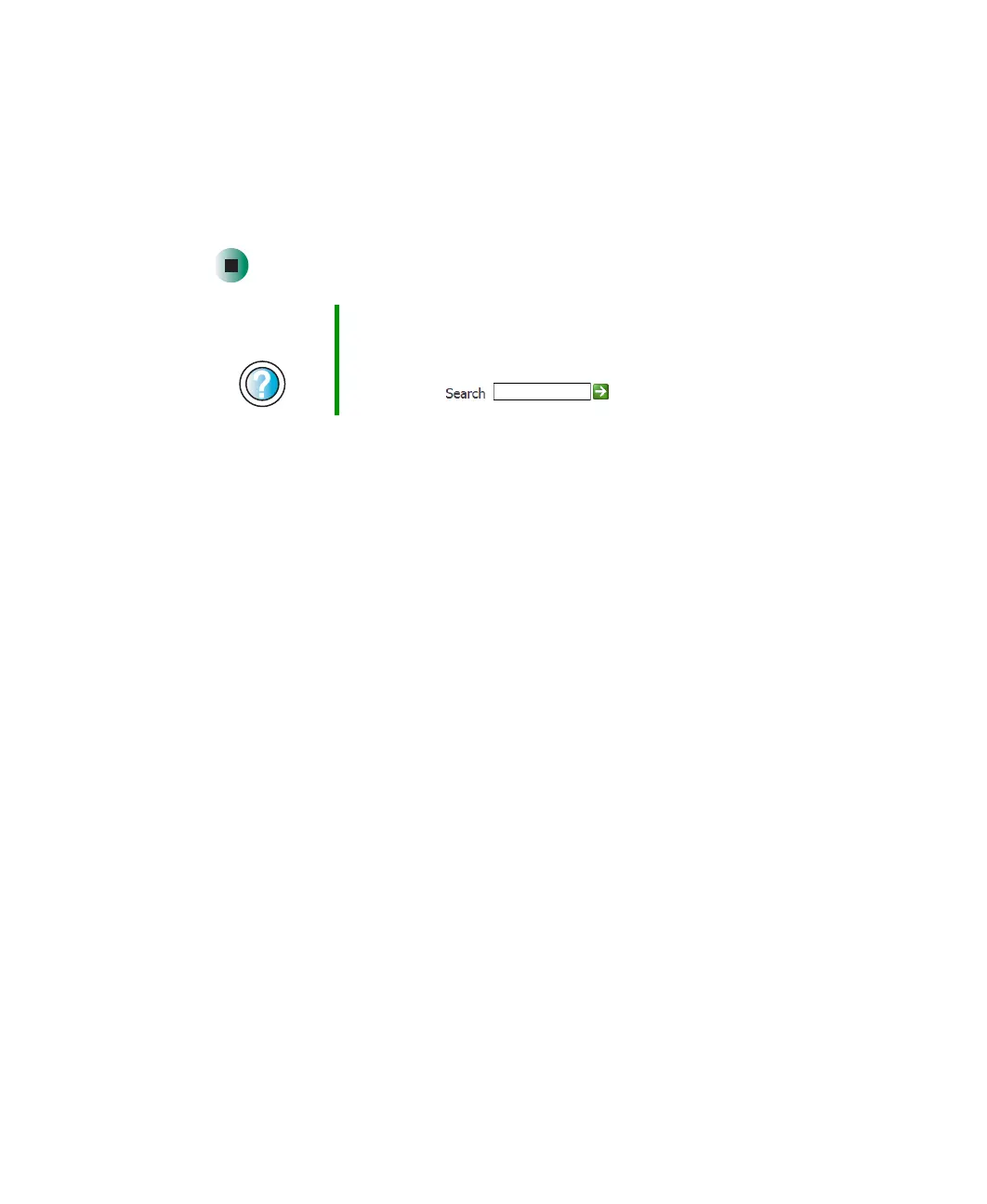186
Chapter 10: Moving from Your Old Computer
www.gateway.com
5 Click Start, then click Control Panel. The Control Panel window opens. If your
Control Panel is in Category View, click
Printers and Other Hardware.
6 Click/Double-click the Printers and Faxes or Printers icon, then click Add a
printer
or Add Printer. The Add Printer wizard opens.
7 Install your printer by following the on-screen instructions.
See your peripheral device’s user guide for installation information and tips.
Because most installation software is periodically updated, you should also
check the manufacturer’s Web site for software updates.
Help and
Support
For more information about installing a printer in
Windows XP, click Start, then click Help and Support.
Type the keyword installing a printer in the HelpSpot
Search box , then click the arrow.
8509203.book Page 186 Tuesday, July 1, 2003 7:54 PM
