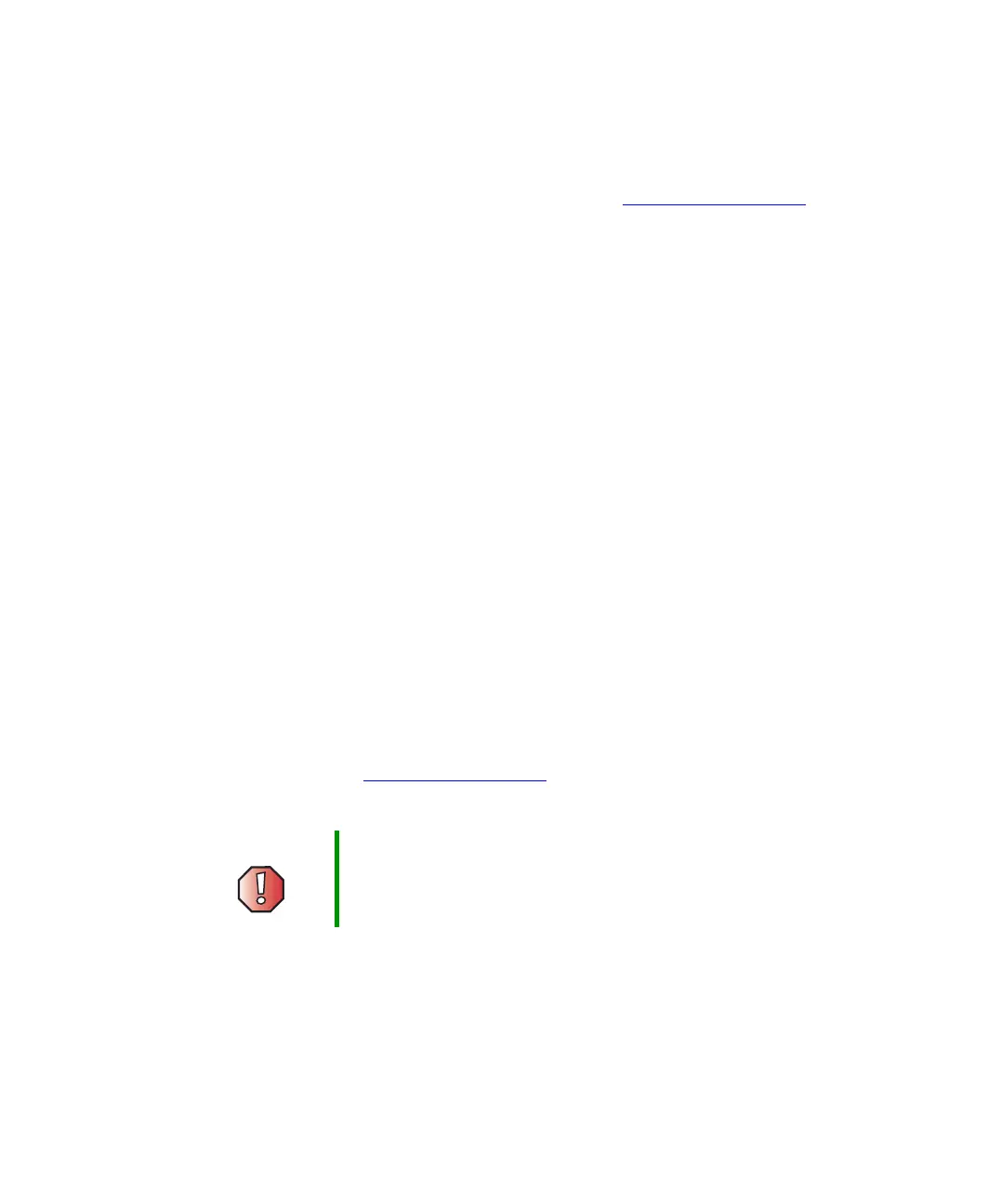292
Chapter 14: Using the BIOS Setup Utility
www.gateway.com
Updating the BIOS
If you need a new version of the BIOS, you can download the BIOS update from
the technical support area on the Gateway Web site (support.gateway.com
) and
install the new version from a diskette.
To update the BIOS you need to perform the following tasks in sequence:
1 Write down any custom BIOS settings.
2 Create a bootable diskette.
3 Create the BIOS update diskette.
4 Update the BIOS.
5 Reconfigure any custom BIOS settings.
Follow the detailed instructions for updating the BIOS that are included in the
self-extracting file that you can download from the technical support area of
Gateway’s Web site.
Setting the BIOS configuration
jumper
The system board has a configuration jumper related to the BIOS. Place a jumper
on specific pins to clear passwords or recover the BIOS. For more information
on the location and use of the configuration jumper, see the specifications for
your system board at support.gateway.com
.
Warning Moving a jumper while the power is on can damage your
computer. Always turn off your computer and unplug the
power cord and modem cable before changing jumper
settings.
8509203.book Page 292 Tuesday, July 1, 2003 7:54 PM
