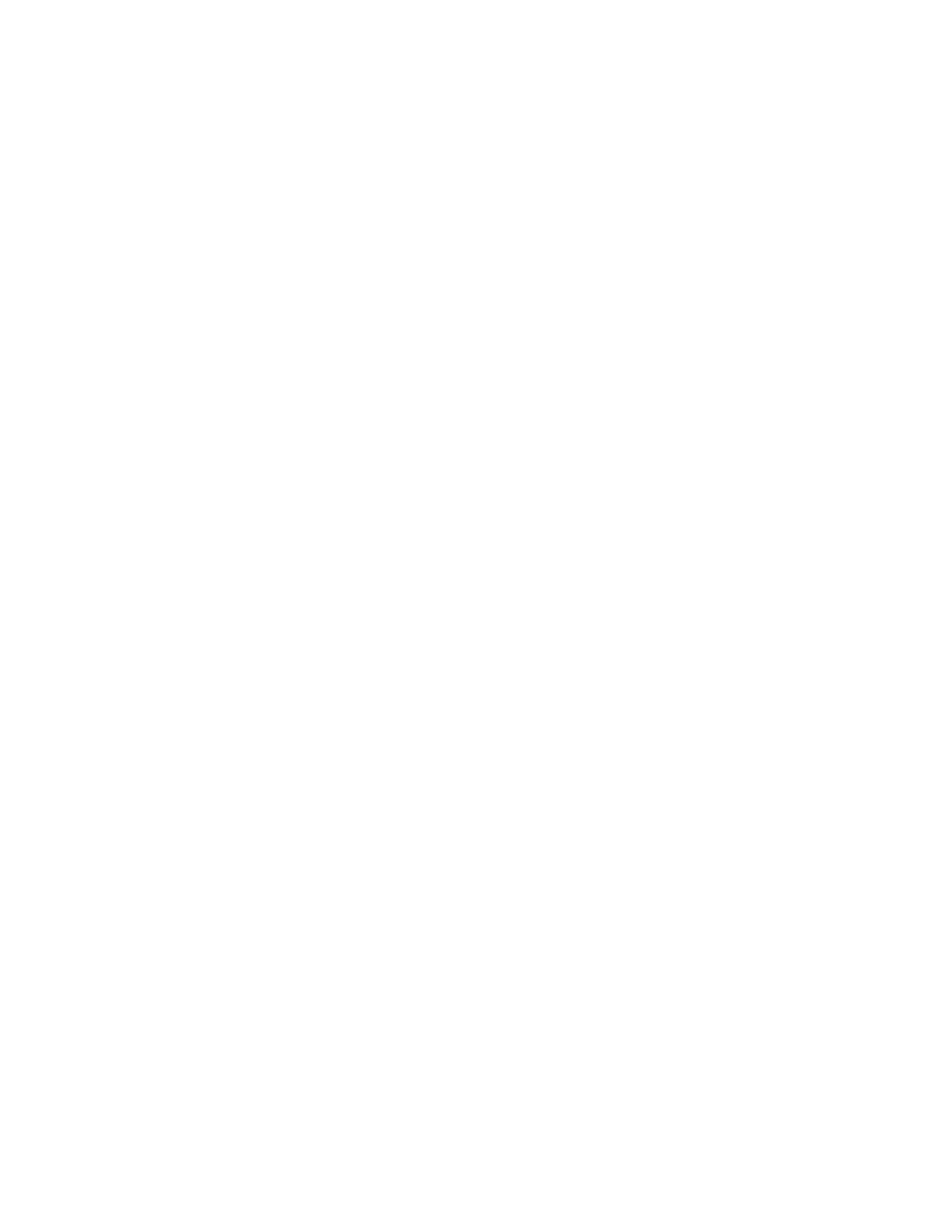1. Select System Setup
- Screen Setup.
2. Select the Layout tab.
3. Select the desired digit field button and select the value from the
drop-down menu.
4. Select Close.
Setting the split screen
Use the Split Screen setting to show metabolics, trends, spirometry
loops, Paw gauge, airway compliance, and optional ecoFLOW
information.
See the "ecoFLOW" for information on the ecoFLOW option.
Resistance (Raw) shows in the airway compliance split screen when
the system detects an airway module with spirometry and the
module has completed a warm-up phase.
1. Select System Setup - Screen Setup.
2. Select the Layout tab.
3. Select Split Screen and select the desired view from the drop-
down menu.
4. Select Close.
Setting time and date
Use the Time and Date menu to set the time and date.
The Time and Date menu cannot be changed when a case is
running.
1. Select System Setup - Screen Setup.
2. Select the Time and Date tab.
3. Select the time or date item to change. Make the change.
The clock format factory default is 24 hours.
• When the clock format is set to 12 h, the hour selections are
in ‘1a’ format for a.m. and ‘1p’ format for p.m.
• When the clock format is set to 24 h, the hour selections are
0 to 23 in one hour increments.
4. Select Close.
Setting the data source
Use Data Source to specify the source of spirometry data.
1. Select System Setup - Screen Setup - More Settings or
Spirometry - Setup Loops.
2. Select Data Source.
Note
Note
Aisys CS²
3-14 2067226-001
