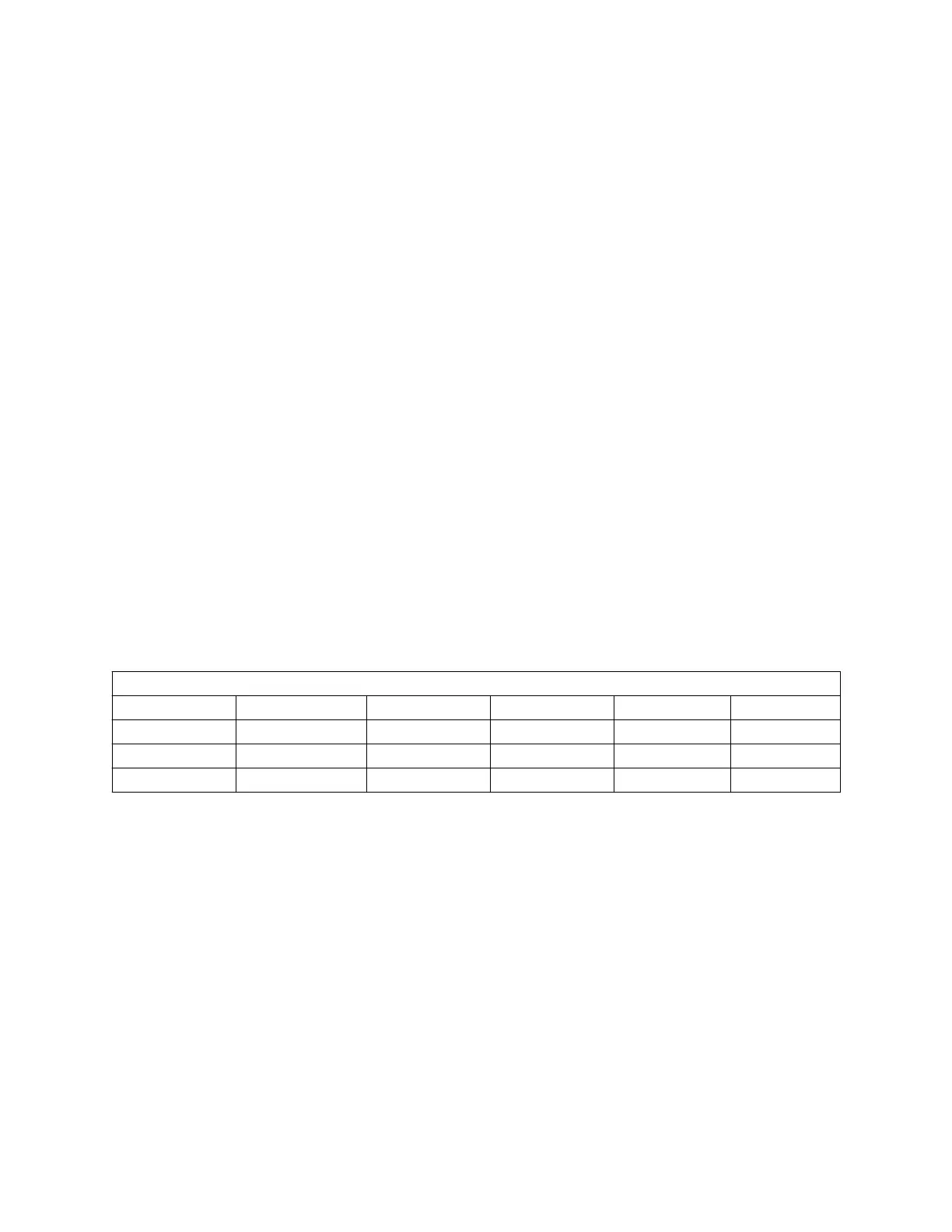Trends setup
Use the Trends Setup menu to set the default trend graphical page
layout for the top, middle, and bottom trends for each page shown in
the user’s Trends menu.
Setting the default trend type
1.
From Super User mode, select System Config. and then
Trends Setup.
2. Select Default Trend and then select the trend type from the
drop-down list.
Graphical shows the graphical trends.
Measured shows the numeric trends.
Settings shows the trends for the settings.
3. See the "Setting graphical trends pages" section to continue
setting up trends or select Back to return to the System Config.
menu.
Setting graphical trends pages
Use the Graphical Page section to configure the graphical trends
pages for the Trends menu.
The table shows the factory default settings for each trend page.
.
Default settings for Trends on each Page
Page 1 Page 2 Page 3 Page 4 Page 5
Top Pres O2 AA2 Bal RR + CO2
Middle TVexp N2O N2O MAC Compl
Bottom CO2 AA1 MAC MVexp Off
1. From the Super User mode, select System Config.
and then
Trends Setup.
2. Use the drop-down lists to set Top Trend, Middle Trend, and
Bottom Trend to show the desired parameters.
3. Select Next Page to set up graphical trend defaults for another
page or Back to return to the System Config. menu.
Page setup
Use the Pages Setup menu to set the default screen views for
waveform fields, digit fields, and split screen areas. Four default
screen views can be configured.
Aisys CS²
12-8 2067226-001
