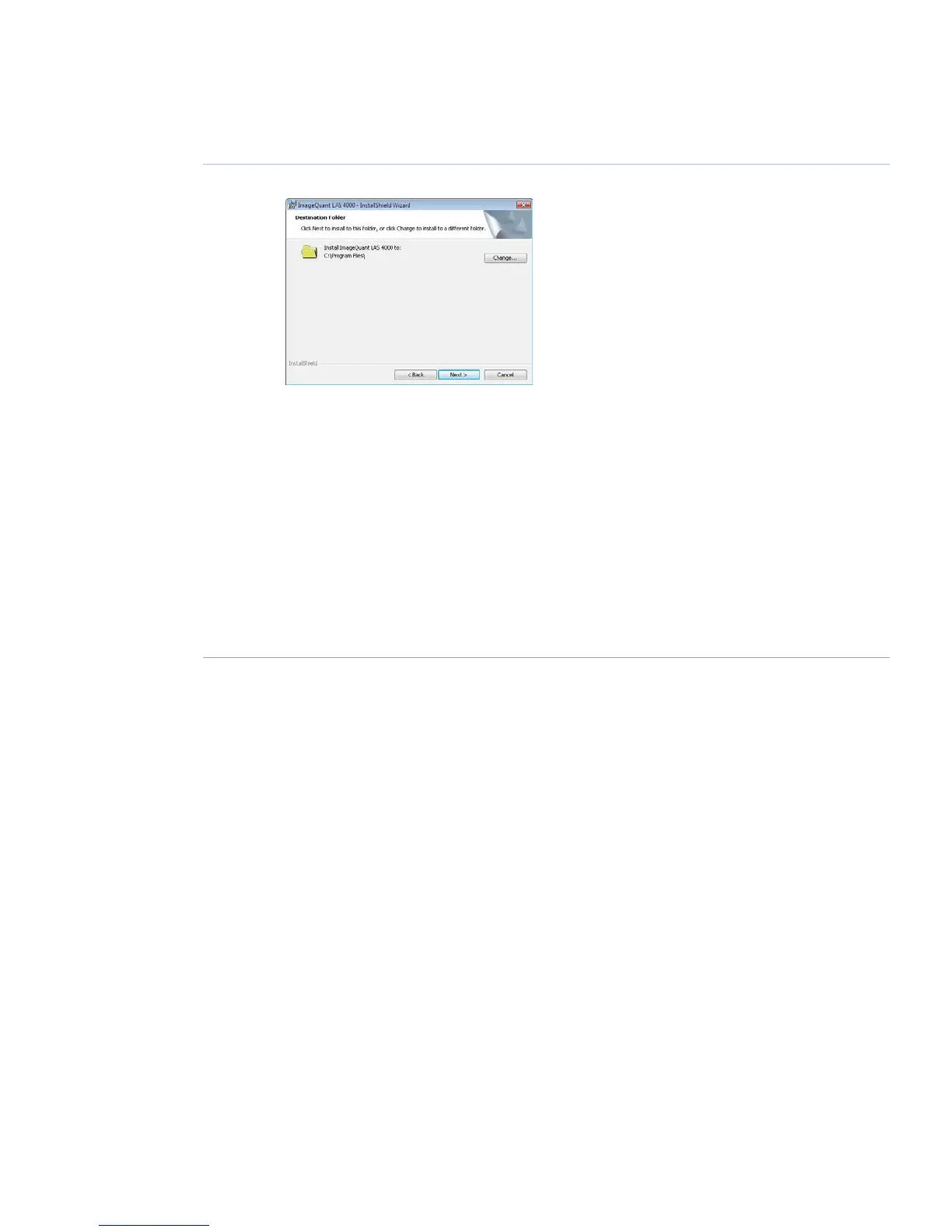ActionStep
Select destination folder in the dialog:5
•
Click the Next button to install the software at the default folder C:\Program Files.
•
Click the Change button to install to a different folder.
Click the Install button.6
If User Account Control (UAC) is enabled in Windows Vista, a dialog displays the message
An unidentified program wants access to your computer. Click Allow.
7
Click the Finish button.8
The installation of ImageQuant LAS 4000 Control Software is now completed.
Start the ImageQuant LAS 4000 Control Software. This will ensure that necessary folders
and files are created.
9
ImageQuant LAS 4000 User Manual 28-9607-42 AB 117
6 Installing ImageQuant LAS 4000 Control Software
6.3 Install ImageQuant LAS 4000 Control Software under Windows Vista
