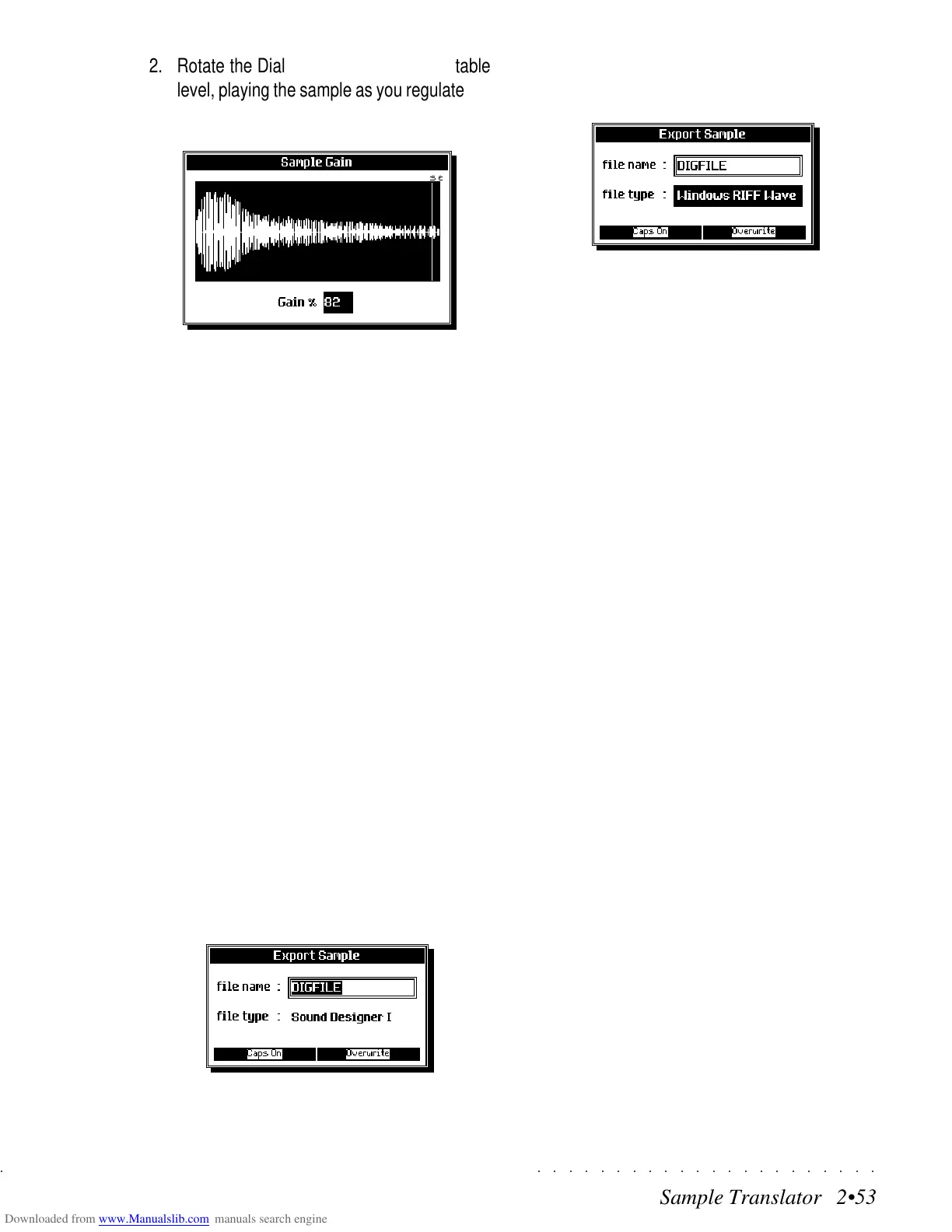○○○○○○○○○○○○○○○○○○○○○○
Sample Translator 2•53
○○○○○○○○○○○○○○○○○○○○○○
Sample Translator 2•53
2. Rotate the Dial to set the Gain to a suitable
level, playing the sample as you regulate the
setting.
3. Press ENTER to confirm the setting.
After a short period, the sample Gain setting
is memorized.
CUT (F5)
This option allows you to trim the Sample at a
specified Loop End in order to “cut off” the last
portion of the Sample.
If you vary the current setting of the Loop End
and wish to eliminate the portion of the sample
that follows, press F5 to trigger the CUT option.
After using CUT, you’ll find that the Loop End point
cannot be taken to a higher value.
EXPORT (F7)
Use the Export option to save the Sample cur-
rently in edit to disk.
You can chose to save in two of the most com-
monly recognized formats: Sound Designer 1 or
Windows RIFF Wave.
1. Press EXPORT to open a dialog where you
can specify a name and select the format.
2. Select the File Type parameter and rotate the
Dial to select the other format.
3. Insert a floppy disk into the disk drive and
press ENTER to start the export procedure.
Shortly after, the Sample is saved to disk.
Press ESCAPE to exit the Sample Edit dis-
play.
2. Rotate the Dial to set the Gain to a suitable
level, playing the sample as you regulate the
setting.
3. Press ENTER to confirm the setting.
After a short period, the sample Gain setting
is memorized.
CUT (F5)
This option allows you to trim the Sample at a
specified Loop End in order to “cut off” the last
portion of the Sample.
If you vary the current setting of the Loop End
and wish to eliminate the portion of the sample
that follows, press F5 to trigger the CUT option.
After using CUT, you’ll find that the Loop End point
cannot be taken to a higher value.
EXPORT (F7)
Use the Export option to save the Sample cur-
rently in edit to disk.
You can chose to save in two of the most com-
monly recognized formats: Sound Designer 1 or
Windows RIFF Wave.
1. Press EXPORT to open a dialog where you
can specify a name and select the format.
2. Select the File Type parameter and rotate the
Dial to select the other format.
3. Insert a floppy disk into the disk drive and
press ENTER to start the export procedure.
Shortly after, the Sample is saved to disk.
Press ESCAPE to exit the Sample Edit dis-
play.
○○○○○○○○○○○○○○○○○○○○○○
Sample Translator 2•53
○○○○○○○○○○○○○○○○○○○○○○
Sample Translator 2•53
2. Rotate the Dial to set the Gain to a suitable
level, playing the sample as you regulate the
setting.
3. Press ENTER to confirm the setting.
After a short period, the sample Gain setting
is memorized.
CUT (F5)
This option allows you to trim the Sample at a
specified Loop End in order to “cut off” the last
portion of the Sample.
If you vary the current setting of the Loop End
and wish to eliminate the portion of the sample
that follows, press F5 to trigger the CUT option.
After using CUT, you’ll find that the Loop End point
cannot be taken to a higher value.
EXPORT (F7)
Use the Export option to save the Sample cur-
rently in edit to disk.
You can chose to save in two of the most com-
monly recognized formats: Sound Designer 1 or
Windows RIFF Wave.
1. Press EXPORT to open a dialog where you
can specify a name and select the format.
2. Select the File Type parameter and rotate the
Dial to select the other format.
3. Insert a floppy disk into the disk drive and
press ENTER to start the export procedure.
Shortly after, the Sample is saved to disk.
Press ESCAPE to exit the Sample Edit dis-
play.
2. Rotate the Dial to set the Gain to a suitable
level, playing the sample as you regulate the
setting.
3. Press ENTER to confirm the setting.
After a short period, the sample Gain setting
is memorized.
CUT (F5)
This option allows you to trim the Sample at a
specified Loop End in order to “cut off” the last
portion of the Sample.
If you vary the current setting of the Loop End
and wish to eliminate the portion of the sample
that follows, press F5 to trigger the CUT option.
After using CUT, you’ll find that the Loop End point
cannot be taken to a higher value.
EXPORT (F7)
Use the Export option to save the Sample cur-
rently in edit to disk.
You can chose to save in two of the most com-
monly recognized formats: Sound Designer 1 or
Windows RIFF Wave.
1. Press EXPORT to open a dialog where you
can specify a name and select the format.
2. Select the File Type parameter and rotate the
Dial to select the other format.
3. Insert a floppy disk into the disk drive and
press ENTER to start the export procedure.
Shortly after, the Sample is saved to disk.
Press ESCAPE to exit the Sample Edit dis-
play.
