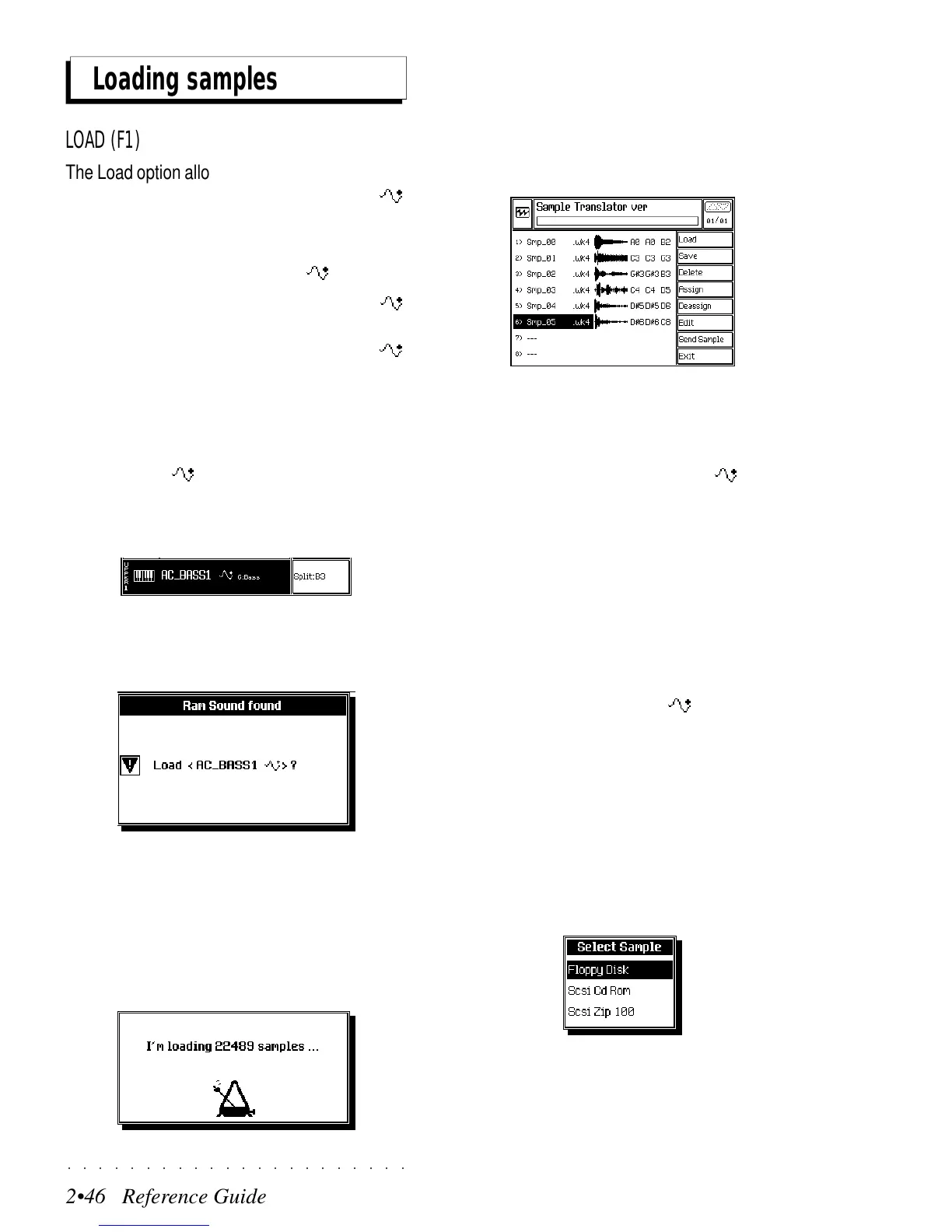○○○○○○○○○○○○○○○○○○○○○○
2•46 Reference Guide
○○○○○○○○○○○○○○○○○○○○○○
2•46 Reference Guide
Loading samples
LOAD (F1)
The Load option allows you to load Samples into
the Sample Translator directly from a RAM -
Sound, or from disk or SCSI device (optional).
1. LOADING A SAMPLE FROM A RAM -SOUND
This operation should be carried out with RAM -
Sounds originating from previous Series instru-
ments (S, SX, PS/GPS Series) or from Ram -
Sounds containing a Waveform created by Sam-
ple Translator. Set the instrument in Style/
RealTime mode with a single track active in Full
mode.
1. With a RAM -Sound assigned to a track of
a Preset, enter Sample Translator via EDIT/
EDIT SOUND/SAMPLE TXL.
A dialog window is displayed informing that a
Ram-Sound has been found and the associ-
ated Waveform is ready to be loaded.
2. Press ENTER to confirm the operation, or
escape to cancel.
A dialog window showing an animated met-
ronome keeps you informed of the samples
being loaded:
The time taken depends on the size of the
sample. When loading has finished, the dis-
play shows a situation similar to the example
below, with one or more samples which con-
stitute the Waveform.
2. LOADING SAMPLES FROM DISK OR SCSI DEVICE
To load samples from disk, in practice you can
enter with any sound, including a RAM -Sound,
because once you enter the Sample Translator,
you can override the sound assigned to the track
and listen to a sample loaded from disk. If, in-
stead, other tracks are active, you will hear these
as well.
1. Insert the sample disk into the drive.
2 Enter Sample Translator via EDIT/EDIT
SOUND/SAMPLE TXL.
A. If you enter with a RAM -Sound, you
are prompted to load the associated
Waveform. Press ESCAPE to ignore
the prompt and pass to the load phase
(point 3).
B. If you enter with a Rom-Sound, the
dialog window does not appear and you
pass directly to the load phase.
3. Press LOAD (F1).
Select the device from the options list and
press ENTER.
The sample data contained in the storage
Loading samples
LOAD (F1)
The Load option allows you to load Samples into
the Sample Translator directly from a RAM
-
Sound, or from disk or SCSI device (optional).
1. LOADING A SAMPLE FROM A RAM
-SOUND
This operation should be carried out with R
AM -
Sounds originating from previous Series instru-
ments (S, SX, PS/GPS Series) or from Ram -
Sounds containing a Waveform created by Sam-
ple Translator. Set the instrument in Style/
RealTime mode with a single track active in Full
mode.
1. With a R
AM
-Sound assigned to a track of
a Preset, enter Sample Translator via EDIT/
EDIT SOUND/SAMPLE TXL.
A dialog window is displayed informing that a
Ram-Sound has been found and the associ-
ated Waveform is ready to be loaded.
2. Press ENTER to confirm the operation, or
escape to cancel.
A dialog window showing an animated met-
ronome keeps you informed of the samples
being loaded:
The time taken depends on the size of the
sample. When loading has finished, the dis-
play shows a situation similar to the example
below, with one or more samples which con-
stitute the Waveform.
2. LOADING SAMPLES FROM DISK OR SCSI DEVICE
To load samples from disk, in practice you can
enter with any sound, including a R
AM -Sound,
because once you enter the Sample Translator,
you can override the sound assigned to the track
and listen to a sample loaded from disk. If, in-
stead, other tracks are active, you will hear these
as well.
1. Insert the sample disk into the drive.
2 Enter Sample Translator via EDIT/EDIT
SOUND/SAMPLE TXL.
A. If you enter with a RAM -Sound, you
are prompted to load the associated
Waveform. Press ESCAPE to ignore
the prompt and pass to the load phase
(point 3).
B. If you enter with a Rom-Sound, the
dialog window does not appear and you
pass directly to the load phase.
3. Press LOAD (F1).
Select the device from the options list and
press ENTER.
The sample data contained in the storage
○○○○○○○○○○○○○○○○○○○○○○
2•46 Reference Guide
○○○○○○○○○○○○○○○○○○○○○○
2•46 Reference Guide
Loading samples
LOAD (F1)
The Load option allows you to load Samples into
the Sample Translator directly from a RAM -
Sound, or from disk or SCSI device (optional).
1. LOADING A SAMPLE FROM A RAM -SOUND
This operation should be carried out with RAM -
Sounds originating from previous Series instru-
ments (S, SX, PS/GPS Series) or from Ram -
Sounds containing a Waveform created by Sam-
ple Translator. Set the instrument in Style/
RealTime mode with a single track active in Full
mode.
1. With a RAM -Sound assigned to a track of
a Preset, enter Sample Translator via EDIT/
EDIT SOUND/SAMPLE TXL.
A dialog window is displayed informing that a
Ram-Sound has been found and the associ-
ated Waveform is ready to be loaded.
2. Press ENTER to confirm the operation, or
escape to cancel.
A dialog window showing an animated met-
ronome keeps you informed of the samples
being loaded:
The time taken depends on the size of the
sample. When loading has finished, the dis-
play shows a situation similar to the example
below, with one or more samples which con-
stitute the Waveform.
2. LOADING SAMPLES FROM DISK OR SCSI DEVICE
To load samples from disk, in practice you can
enter with any sound, including a RAM -Sound,
because once you enter the Sample Translator,
you can override the sound assigned to the track
and listen to a sample loaded from disk. If, in-
stead, other tracks are active, you will hear these
as well.
1. Insert the sample disk into the drive.
2 Enter Sample Translator via EDIT/EDIT
SOUND/SAMPLE TXL.
A. If you enter with a RAM -Sound, you
are prompted to load the associated
Waveform. Press ESCAPE to ignore
the prompt and pass to the load phase
(point 3).
B. If you enter with a Rom-Sound, the
dialog window does not appear and you
pass directly to the load phase.
3. Press LOAD (F1).
Select the device from the options list and
press ENTER.
The sample data contained in the storage
Loading samples
LOAD (F1)
The Load option allows you to load Samples into
the Sample Translator directly from a RAM
-
Sound, or from disk or SCSI device (optional).
1. LOADING A SAMPLE FROM A RAM
-SOUND
This operation should be carried out with R
AM -
Sounds originating from previous Series instru-
ments (S, SX, PS/GPS Series) or from Ram -
Sounds containing a Waveform created by Sam-
ple Translator. Set the instrument in Style/
RealTime mode with a single track active in Full
mode.
1. With a R
AM
-Sound assigned to a track of
a Preset, enter Sample Translator via EDIT/
EDIT SOUND/SAMPLE TXL.
A dialog window is displayed informing that a
Ram-Sound has been found and the associ-
ated Waveform is ready to be loaded.
2. Press ENTER to confirm the operation, or
escape to cancel.
A dialog window showing an animated met-
ronome keeps you informed of the samples
being loaded:
The time taken depends on the size of the
sample. When loading has finished, the dis-
play shows a situation similar to the example
below, with one or more samples which con-
stitute the Waveform.
2. LOADING SAMPLES FROM DISK OR SCSI DEVICE
To load samples from disk, in practice you can
enter with any sound, including a R
AM -Sound,
because once you enter the Sample Translator,
you can override the sound assigned to the track
and listen to a sample loaded from disk. If, in-
stead, other tracks are active, you will hear these
as well.
1. Insert the sample disk into the drive.
2 Enter Sample Translator via EDIT/EDIT
SOUND/SAMPLE TXL.
A. If you enter with a RAM -Sound, you
are prompted to load the associated
Waveform. Press ESCAPE to ignore
the prompt and pass to the load phase
(point 3).
B. If you enter with a Rom-Sound, the
dialog window does not appear and you
pass directly to the load phase.
3. Press LOAD (F1).
Select the device from the options list and
press ENTER.
The sample data contained in the storage
