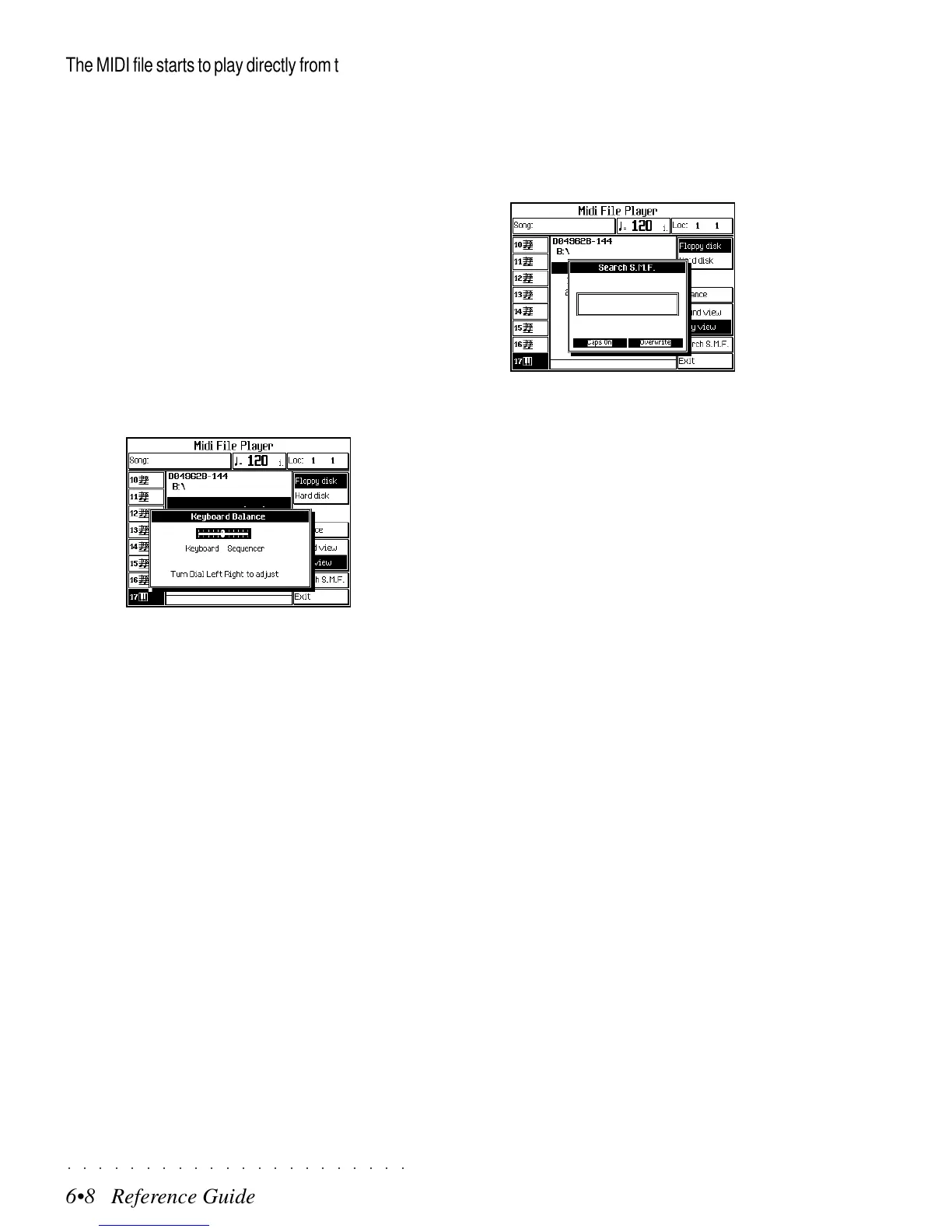○○○○○○○○○○○○○○○○○○○○○○
6•8 Reference Guide
○○○○○○○○○○○○○○○○○○○○○○
6•8 Reference Guide
The MIDI file starts to play directly from the source
disk. Press STOP to stop the MIDI File playback
at any point.
The MIDI FILE PLAYER display offers several
options.
FLOPPY DISK (F1) - HARD DISK (F2)
These two buttons select the source storage de-
vice where MIDI Files are located.
BALANCE (F4)
This option opens a KEYBOARD BALANCE win-
dow where you can adjust the BALANCE be-
tween the keyboard sounds and the sequencer.
Rotate the DIAL to adjust the Balance.
SOUND VIEW (F5) - PLAY VIEW (F6)
These two buttons toggle between the Sound
View and Play View displays. The PlayView dis-
play offers the same playback parameters shown
in the Song PlayView display.
SEARCH S.M.F. (F7)
This button open a Search window where you
can specify the name or the first few letters of a
specific MIDI File, useful for searching on the
Hard Disk.
Insert the characters using the keyboard and
press ENTER to confirm.
EXIT (F8)
Press EXIT to escape from the MIDI FILE
PLAYER.
MELODY OFF
This panel button allows you to deactivate the
melody line of a Song in playback mode. Press
the MELODOY OFF button during playback and
play the melody yourself on the keyboard.
The LED on the button turns on to indicate the
activation of the function.
The MIDI file starts to play directly from the source
disk. Press STOP to stop the MIDI File playback
at any point.
The MIDI FILE PLAYER display offers several
options.
FLOPPY DISK (F1) - HARD DISK (F2)
These two buttons select the source storage de-
vice where MIDI Files are located.
BALANCE (F4)
This option opens a KEYBOARD BALANCE win-
dow where you can adjust the BALANCE be-
tween the keyboard sounds and the sequencer.
Rotate the DIAL to adjust the Balance.
SOUND VIEW (F5) - PLAY VIEW (F6)
These two buttons toggle between the Sound
View and Play View displays. The PlayView dis-
play offers the same playback parameters shown
in the Song PlayView display.
SEARCH S.M.F. (F7)
This button open a Search window where you
can specify the name or the first few letters of a
specific MIDI File, useful for searching on the
Hard Disk.
Insert the characters using the keyboard and
press ENTER to confirm.
EXIT (F8)
Press EXIT to escape from the MIDI FILE
PLAYER.
MELODY OFF
This panel button allows you to deactivate the
melody line of a Song in playback mode. Press
the MELODOY OFF button during playback and
play the melody yourself on the keyboard.
The LED on the button turns on to indicate the
activation of the function.
○○○○○○○○○○○○○○○○○○○○○○
6•8 Reference Guide
○○○○○○○○○○○○○○○○○○○○○○
6•8 Reference Guide
The MIDI file starts to play directly from the source
disk. Press STOP to stop the MIDI File playback
at any point.
The MIDI FILE PLAYER display offers several
options.
FLOPPY DISK (F1) - HARD DISK (F2)
These two buttons select the source storage de-
vice where MIDI Files are located.
BALANCE (F4)
This option opens a KEYBOARD BALANCE win-
dow where you can adjust the BALANCE be-
tween the keyboard sounds and the sequencer.
Rotate the DIAL to adjust the Balance.
SOUND VIEW (F5) - PLAY VIEW (F6)
These two buttons toggle between the Sound
View and Play View displays. The PlayView dis-
play offers the same playback parameters shown
in the Song PlayView display.
SEARCH S.M.F. (F7)
This button open a Search window where you
can specify the name or the first few letters of a
specific MIDI File, useful for searching on the
Hard Disk.
Insert the characters using the keyboard and
press ENTER to confirm.
EXIT (F8)
Press EXIT to escape from the MIDI FILE
PLAYER.
MELODY OFF
This panel button allows you to deactivate the
melody line of a Song in playback mode. Press
the MELODOY OFF button during playback and
play the melody yourself on the keyboard.
The LED on the button turns on to indicate the
activation of the function.
The MIDI file starts to play directly from the source
disk. Press STOP to stop the MIDI File playback
at any point.
The MIDI FILE PLAYER display offers several
options.
FLOPPY DISK (F1) - HARD DISK (F2)
These two buttons select the source storage de-
vice where MIDI Files are located.
BALANCE (F4)
This option opens a KEYBOARD BALANCE win-
dow where you can adjust the BALANCE be-
tween the keyboard sounds and the sequencer.
Rotate the DIAL to adjust the Balance.
SOUND VIEW (F5) - PLAY VIEW (F6)
These two buttons toggle between the Sound
View and Play View displays. The PlayView dis-
play offers the same playback parameters shown
in the Song PlayView display.
SEARCH S.M.F. (F7)
This button open a Search window where you
can specify the name or the first few letters of a
specific MIDI File, useful for searching on the
Hard Disk.
Insert the characters using the keyboard and
press ENTER to confirm.
EXIT (F8)
Press EXIT to escape from the MIDI FILE
PLAYER.
MELODY OFF
This panel button allows you to deactivate the
melody line of a Song in playback mode. Press
the MELODOY OFF button during playback and
play the melody yourself on the keyboard.
The LED on the button turns on to indicate the
activation of the function.
