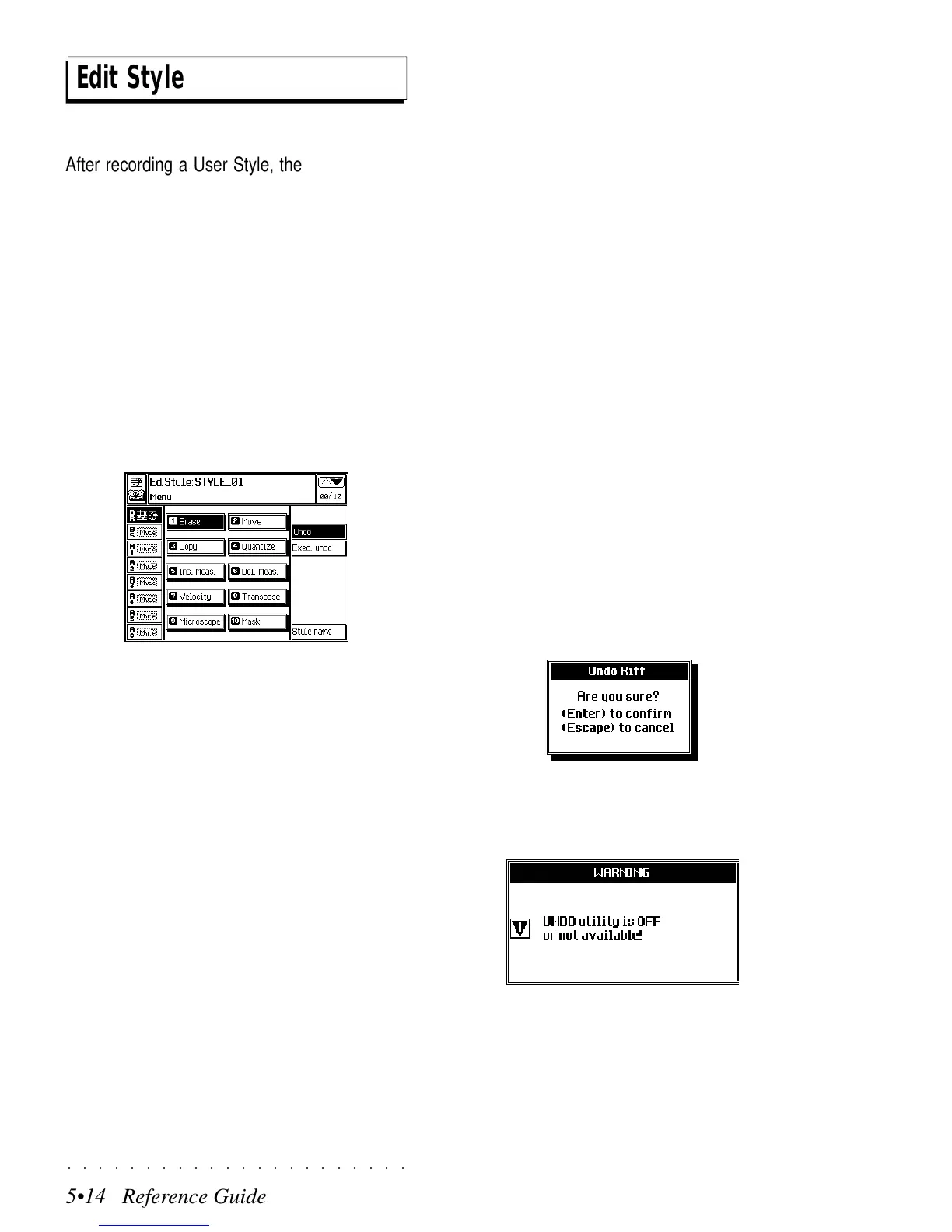○○○○○○○○○○○○○○○○○○○○○○
5•14 Reference Guide
○○○○○○○○○○○○○○○○○○○○○○
5•14 Reference Guide
Edit Style
After recording a User Style, the Style riffs can
be modified using the functions of the EDIT
STYLE MENU. If you select a User Style to edit,
all the Edit Style functions will be available. If
you select a ROM Style, only the Copy function
will be available.
ENTERING EDIT STYLE
In Style/RealTime mode, select the User Style
you wish to modify.
Press EDIT button to open the main EDIT menu.
Select the EDIT SEQ. function and press ENTER
to gain access to the EDIT STYLE parameters.
Entering this section the first time opens the main
menu page. On all successive occasions, the
last page selected is recalled.
ESCAPE FROM EDIT STYLE
To escape from EDIT STYLE press ESCAPE
(once or twice, depending on the currently se-
lected level).
To escape without closing the edit page, press
the EDIT button. To pass to another edit envi-
ronment, use the +/– PAGE buttons.
THE EDIT STYLE MENU
The Edit Style menu contains 10 Style Editing
functions:
Erase, Move, Copy, Quantize, Insert Measure,
Delete Measure, Velocity, Transpose, Micro-
scope, Mask.
Two options are also available: Undo and Style
name.
Let’s examine first the options.
UNDO (F2), EXECUTE UNDO (F3)
When this parameter is selected (shown in nega-
tive highlight), the UNDO function is enabled.
Undo cancels the last operation or series of op-
erations carried out. This function consumes ex-
actly the same amount of RAM memory as the
Style. If there is a shortage of memory in RAM, it
is a good idea to deactivate UNDO.
Press EXECUTE UNDO, (F3) to execute the de-
sired Undo operation.
You will be prompted with a request to confirm
the operation with ENTER or cancel with ES-
CAPE.
If UNDO is disabled, pressing the EXECUTE
UNDO button and confirming with ENTER acti-
vates the following user message:
Press ESCAPE to close the window and repeat
the UNDO operation, this time with UNDO ena-
bled.
Edit Style
After recording a User Style, the Style riffs can
be modified using the functions of the EDIT
STYLE MENU. If you select a User Style to edit,
all the Edit Style functions will be available. If
you select a ROM Style, only the Copy function
will be available.
ENTERING EDIT STYLE
In Style/RealTime mode, select the User Style
you wish to modify.
Press EDIT button to open the main EDIT menu.
Select the EDIT SEQ. function and press ENTER
to gain access to the EDIT STYLE parameters.
Entering this section the first time opens the main
menu page. On all successive occasions, the
last page selected is recalled.
ESCAPE FROM EDIT STYLE
To escape from EDIT STYLE press ESCAPE
(once or twice, depending on the currently se-
lected level).
To escape without closing the edit page, press
the EDIT button. To pass to another edit envi-
ronment, use the +/– PAGE buttons.
THE EDIT STYLE MENU
The Edit Style menu contains 10 Style Editing
functions:
Erase, Move, Copy, Quantize, Insert Measure,
Delete Measure, Velocity, Transpose, Micro-
scope, Mask.
Two options are also available: Undo and Style
name.
Let’s examine first the options.
UNDO (F2), EXECUTE UNDO (F3)
When this parameter is selected (shown in nega-
tive highlight), the UNDO function is enabled.
Undo cancels the last operation or series of op-
erations carried out. This function consumes ex-
actly the same amount of RAM memory as the
Style. If there is a shortage of memory in RAM, it
is a good idea to deactivate UNDO.
Press EXECUTE UNDO, (F3) to execute the de-
sired Undo operation.
You will be prompted with a request to confirm
the operation with ENTER or cancel with ES-
CAPE.
If UNDO is disabled, pressing the EXECUTE
UNDO button and confirming with ENTER acti-
vates the following user message:
Press ESCAPE to close the window and repeat
the UNDO operation, this time with UNDO ena-
bled.
○○○○○○○○○○○○○○○○○○○○○○
5•14 Reference Guide
○○○○○○○○○○○○○○○○○○○○○○
5•14 Reference Guide
Edit Style
After recording a User Style, the Style riffs can
be modified using the functions of the EDIT
STYLE MENU. If you select a User Style to edit,
all the Edit Style functions will be available. If
you select a ROM Style, only the Copy function
will be available.
ENTERING EDIT STYLE
In Style/RealTime mode, select the User Style
you wish to modify.
Press EDIT button to open the main EDIT menu.
Select the EDIT SEQ. function and press ENTER
to gain access to the EDIT STYLE parameters.
Entering this section the first time opens the main
menu page. On all successive occasions, the
last page selected is recalled.
ESCAPE FROM EDIT STYLE
To escape from EDIT STYLE press ESCAPE
(once or twice, depending on the currently se-
lected level).
To escape without closing the edit page, press
the EDIT button. To pass to another edit envi-
ronment, use the +/– PAGE buttons.
THE EDIT STYLE MENU
The Edit Style menu contains 10 Style Editing
functions:
Erase, Move, Copy, Quantize, Insert Measure,
Delete Measure, Velocity, Transpose, Micro-
scope, Mask.
Two options are also available: Undo and Style
name.
Let’s examine first the options.
UNDO (F2), EXECUTE UNDO (F3)
When this parameter is selected (shown in nega-
tive highlight), the UNDO function is enabled.
Undo cancels the last operation or series of op-
erations carried out. This function consumes ex-
actly the same amount of RAM memory as the
Style. If there is a shortage of memory in RAM, it
is a good idea to deactivate UNDO.
Press EXECUTE UNDO, (F3) to execute the de-
sired Undo operation.
You will be prompted with a request to confirm
the operation with ENTER or cancel with ES-
CAPE.
If UNDO is disabled, pressing the EXECUTE
UNDO button and confirming with ENTER acti-
vates the following user message:
Press ESCAPE to close the window and repeat
the UNDO operation, this time with UNDO ena-
bled.
Edit Style
After recording a User Style, the Style riffs can
be modified using the functions of the EDIT
STYLE MENU. If you select a User Style to edit,
all the Edit Style functions will be available. If
you select a ROM Style, only the Copy function
will be available.
ENTERING EDIT STYLE
In Style/RealTime mode, select the User Style
you wish to modify.
Press EDIT button to open the main EDIT menu.
Select the EDIT SEQ. function and press ENTER
to gain access to the EDIT STYLE parameters.
Entering this section the first time opens the main
menu page. On all successive occasions, the
last page selected is recalled.
ESCAPE FROM EDIT STYLE
To escape from EDIT STYLE press ESCAPE
(once or twice, depending on the currently se-
lected level).
To escape without closing the edit page, press
the EDIT button. To pass to another edit envi-
ronment, use the +/– PAGE buttons.
THE EDIT STYLE MENU
The Edit Style menu contains 10 Style Editing
functions:
Erase, Move, Copy, Quantize, Insert Measure,
Delete Measure, Velocity, Transpose, Micro-
scope, Mask.
Two options are also available: Undo and Style
name.
Let’s examine first the options.
UNDO (F2), EXECUTE UNDO (F3)
When this parameter is selected (shown in nega-
tive highlight), the UNDO function is enabled.
Undo cancels the last operation or series of op-
erations carried out. This function consumes ex-
actly the same amount of RAM memory as the
Style. If there is a shortage of memory in RAM, it
is a good idea to deactivate UNDO.
Press EXECUTE UNDO, (F3) to execute the de-
sired Undo operation.
You will be prompted with a request to confirm
the operation with ENTER or cancel with ES-
CAPE.
If UNDO is disabled, pressing the EXECUTE
UNDO button and confirming with ENTER acti-
vates the following user message:
Press ESCAPE to close the window and repeat
the UNDO operation, this time with UNDO ena-
bled.
