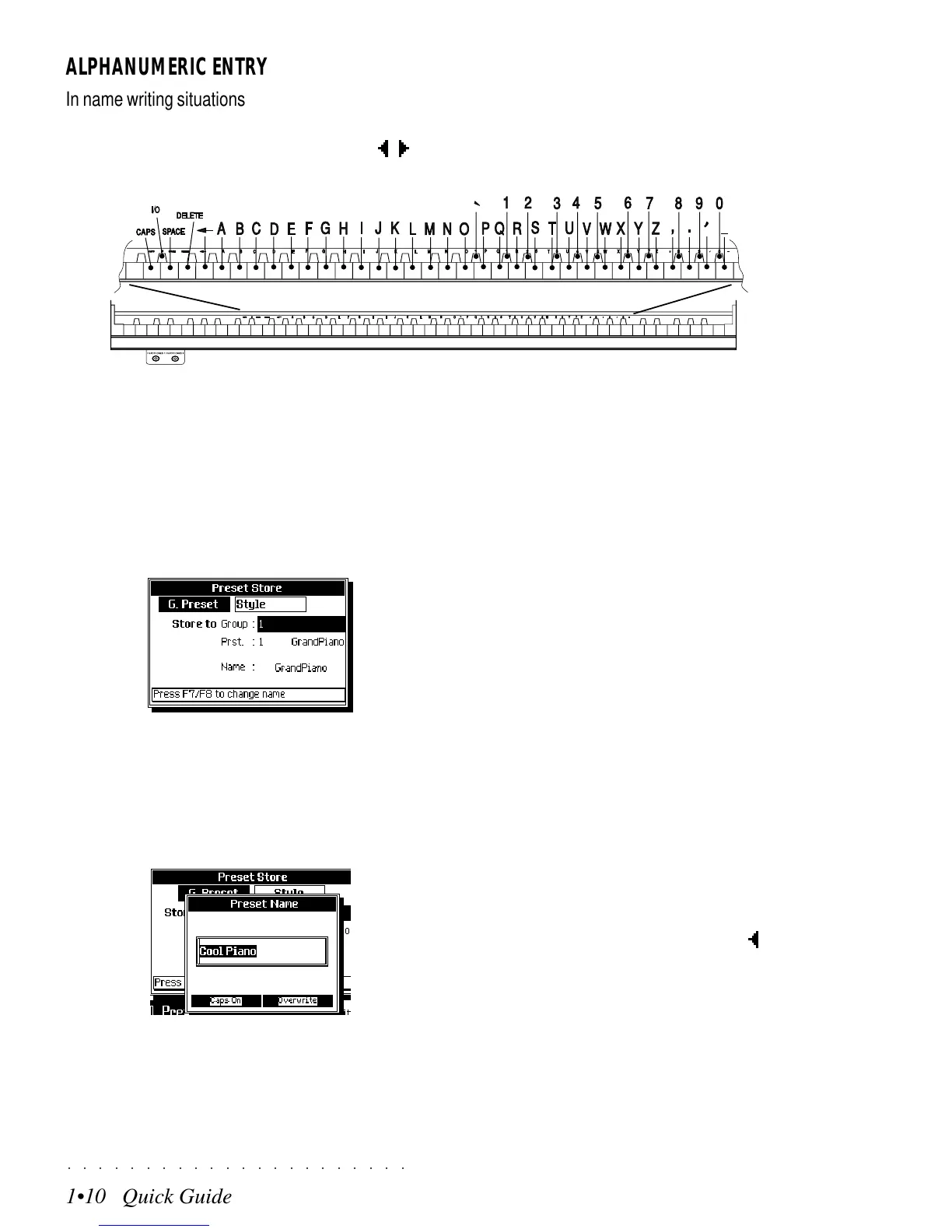○○○○○○○○○○○○○○○○○○○○○○
1•10 Quick Guide
○○○○○○○○○○○○○○○○○○○○○○
1•10 Quick Guide
ALPHANUMERIC ENTRY
In name writing situations (Preset name, Song name, etc.), the keyboard activates as a source of alpha-
numerical data where each note of the central zone of the keyboard corresponds to a letter, symbol or
number. Use the Left/Right Cursor buttons [
/
] or the DIAL to navigate within the active name writing
zone.
ALPHANUMERIC CONFIGURATION IN NAME-WRITING MODE
The following example shows how to modify a
Preset name:
1. Press the STORE PRESET button. An entry
zone appears showing the status of the cur-
rent Preset:
2. Press the Soft buttons F7 or F8 to activate
the “Change name...” function. A second
entry zone appears where a name can be
inserted. The current name appears selected
(shown in negative highlight).
3. To completely cancel the selected name, in-
sert the first character. To change one or
more characters only, move the flashing cur-
sor with the cursor buttons.
4. Insert the desired characters using the key-
board. Each note corresponds to a charac-
ter, processing command or number.
Two options appear below the name (“Caps
On/Caps Off” and “Insert/Overwrite”) which
can be enabled or disabled with notes D2 and
D#2 respectively.
The notes on the extreme left of the keyboard
zone provide word processing functions:
• D2: CAPS - Caps On / Caps Off;
• D#2: INS/OVER - toggles between
Insert / Overwrite mode;
• E2: SPACE - inserts a space
between two entries;
• F2: DELETE - cancels the selected
character or the one after;
• G2: <— (BACKSPACE) - cancels
the previous character;
5. Move back with the left Cursor button [ ] and
correct wrong characters. In Overwrite mode,
the inserted characters substitute the se-
lected characters (in negative highlight).
6. Press ENTER to confirm and to close the
active zone, or press ESCAPE to cancel and
close the window.
ALPHANUMERIC ENTRY
In name writing situations (Preset name, Song name, etc.), the keyboard activates as a source of alpha-
numerical data where each note of the central zone of the keyboard corresponds to a letter, symbol or
number. Use the Left/Right Cursor buttons [
/
] or the DIAL to navigate within the active name writing
zone.
ALPHANUMERIC CONFIGURATION IN NAME-WRITING MODE
The following example shows how to modify a
Preset name:
1. Press the STORE PRESET button. An entry
zone appears showing the status of the cur-
rent Preset:
2. Press the Soft buttons F7 or F8 to activate
the “Change name...” function. A second
entry zone appears where a name can be
inserted. The current name appears selected
(shown in negative highlight).
3. To completely cancel the selected name, in-
sert the first character. To change one or
more characters only, move the flashing cur-
sor with the cursor buttons.
4. Insert the desired characters using the key-
board. Each note corresponds to a charac-
ter, processing command or number.
Two options appear below the name (“Caps
On/Caps Off” and “Insert/Overwrite”) which
can be enabled or disabled with notes D2 and
D#2 respectively.
The notes on the extreme left of the keyboard
zone provide word processing functions:
• D2: CAPS - Caps On / Caps Off;
• D#2: INS/OVER - toggles between
Insert / Overwrite mode;
• E2: SPACE - inserts a space
between two entries;
• F2: DELETE - cancels the selected
character or the one after;
• G2: <— (BACKSPACE) - cancels
the previous character;
5. Move back with the left Cursor button [
] and
correct wrong characters. In Overwrite mode,
the inserted characters substitute the se-
lected characters (in negative highlight).
6. Press ENTER to confirm and to close the
active zone, or press ESCAPE to cancel and
close the window.
○○○○○○○○○○○○○○○○○○○○○○
1•10 Quick Guide
○○○○○○○○○○○○○○○○○○○○○○
1•10 Quick Guide
ALPHANUMERIC ENTRY
In name writing situations (Preset name, Song name, etc.), the keyboard activates as a source of alpha-
numerical data where each note of the central zone of the keyboard corresponds to a letter, symbol or
number. Use the Left/Right Cursor buttons [
/
] or the DIAL to navigate within the active name writing
zone.
ALPHANUMERIC CONFIGURATION IN NAME-WRITING MODE
The following example shows how to modify a
Preset name:
1. Press the STORE PRESET button. An entry
zone appears showing the status of the cur-
rent Preset:
2. Press the Soft buttons F7 or F8 to activate
the “Change name...” function. A second
entry zone appears where a name can be
inserted. The current name appears selected
(shown in negative highlight).
3. To completely cancel the selected name, in-
sert the first character. To change one or
more characters only, move the flashing cur-
sor with the cursor buttons.
4. Insert the desired characters using the key-
board. Each note corresponds to a charac-
ter, processing command or number.
Two options appear below the name (“Caps
On/Caps Off” and “Insert/Overwrite”) which
can be enabled or disabled with notes D2 and
D#2 respectively.
The notes on the extreme left of the keyboard
zone provide word processing functions:
• D2: CAPS - Caps On / Caps Off;
• D#2: INS/OVER - toggles between
Insert / Overwrite mode;
• E2: SPACE - inserts a space
between two entries;
• F2: DELETE - cancels the selected
character or the one after;
• G2: <— (BACKSPACE) - cancels
the previous character;
5. Move back with the left Cursor button [ ] and
correct wrong characters. In Overwrite mode,
the inserted characters substitute the se-
lected characters (in negative highlight).
6. Press ENTER to confirm and to close the
active zone, or press ESCAPE to cancel and
close the window.
ALPHANUMERIC ENTRY
In name writing situations (Preset name, Song name, etc.), the keyboard activates as a source of alpha-
numerical data where each note of the central zone of the keyboard corresponds to a letter, symbol or
number. Use the Left/Right Cursor buttons [
/
] or the DIAL to navigate within the active name writing
zone.
ALPHANUMERIC CONFIGURATION IN NAME-WRITING MODE
The following example shows how to modify a
Preset name:
1. Press the STORE PRESET button. An entry
zone appears showing the status of the cur-
rent Preset:
2. Press the Soft buttons F7 or F8 to activate
the “Change name...” function. A second
entry zone appears where a name can be
inserted. The current name appears selected
(shown in negative highlight).
3. To completely cancel the selected name, in-
sert the first character. To change one or
more characters only, move the flashing cur-
sor with the cursor buttons.
4. Insert the desired characters using the key-
board. Each note corresponds to a charac-
ter, processing command or number.
Two options appear below the name (“Caps
On/Caps Off” and “Insert/Overwrite”) which
can be enabled or disabled with notes D2 and
D#2 respectively.
The notes on the extreme left of the keyboard
zone provide word processing functions:
• D2: CAPS - Caps On / Caps Off;
• D#2: INS/OVER - toggles between
Insert / Overwrite mode;
• E2: SPACE - inserts a space
between two entries;
• F2: DELETE - cancels the selected
character or the one after;
• G2: <— (BACKSPACE) - cancels
the previous character;
5. Move back with the left Cursor button [
] and
correct wrong characters. In Overwrite mode,
the inserted characters substitute the se-
lected characters (in negative highlight).
6. Press ENTER to confirm and to close the
active zone, or press ESCAPE to cancel and
close the window.
