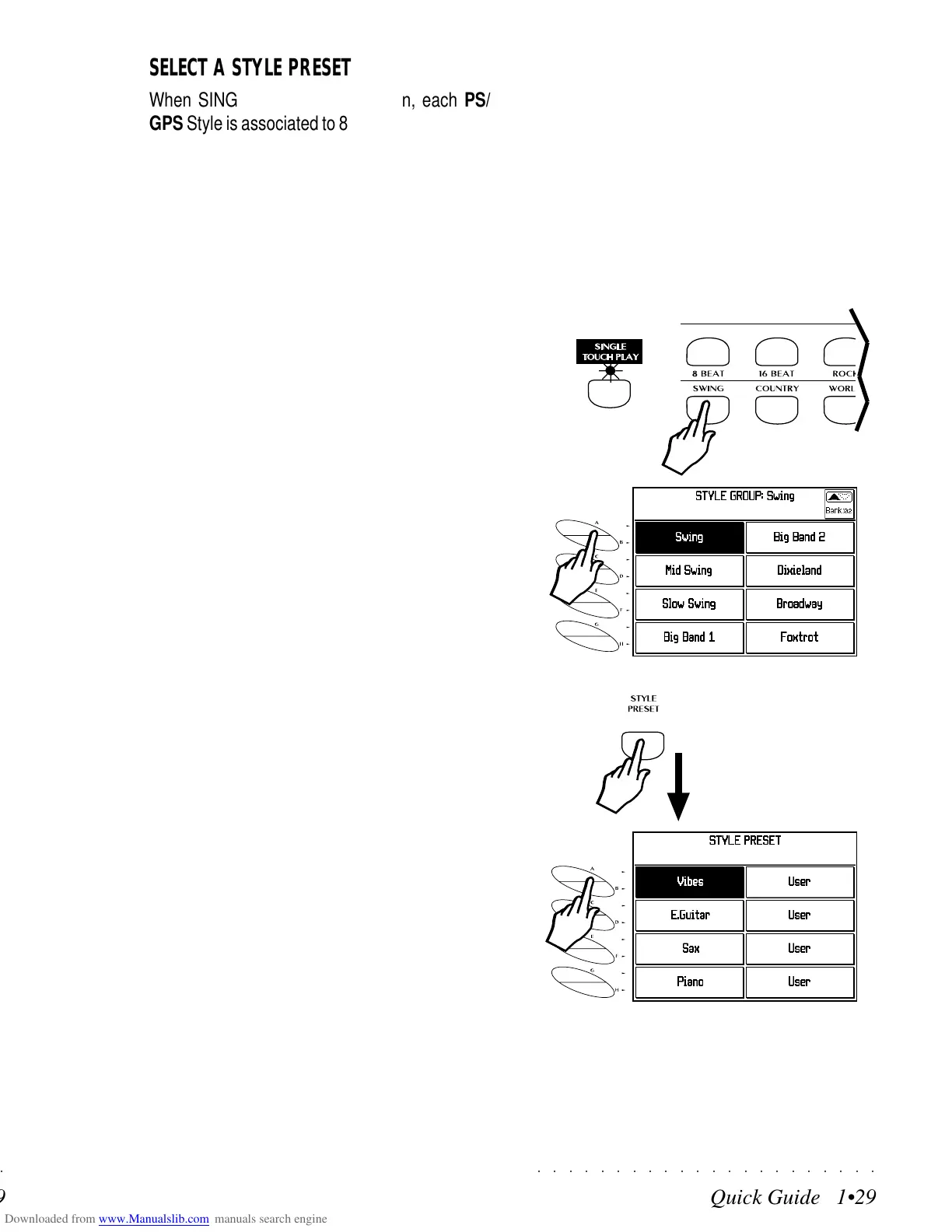○○○○○○○○○○○○○○○○○○○○○○
Quick Guide 1•29
○○ ○○○○○○○○○○○○○○○○○○○○
Quick Guide 1•29
SELECT A STYLE PRESET
When SINGLE TOUCH PLAY is on, each PS/
GPS Style is associated to 8 Style Presets which
you can assign at any time before or during play.
The Style Presets are permanent and cannot be
destroyed, but they can be rewritten (keyboard
and accompaniment sounds). Their default set-
tings can be restored with the Restore command.
A Style Preset be programmed to change the key-
board sounds as well as the accompaniment
sounds, but the arrangement patterns remain
unchanged.
1. Check that the SINGLE TOUCH PLAY button
is on (LED on) and press a Style button in
the STYLE GROUPS.
1
2
2. Select a Style from bank 1 (or 2) of the Style
Group using the corresponding soft buttons.
If D. HOLD is off, the display will return to
Style/RealTime mode showing the recalled
keyboard sounds for the Style selected.
If D. HOLD is on, turn it off or press ENTER if
you want to see the recalled sound combina-
tion.
3. Press the STYLE PRESET button to gain ac-
cess to the Style Presets.
Up to 8 Style Preset names associated to the
current Style will be displayed.
4. Select a Style Preset with the corresponding
soft buttons (buttons A/B in this example).
If Single Touch Play is off (LED off), selecting
a Style Preset activates the SINGLE TOUCH
PLAY button automatically (LED on).
Repeat steps 3 and 4 for other Style Preset
selections. Use D.HOLD to lock the selec-
tion display.
3
4
1
2
3
4
SELECT A STYLE PRESET
When SINGLE TOUCH PLAY is on, each PS/
GPS Style is associated to 8 Style Presets which
you can assign at any time before or during play.
The Style Presets are permanent and cannot be
destroyed, but they can be rewritten (keyboard
and accompaniment sounds). Their default set-
tings can be restored with the Restore command.
A Style Preset be programmed to change the key-
board sounds as well as the accompaniment
sounds, but the arrangement patterns remain
unchanged.
1. Check that the SINGLE TOUCH PLAY button
is on (LED on) and press a Style button in
the STYLE GROUPS.
2. Select a Style from bank 1 (or 2) of the Style
Group using the corresponding soft buttons.
If D. HOLD is off, the display will return to
Style/RealTime mode showing the recalled
keyboard sounds for the Style selected.
If D. HOLD is on, turn it off or press ENTER if
you want to see the recalled sound combina-
tion.
3. Press the STYLE PRESET button to gain ac-
cess to the Style Presets.
Up to 8 Style Preset names associated to the
current Style will be displayed.
4. Select a Style Preset with the corresponding
soft buttons (buttons A/B in this example).
If Single Touch Play is off (LED off), selecting
a Style Preset activates the SINGLE TOUCH
PLAY button automatically (LED on).
Repeat steps 3 and 4 for other Style Preset
selections. Use D.HOLD to lock the selec-
tion display.
○○○○○○○○○○○○○○○○○○○○○○
Quick Guide 1•29
○○ ○○○○○○○○○○○○○○○○○○○○
Quick Guide 1•29
SELECT A STYLE PRESET
When SINGLE TOUCH PLAY is on, each PS/
GPS Style is associated to 8 Style Presets which
you can assign at any time before or during play.
The Style Presets are permanent and cannot be
destroyed, but they can be rewritten (keyboard
and accompaniment sounds). Their default set-
tings can be restored with the Restore command.
A Style Preset be programmed to change the key-
board sounds as well as the accompaniment
sounds, but the arrangement patterns remain
unchanged.
1. Check that the SINGLE TOUCH PLAY button
is on (LED on) and press a Style button in
the STYLE GROUPS.
1
2
2. Select a Style from bank 1 (or 2) of the Style
Group using the corresponding soft buttons.
If D. HOLD is off, the display will return to
Style/RealTime mode showing the recalled
keyboard sounds for the Style selected.
If D. HOLD is on, turn it off or press ENTER if
you want to see the recalled sound combina-
tion.
3. Press the STYLE PRESET button to gain ac-
cess to the Style Presets.
Up to 8 Style Preset names associated to the
current Style will be displayed.
4. Select a Style Preset with the corresponding
soft buttons (buttons A/B in this example).
If Single Touch Play is off (LED off), selecting
a Style Preset activates the SINGLE TOUCH
PLAY button automatically (LED on).
Repeat steps 3 and 4 for other Style Preset
selections. Use D.HOLD to lock the selec-
tion display.
3
4
1
2
3
4
SELECT A STYLE PRESET
When SINGLE TOUCH PLAY is on, each PS/
GPS Style is associated to 8 Style Presets which
you can assign at any time before or during play.
The Style Presets are permanent and cannot be
destroyed, but they can be rewritten (keyboard
and accompaniment sounds). Their default set-
tings can be restored with the Restore command.
A Style Preset be programmed to change the key-
board sounds as well as the accompaniment
sounds, but the arrangement patterns remain
unchanged.
1. Check that the SINGLE TOUCH PLAY button
is on (LED on) and press a Style button in
the STYLE GROUPS.
2. Select a Style from bank 1 (or 2) of the Style
Group using the corresponding soft buttons.
If D. HOLD is off, the display will return to
Style/RealTime mode showing the recalled
keyboard sounds for the Style selected.
If D. HOLD is on, turn it off or press ENTER if
you want to see the recalled sound combina-
tion.
3. Press the STYLE PRESET button to gain ac-
cess to the Style Presets.
Up to 8 Style Preset names associated to the
current Style will be displayed.
4. Select a Style Preset with the corresponding
soft buttons (buttons A/B in this example).
If Single Touch Play is off (LED off), selecting
a Style Preset activates the SINGLE TOUCH
PLAY button automatically (LED on).
Repeat steps 3 and 4 for other Style Preset
selections. Use D.HOLD to lock the selec-
tion display.
