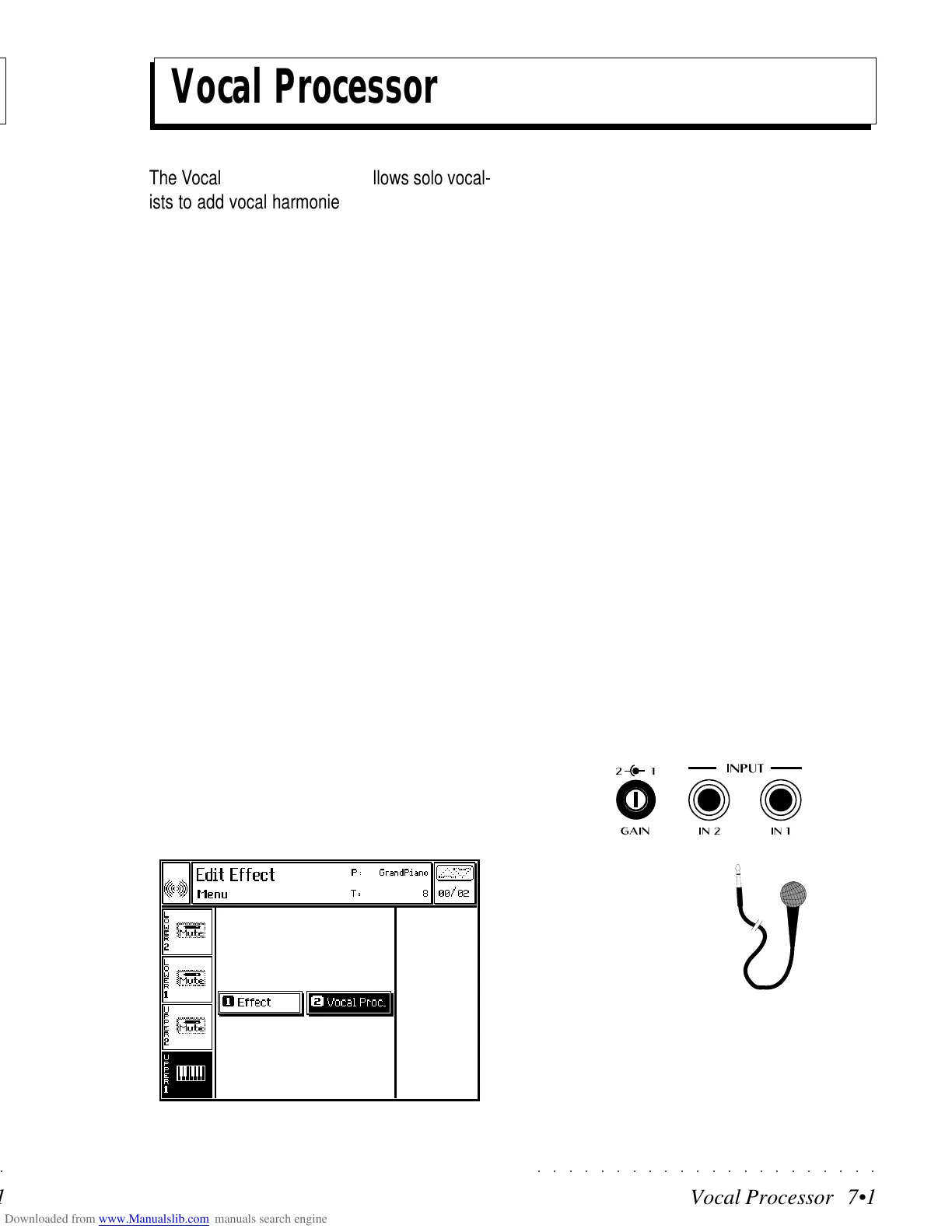○○○○○○○○○○○○○○○○○○○○○○
Vocal Processor 7•1
○○○○○○○○○○○○○○○○○○○○○○
Vocal Processor 7•1
Vocal Processor
The Vocal Processor function allows solo vocal-
ists to add vocal harmonies to their Preset. Up
to 4 extra melody lines can be added to any kind
of sound source (voice, guitar, synth, etc.).
Your PS/GPS is fitted with the Audio Vocal Proc-
essor card which provides effect processing and
vocal harmonizing features.
THE VOCAL PROCESSOR FEATURES
1. Add vocal harmonies to your voice accord-
ing to various preset configurations which
enrich the vocal backings automatically.
2. Implements controlling functions assignable
to the Pedals and specific MIDI Controllers
to control the Vocal Processor via MIDI.
3. Under Edit General, the Vocal Processor im-
plements an Equalizer (the Mic/Line editor)
which affects the Microphone signal only.
4. The rear-panel MIC/LINE INPUT 1 is predis-
posed to accept a Microphone signal in or-
der to be processed by the Vocal Processor
function.
The Vocal Processor function is found under EDIT
EFFECTS of the main EDIT MENU, editor N. 2,
VOCAL PROC. Press ENTER to gain access to
the Vocal Processor menu.
CONNECTIONS
To work with the Vocal Processor, the minimum
amount of equipment you will need is:
A low impedance microphone with a stand-
ard jack connector on the output end of the
cable.
Other equipment you’ll be using which PS/
GPS already has is one of the switch pedals.
Switch Pedal: Assign the pedal you intend us-
ing one of the Pedal functions to control the Vo-
cal Processor (Vocal On/Off, Vocal Mute, Mode
recall, etc.).
Microphone: connect the Microphone to the MIC/
LINE 1 jack. You can regulate the microphone’s
sensitivity (Gain) with the small knob 1. In Edit
General, Mic/Line editor, you will find the Mic/Line
On/Off and Vocal On/Off options and an Equal-
izer which affects the microphone input signal
only.
Edit Effect- Main Menu
Vocal Processor
The Vocal Processor function allows solo vocal-
ists to add vocal harmonies to their Preset. Up
to 4 extra melody lines can be added to any kind
of sound source (voice, guitar, synth, etc.).
Your PS/GPS is fitted with the Audio Vocal Proc-
essor card which provides effect processing and
vocal harmonizing features.
THE VOCAL PROCESSOR FEATURES
1. Add vocal harmonies to your voice accord-
ing to various preset configurations which
enrich the vocal backings automatically.
2. Implements controlling functions assignable
to the Pedals and specific MIDI Controllers
to control the Vocal Processor via MIDI.
3. Under Edit General, the Vocal Processor im-
plements an Equalizer (the Mic/Line editor)
which affects the Microphone signal only.
4. The rear-panel MIC/LINE INPUT 1 is predis-
posed to accept a Microphone signal in or-
der to be processed by the Vocal Processor
function.
The Vocal Processor function is found under EDIT
EFFECTS of the main EDIT MENU, editor N. 2,
VOCAL PROC. Press ENTER to gain access to
the Vocal Processor menu.
CONNECTIONS
To work with the Vocal Processor, the minimum
amount of equipment you will need is:
A low impedance microphone with a stand-
ard jack connector on the output end of the
cable.
Other equipment you’ll be using which PS/
GPS already has is one of the switch pedals.
Switch Pedal: Assign the pedal you intend us-
ing one of the Pedal functions to control the Vo-
cal Processor (Vocal On/Off, Vocal Mute, Mode
recall, etc.).
Microphone: connect the Microphone to the MIC/
LINE 1 jack. You can regulate the microphone’s
sensitivity (Gain) with the small knob 1. In Edit
General, Mic/Line editor, you will find the Mic/Line
On/Off and Vocal On/Off options and an Equal-
izer which affects the microphone input signal
only.
Edit Effect- Main Menu
○○○○○○○○○○○○○○○○○○○○○○
Vocal Processor 7•1
○○○○○○○○○○○○○○○○○○○○○○
Vocal Processor 7•1
Vocal Processor
The Vocal Processor function allows solo vocal-
ists to add vocal harmonies to their Preset. Up
to 4 extra melody lines can be added to any kind
of sound source (voice, guitar, synth, etc.).
Your PS/GPS is fitted with the Audio Vocal Proc-
essor card which provides effect processing and
vocal harmonizing features.
THE VOCAL PROCESSOR FEATURES
1. Add vocal harmonies to your voice accord-
ing to various preset configurations which
enrich the vocal backings automatically.
2. Implements controlling functions assignable
to the Pedals and specific MIDI Controllers
to control the Vocal Processor via MIDI.
3. Under Edit General, the Vocal Processor im-
plements an Equalizer (the Mic/Line editor)
which affects the Microphone signal only.
4. The rear-panel MIC/LINE INPUT 1 is predis-
posed to accept a Microphone signal in or-
der to be processed by the Vocal Processor
function.
The Vocal Processor function is found under EDIT
EFFECTS of the main EDIT MENU, editor N. 2,
VOCAL PROC. Press ENTER to gain access to
the Vocal Processor menu.
CONNECTIONS
To work with the Vocal Processor, the minimum
amount of equipment you will need is:
A low impedance microphone with a stand-
ard jack connector on the output end of the
cable.
Other equipment you’ll be using which PS/
GPS already has is one of the switch pedals.
Switch Pedal: Assign the pedal you intend us-
ing one of the Pedal functions to control the Vo-
cal Processor (Vocal On/Off, Vocal Mute, Mode
recall, etc.).
Microphone: connect the Microphone to the MIC/
LINE 1 jack. You can regulate the microphone’s
sensitivity (Gain) with the small knob 1. In Edit
General, Mic/Line editor, you will find the Mic/Line
On/Off and Vocal On/Off options and an Equal-
izer which affects the microphone input signal
only.
Edit Effect- Main Menu
Vocal Processor
The Vocal Processor function allows solo vocal-
ists to add vocal harmonies to their Preset. Up
to 4 extra melody lines can be added to any kind
of sound source (voice, guitar, synth, etc.).
Your PS/GPS is fitted with the Audio Vocal Proc-
essor card which provides effect processing and
vocal harmonizing features.
THE VOCAL PROCESSOR FEATURES
1. Add vocal harmonies to your voice accord-
ing to various preset configurations which
enrich the vocal backings automatically.
2. Implements controlling functions assignable
to the Pedals and specific MIDI Controllers
to control the Vocal Processor via MIDI.
3. Under Edit General, the Vocal Processor im-
plements an Equalizer (the Mic/Line editor)
which affects the Microphone signal only.
4. The rear-panel MIC/LINE INPUT 1 is predis-
posed to accept a Microphone signal in or-
der to be processed by the Vocal Processor
function.
The Vocal Processor function is found under EDIT
EFFECTS of the main EDIT MENU, editor N. 2,
VOCAL PROC. Press ENTER to gain access to
the Vocal Processor menu.
CONNECTIONS
To work with the Vocal Processor, the minimum
amount of equipment you will need is:
A low impedance microphone with a stand-
ard jack connector on the output end of the
cable.
Other equipment you’ll be using which PS/
GPS already has is one of the switch pedals.
Switch Pedal: Assign the pedal you intend us-
ing one of the Pedal functions to control the Vo-
cal Processor (Vocal On/Off, Vocal Mute, Mode
recall, etc.).
Microphone: connect the Microphone to the MIC/
LINE 1 jack. You can regulate the microphone’s
sensitivity (Gain) with the small knob 1. In Edit
General, Mic/Line editor, you will find the Mic/Line
On/Off and Vocal On/Off options and an Equal-
izer which affects the microphone input signal
only.
Edit Effect- Main Menu
