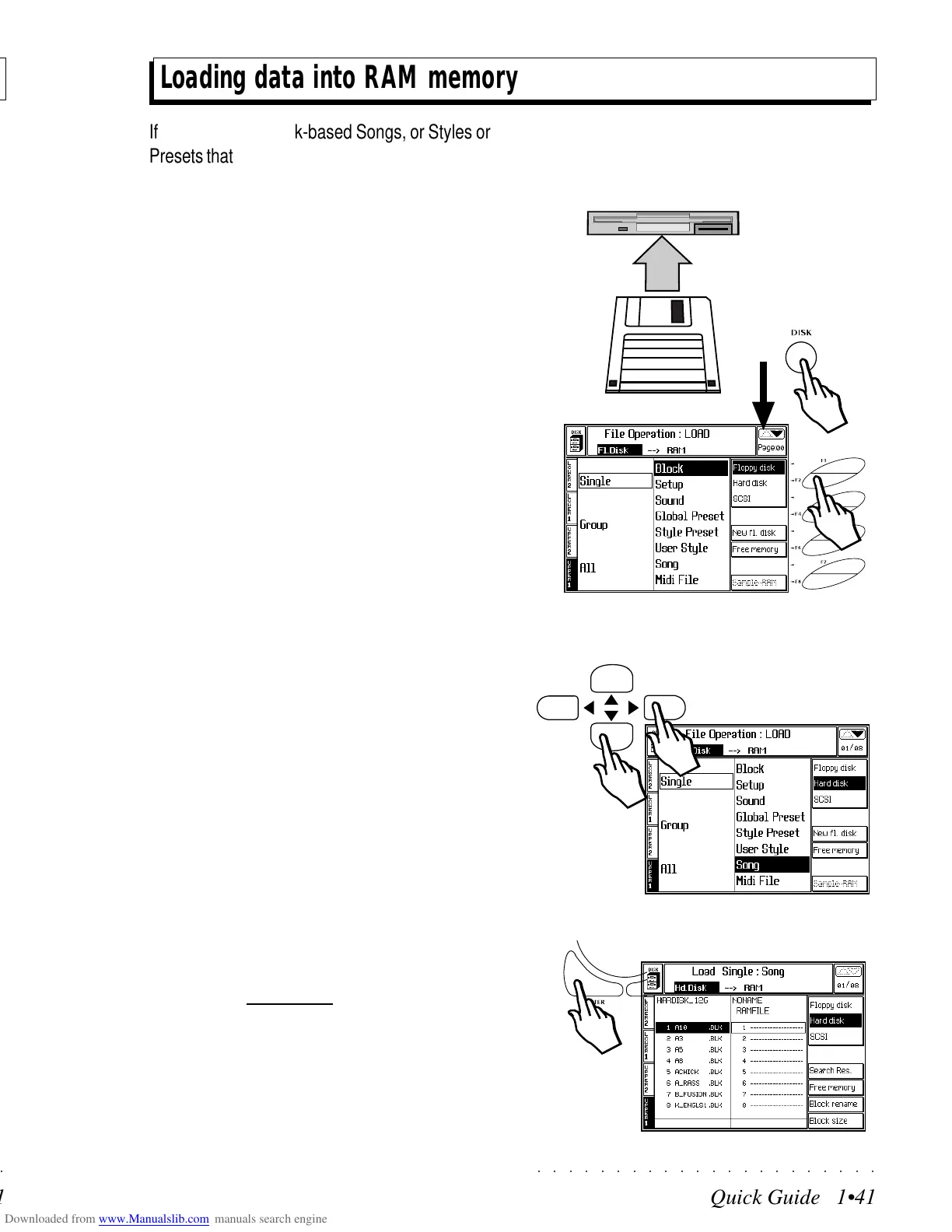○○○○○○○○○○○○○○○○○○○○○○
Quick Guide 1•41
○○ ○○○○○○○○○○○○○○○○○○○○
Quick Guide 1•41
Loading data into RAM memory
If you have some disk-based Songs, or Styles or
Presets that you wish to load into the instrument’s
RAM memory, or you wish to load data from the
PS/GPS Hard Disk, here’s how to do it.
The example shows how to load a Song from
Floppy disk or Hard Disk. All other data, such as
User Styles, Programmable Presets, etc., are
loaded using similar procedures adapted for the
type of data being loaded.
1. Insert the floppy disk into the drive and press
the DISK button to open the main Disk Load
page.
If a disk is inserted in the drive but you want
to work with the Hard Disk, select the HARD
DISK option with soft button F2 to open the
Hard Disk Load page.
If a disk is not inserted in the drive, the Load
page configures automatically for Hard Disk
operations. The example refers to a loading
operation from Hard Disk.
2. Specify the load operation required (for
example, “Load Single Song”).
Use the navigational arrows to navigate within
the two columns of the display area and se-
lect the required command by combining one
element from each column.
For example, combine “Single” from the left
column with “Song” from the right to specify
“Load Single Song”.
If you are using a MIDI file disk, specify “Sin-
gle MIDI File”.
3. Press ENTER to confirm the command and
open the File Selector.
The File selector shows one or more Blocks
in the Hard Disk directory, and the directory
of the destination representing the section of
RAM containing the file types currently being
handled (in this example Songs).
1
3
2
Loading data into RAM memory
If you have some disk-based Songs, or Styles or
Presets that you wish to load into the instrument’s
RAM memory, or you wish to load data from the
PS/GPS Hard Disk, here’s how to do it.
The example shows how to load a Song from
Floppy disk or Hard Disk. All other data, such as
User Styles, Programmable Presets, etc., are
loaded using similar procedures adapted for the
type of data being loaded.
1. Insert the floppy disk into the drive and press
the DISK button to open the main Disk Load
page.
If a disk is inserted in the drive but you want
to work with the Hard Disk, select the HARD
DISK option with soft button F2 to open the
Hard Disk Load page.
If a disk is not inserted in the drive, the Load
page configures automatically for Hard Disk
operations. The example refers to a loading
operation from Hard Disk.
2. Specify the load operation required (for
example, “Load Single Song”).
Use the navigational arrows to navigate within
the two columns of the display area and se-
lect the required command by combining one
element from each column.
For example, combine “Single” from the left
column with “Song” from the right to specify
“Load Single Song”.
If you are using a MIDI file disk, specify “Sin-
gle MIDI File”.
3. Press ENTER to confirm the command and
open the
File Selector.
The File selector shows one or more Blocks
in the Hard Disk directory, and the directory
of the destination representing the section of
RAM containing the file types currently being
handled (in this example Songs).
1
3
2
○○○○○○○○○○○○○○○○○○○○○○
Quick Guide 1•41
○○ ○○○○○○○○○○○○○○○○○○○○
Quick Guide 1•41
Loading data into RAM memory
If you have some disk-based Songs, or Styles or
Presets that you wish to load into the instrument’s
RAM memory, or you wish to load data from the
PS/GPS Hard Disk, here’s how to do it.
The example shows how to load a Song from
Floppy disk or Hard Disk. All other data, such as
User Styles, Programmable Presets, etc., are
loaded using similar procedures adapted for the
type of data being loaded.
1. Insert the floppy disk into the drive and press
the DISK button to open the main Disk Load
page.
If a disk is inserted in the drive but you want
to work with the Hard Disk, select the HARD
DISK option with soft button F2 to open the
Hard Disk Load page.
If a disk is not inserted in the drive, the Load
page configures automatically for Hard Disk
operations. The example refers to a loading
operation from Hard Disk.
2. Specify the load operation required (for
example, “Load Single Song”).
Use the navigational arrows to navigate within
the two columns of the display area and se-
lect the required command by combining one
element from each column.
For example, combine “Single” from the left
column with “Song” from the right to specify
“Load Single Song”.
If you are using a MIDI file disk, specify “Sin-
gle MIDI File”.
3. Press ENTER to confirm the command and
open the File Selector.
The File selector shows one or more Blocks
in the Hard Disk directory, and the directory
of the destination representing the section of
RAM containing the file types currently being
handled (in this example Songs).
1
3
2
Loading data into RAM memory
If you have some disk-based Songs, or Styles or
Presets that you wish to load into the instrument’s
RAM memory, or you wish to load data from the
PS/GPS Hard Disk, here’s how to do it.
The example shows how to load a Song from
Floppy disk or Hard Disk. All other data, such as
User Styles, Programmable Presets, etc., are
loaded using similar procedures adapted for the
type of data being loaded.
1. Insert the floppy disk into the drive and press
the DISK button to open the main Disk Load
page.
If a disk is inserted in the drive but you want
to work with the Hard Disk, select the HARD
DISK option with soft button F2 to open the
Hard Disk Load page.
If a disk is not inserted in the drive, the Load
page configures automatically for Hard Disk
operations. The example refers to a loading
operation from Hard Disk.
2. Specify the load operation required (for
example, “Load Single Song”).
Use the navigational arrows to navigate within
the two columns of the display area and se-
lect the required command by combining one
element from each column.
For example, combine “Single” from the left
column with “Song” from the right to specify
“Load Single Song”.
If you are using a MIDI file disk, specify “Sin-
gle MIDI File”.
3. Press ENTER to confirm the command and
open the
File Selector.
The File selector shows one or more Blocks
in the Hard Disk directory, and the directory
of the destination representing the section of
RAM containing the file types currently being
handled (in this example Songs).
1
3
2
