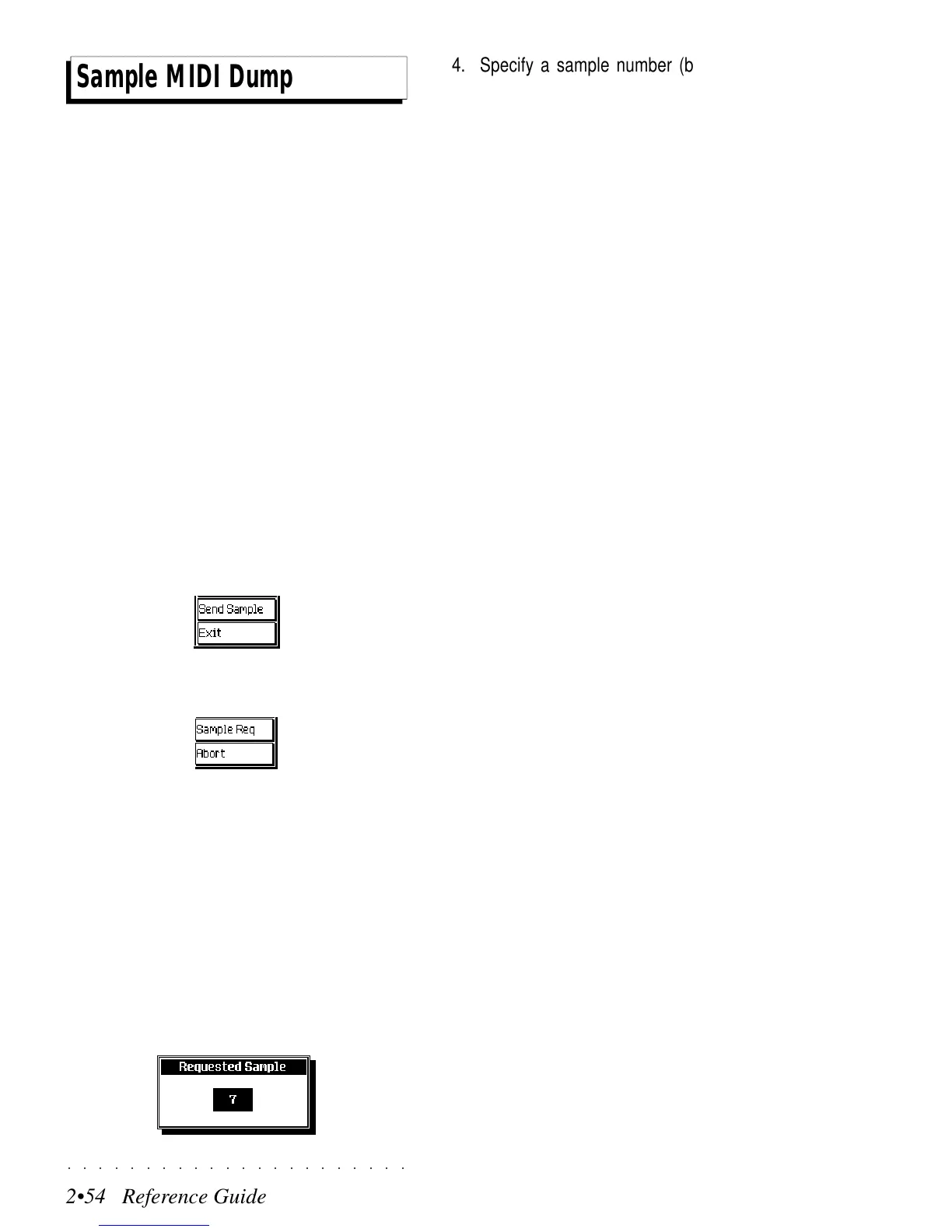○○○○○○○○○○○○○○○○○○○○○○
2•54 Reference Guide
○○○○○○○○○○○○○○○○○○○○○○
2•54 Reference Guide
Sample MIDI Dump
4. Specify a sample number (by rotating the
Dial) and press ENTER.
Shortly after, the sample transfer process
begins. During the transfer, the process is
monitored on the bar graph of the main Sam-
ple Translator display.
If the sending device is another PS/GPS, you
can specify the numbers from 0 to 15 which
correspond to the 16 locations of the Sample
Translator.
If you’re requesting a sample from an exter-
nal computer or sampler, you can specify a
number from 0 to 255, depending on the sam-
ple numbers stored in the external unit.
While the transfer is taking place, the Sam-
ple Req option changes to “Dump Stop”. Use
Dump Stop to stop the sample transfer from
the external device.
TO SAVE A SAMPLE USING THE SAMPLE DUMP
STANDARD (Send Sample)
• Press SEND SAMPLE (F7).
Shortly after, the sample transfer process
begins. During the transfer, the process is
monitored on the bar graph of the main Sam-
ple Translator display.
While the transfer is taking place, the Send
Sample option changes to “Dump Stop”. Use
Dump Stop to stop the sample transfer to the
external device.
SEND SAMPLE / SAMPLE REQUEST (F7)
Samples can be transferred between PS/GPS
and most other samplers and computer sampling
programs using the Send Sample/Sample Re-
quest option which operates according to the MIDI
Sample Dump Standard. This feature works on
the handshake principal and requires only that
the transmitter and receiver conform to the stand-
ard. Both units must be connected via a closed
MIDI loop The operation proceeds smoothly and
at high speed without freezing either the external
device or the PS/GPS. It is not necessary to set
MIDI channels. If the external device does not
conform to the Sample MIDI Dump Standard, this
operation cannot be performed.
The Send Sample option is shown when a Sam-
ple is selected in the main Sample Translator dis-
play.
The option changes from Send Sample to Sam-
ple Request when an empty location is selected.
TO LOAD SAMPLES USING THE SAMPLE DUMP
STANDARD (Sample Request)
1. Connect two MIDI cables between the send-
ing device and the PS/GPS (MIDI IN to MIDI
OUT and MIDI OUT to MIDI IN).
2. Select an empty location in the Sample List.
3. Press SAMPLE REQ (F7).
A selection window opens where you can
select the sample number.
Sample MIDI Dump
4. Specify a sample number (by rotating the
Dial) and press ENTER.
Shortly after, the sample transfer process
begins. During the transfer, the process is
monitored on the bar graph of the main Sam-
ple Translator display.
If the sending device is another PS/GPS, you
can specify the numbers from 0 to 15 which
correspond to the 16 locations of the Sample
Translator.
If you’re requesting a sample from an exter-
nal computer or sampler, you can specify a
number from 0 to 255, depending on the sam-
ple numbers stored in the external unit.
While the transfer is taking place, the Sam-
ple Req option changes to “Dump Stop”. Use
Dump Stop to stop the sample transfer from
the external device.
TO SAVE A SAMPLE USING THE SAMPLE DUMP
STANDARD (Send Sample)
• Press SEND SAMPLE (F7).
Shortly after, the sample transfer process
begins. During the transfer, the process is
monitored on the bar graph of the main Sam-
ple Translator display.
While the transfer is taking place, the Send
Sample option changes to “Dump Stop”. Use
Dump Stop to stop the sample transfer to the
external device.
SEND SAMPLE / SAMPLE REQUEST (F7)
Samples can be transferred between PS/GPS
and most other samplers and computer sampling
programs using the Send Sample/Sample Re-
quest option which operates according to the MIDI
Sample Dump Standard. This feature works on
the handshake principal and requires only that
the transmitter and receiver conform to the stand-
ard. Both units must be connected via a closed
MIDI loop The operation proceeds smoothly and
at high speed without freezing either the external
device or the PS/GPS. It is not necessary to set
MIDI channels. If the external device does not
conform to the Sample MIDI Dump Standard, this
operation cannot be performed.
The Send Sample option is shown when a Sam-
ple is selected in the main Sample Translator dis-
play.
The option changes from Send Sample to Sam-
ple Request when an empty location is selected.
TO LOAD SAMPLES USING THE SAMPLE DUMP
STANDARD (Sample Request)
1. Connect two MIDI cables between the send-
ing device and the PS/GPS (MIDI IN to MIDI
OUT and MIDI OUT to MIDI IN).
2. Select an empty location in the Sample List.
3. Press SAMPLE REQ (F7).
A selection window opens where you can
select the sample number.
○○○○○○○○○○○○○○○○○○○○○○
2•54 Reference Guide
○○○○○○○○○○○○○○○○○○○○○○
2•54 Reference Guide
Sample MIDI Dump
4. Specify a sample number (by rotating the
Dial) and press ENTER.
Shortly after, the sample transfer process
begins. During the transfer, the process is
monitored on the bar graph of the main Sam-
ple Translator display.
If the sending device is another PS/GPS, you
can specify the numbers from 0 to 15 which
correspond to the 16 locations of the Sample
Translator.
If you’re requesting a sample from an exter-
nal computer or sampler, you can specify a
number from 0 to 255, depending on the sam-
ple numbers stored in the external unit.
While the transfer is taking place, the Sam-
ple Req option changes to “Dump Stop”. Use
Dump Stop to stop the sample transfer from
the external device.
TO SAVE A SAMPLE USING THE SAMPLE DUMP
STANDARD (Send Sample)
• Press SEND SAMPLE (F7).
Shortly after, the sample transfer process
begins. During the transfer, the process is
monitored on the bar graph of the main Sam-
ple Translator display.
While the transfer is taking place, the Send
Sample option changes to “Dump Stop”. Use
Dump Stop to stop the sample transfer to the
external device.
SEND SAMPLE / SAMPLE REQUEST (F7)
Samples can be transferred between PS/GPS
and most other samplers and computer sampling
programs using the Send Sample/Sample Re-
quest option which operates according to the MIDI
Sample Dump Standard. This feature works on
the handshake principal and requires only that
the transmitter and receiver conform to the stand-
ard. Both units must be connected via a closed
MIDI loop The operation proceeds smoothly and
at high speed without freezing either the external
device or the PS/GPS. It is not necessary to set
MIDI channels. If the external device does not
conform to the Sample MIDI Dump Standard, this
operation cannot be performed.
The Send Sample option is shown when a Sam-
ple is selected in the main Sample Translator dis-
play.
The option changes from Send Sample to Sam-
ple Request when an empty location is selected.
TO LOAD SAMPLES USING THE SAMPLE DUMP
STANDARD (Sample Request)
1. Connect two MIDI cables between the send-
ing device and the PS/GPS (MIDI IN to MIDI
OUT and MIDI OUT to MIDI IN).
2. Select an empty location in the Sample List.
3. Press SAMPLE REQ (F7).
A selection window opens where you can
select the sample number.
Sample MIDI Dump
4. Specify a sample number (by rotating the
Dial) and press ENTER.
Shortly after, the sample transfer process
begins. During the transfer, the process is
monitored on the bar graph of the main Sam-
ple Translator display.
If the sending device is another PS/GPS, you
can specify the numbers from 0 to 15 which
correspond to the 16 locations of the Sample
Translator.
If you’re requesting a sample from an exter-
nal computer or sampler, you can specify a
number from 0 to 255, depending on the sam-
ple numbers stored in the external unit.
While the transfer is taking place, the Sam-
ple Req option changes to “Dump Stop”. Use
Dump Stop to stop the sample transfer from
the external device.
TO SAVE A SAMPLE USING THE SAMPLE DUMP
STANDARD (Send Sample)
• Press SEND SAMPLE (F7).
Shortly after, the sample transfer process
begins. During the transfer, the process is
monitored on the bar graph of the main Sam-
ple Translator display.
While the transfer is taking place, the Send
Sample option changes to “Dump Stop”. Use
Dump Stop to stop the sample transfer to the
external device.
SEND SAMPLE / SAMPLE REQUEST (F7)
Samples can be transferred between PS/GPS
and most other samplers and computer sampling
programs using the Send Sample/Sample Re-
quest option which operates according to the MIDI
Sample Dump Standard. This feature works on
the handshake principal and requires only that
the transmitter and receiver conform to the stand-
ard. Both units must be connected via a closed
MIDI loop The operation proceeds smoothly and
at high speed without freezing either the external
device or the PS/GPS. It is not necessary to set
MIDI channels. If the external device does not
conform to the Sample MIDI Dump Standard, this
operation cannot be performed.
The Send Sample option is shown when a Sam-
ple is selected in the main Sample Translator dis-
play.
The option changes from Send Sample to Sam-
ple Request when an empty location is selected.
TO LOAD SAMPLES USING THE SAMPLE DUMP
STANDARD (Sample Request)
1. Connect two MIDI cables between the send-
ing device and the PS/GPS (MIDI IN to MIDI
OUT and MIDI OUT to MIDI IN).
2. Select an empty location in the Sample List.
3. Press SAMPLE REQ (F7).
A selection window opens where you can
select the sample number.
