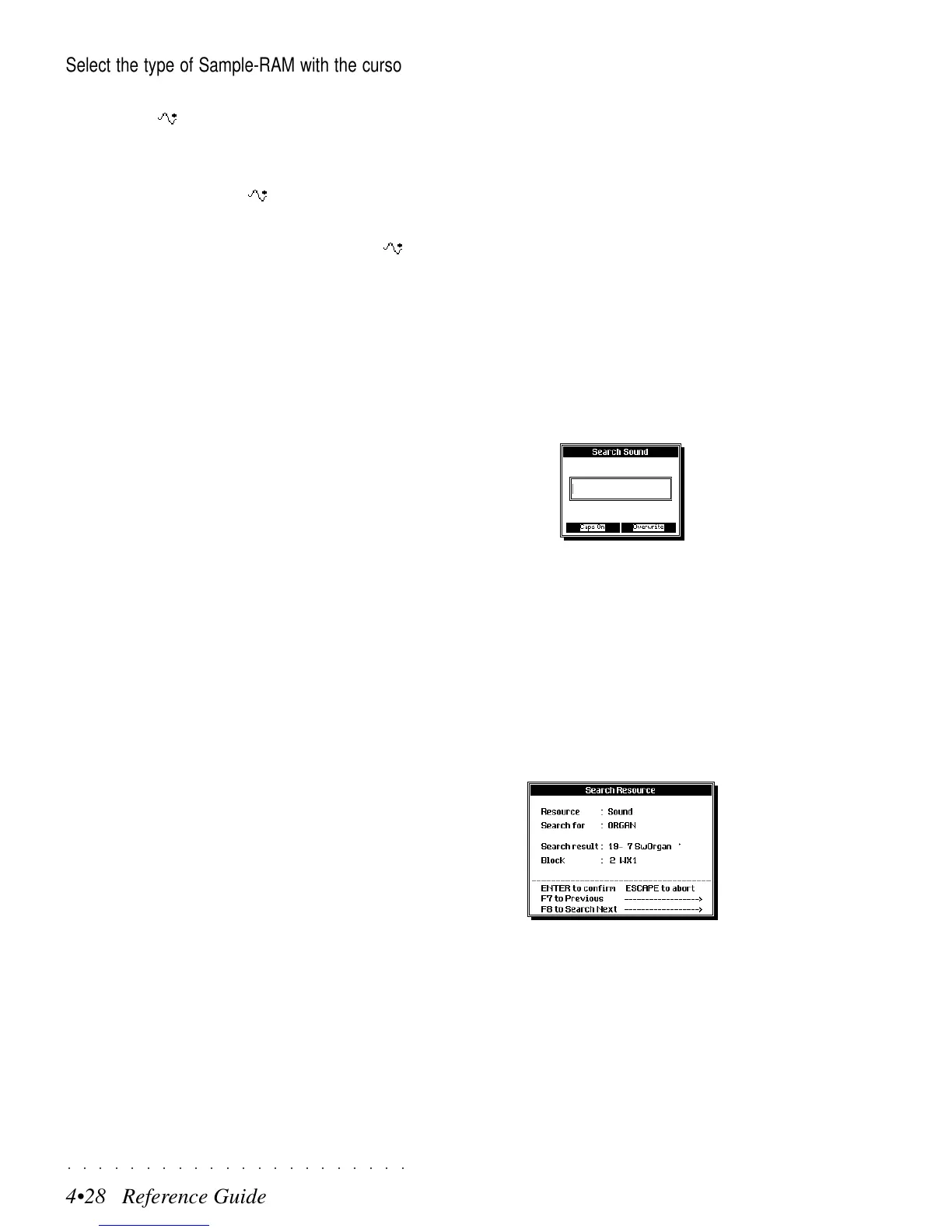○○○○○○○○○○○○○○○○○○○○○○
4•28 Reference Guide
○○○○○○○○○○○○○○○○○○○○○○
4•28 Reference Guide
Select the type of Sample-RAM with the cursor
buttons and press ENTER to confirm.
Once a RAM -Sound is loaded into memory, a
‘flag’ is applied to it to indicate which Sample-
RAM contains the sound’s associated sample.
When you save the RAM -Sound, the ‘flag’ is
retained in the disk.
When you load the Sounds again, the RAM -
Sounds are directed to the Sample-RAM indi-
cated by the ‘flag’.
Note -
If the Samples that you save with repeated
Save Single operations become too large for the avail-
able backed Sample RAM, the instrument will attempt
to save to the Volatile S-RAM (if present). If there is
not enough space for the operation, or the Volatile
S-RAM is not present, the save operation will be in-
terrupted.
BLOCK RENAME (F7)
This option, which appears in all File Selectors,
allows you to modify the name of the selected
Block. Use the standard method of name entry
as described in the Alphanumeric Entry para-
graph on page 1.10 of the Quick Guide.
BLOCK SIZE (F8)
This option, which appears in all File selectors,
determines the dimensions of the currently se-
lected Block. The information appears under the
directory of the active File Selector.
The dimensions of the same Block residing in
RAM and in disk can differ by a few kilobytes,
due to the fact that some Setup data in RAM is
not saved to disk.
SEARCH RESOURCE (F4)
This option appears on all second level pages of
all Single File operations. The second level pages
are those that appear after confirming a File Se-
lector selection.
The Search Resource function is particularly use-
ful for search operations carried on the Hard Disk
containing a large number of files.
For example, if you do not remember in which
Block of the Hard disk you stored a user-pro-
grammed Sound, or you want to go directly to a
Block name without scrolling through the entire
Hard Disk contents, press the Sound Search
option to open an insertion window where you
can specify a name.
The name can be of the particular file you are
looking for, or part of the entire name. For exam-
ple, if your Sound name includes the word “or-
gan” or a Block contains a particular sequence
of letters, you can search for all files which in-
clude the inserted name.
Press ENTER to start the search and the first
Sound which includes the written name will ap-
pear, showing its location:
If the displayed file is not the one you are looking
for, use the “F7 to Previous” and “F8 to Next op-
tions” are required.
When you find the file you are looking for, press
ENTER to pass directly to the file location or
ESCAPE to abort the search operation.
Sound Search will also inform you of the absence
of a specified name by showing “Not Found”.
Select the type of Sample-RAM with the cursor
buttons and press ENTER to confirm.
Once a RAM
-Sound is loaded into memory, a
‘flag’ is applied to it to indicate which Sample-
RAM contains the sound’s associated sample.
When you save the RAM
-Sound, the ‘flag’ is
retained in the disk.
When you load the Sounds again, the RAM
-
Sounds are directed to the Sample-RAM indi-
cated by the ‘flag’.
Note -
If the Samples that you save with repeated
Save Single operations become too large for the avail-
able backed Sample RAM, the instrument will attempt
to save to the Volatile S-RAM (if present). If there is
not enough space for the operation, or the Volatile
S-RAM is not present, the save operation will be in-
terrupted.
BLOCK RENAME (F7)
This option, which appears in all File Selectors,
allows you to modify the name of the selected
Block. Use the standard method of name entry
as described in the Alphanumeric Entry para-
graph on page 1.10 of the Quick Guide.
BLOCK SIZE (F8)
This option, which appears in all File selectors,
determines the dimensions of the currently se-
lected Block. The information appears under the
directory of the active File Selector.
The dimensions of the same Block residing in
RAM and in disk can differ by a few kilobytes,
due to the fact that some Setup data in RAM is
not saved to disk.
SEARCH RESOURCE (F4)
This option appears on all second level pages of
all Single File operations. The second level pages
are those that appear after confirming a File Se-
lector selection.
The Search Resource function is particularly use-
ful for search operations carried on the Hard Disk
containing a large number of files.
For example, if you do not remember in which
Block of the Hard disk you stored a user-pro-
grammed Sound, or you want to go directly to a
Block name without scrolling through the entire
Hard Disk contents, press the Sound Search
option to open an insertion window where you
can specify a name.
The name can be of the particular file you are
looking for, or part of the entire name. For exam-
ple, if your Sound name includes the word “or-
gan” or a Block contains a particular sequence
of letters, you can search for all files which in-
clude the inserted name.
Press ENTER to start the search and the first
Sound which includes the written name will ap-
pear, showing its location:
If the displayed file is not the one you are looking
for, use the “F7 to Previous” and “F8 to Next op-
tions” are required.
When you find the file you are looking for, press
ENTER to pass directly to the file location or
ESCAPE to abort the search operation.
Sound Search will also inform you of the absence
of a specified name by showing “Not Found”.
○○○○○○○○○○○○○○○○○○○○○○
4•28 Reference Guide
○○○○○○○○○○○○○○○○○○○○○○
4•28 Reference Guide
Select the type of Sample-RAM with the cursor
buttons and press ENTER to confirm.
Once a RAM -Sound is loaded into memory, a
‘flag’ is applied to it to indicate which Sample-
RAM contains the sound’s associated sample.
When you save the RAM -Sound, the ‘flag’ is
retained in the disk.
When you load the Sounds again, the RAM -
Sounds are directed to the Sample-RAM indi-
cated by the ‘flag’.
Note -
If the Samples that you save with repeated
Save Single operations become too large for the avail-
able backed Sample RAM, the instrument will attempt
to save to the Volatile S-RAM (if present). If there is
not enough space for the operation, or the Volatile
S-RAM is not present, the save operation will be in-
terrupted.
BLOCK RENAME (F7)
This option, which appears in all File Selectors,
allows you to modify the name of the selected
Block. Use the standard method of name entry
as described in the Alphanumeric Entry para-
graph on page 1.10 of the Quick Guide.
BLOCK SIZE (F8)
This option, which appears in all File selectors,
determines the dimensions of the currently se-
lected Block. The information appears under the
directory of the active File Selector.
The dimensions of the same Block residing in
RAM and in disk can differ by a few kilobytes,
due to the fact that some Setup data in RAM is
not saved to disk.
SEARCH RESOURCE (F4)
This option appears on all second level pages of
all Single File operations. The second level pages
are those that appear after confirming a File Se-
lector selection.
The Search Resource function is particularly use-
ful for search operations carried on the Hard Disk
containing a large number of files.
For example, if you do not remember in which
Block of the Hard disk you stored a user-pro-
grammed Sound, or you want to go directly to a
Block name without scrolling through the entire
Hard Disk contents, press the Sound Search
option to open an insertion window where you
can specify a name.
The name can be of the particular file you are
looking for, or part of the entire name. For exam-
ple, if your Sound name includes the word “or-
gan” or a Block contains a particular sequence
of letters, you can search for all files which in-
clude the inserted name.
Press ENTER to start the search and the first
Sound which includes the written name will ap-
pear, showing its location:
If the displayed file is not the one you are looking
for, use the “F7 to Previous” and “F8 to Next op-
tions” are required.
When you find the file you are looking for, press
ENTER to pass directly to the file location or
ESCAPE to abort the search operation.
Sound Search will also inform you of the absence
of a specified name by showing “Not Found”.
Select the type of Sample-RAM with the cursor
buttons and press ENTER to confirm.
Once a RAM
-Sound is loaded into memory, a
‘flag’ is applied to it to indicate which Sample-
RAM contains the sound’s associated sample.
When you save the RAM
-Sound, the ‘flag’ is
retained in the disk.
When you load the Sounds again, the RAM
-
Sounds are directed to the Sample-RAM indi-
cated by the ‘flag’.
Note -
If the Samples that you save with repeated
Save Single operations become too large for the avail-
able backed Sample RAM, the instrument will attempt
to save to the Volatile S-RAM (if present). If there is
not enough space for the operation, or the Volatile
S-RAM is not present, the save operation will be in-
terrupted.
BLOCK RENAME (F7)
This option, which appears in all File Selectors,
allows you to modify the name of the selected
Block. Use the standard method of name entry
as described in the Alphanumeric Entry para-
graph on page 1.10 of the Quick Guide.
BLOCK SIZE (F8)
This option, which appears in all File selectors,
determines the dimensions of the currently se-
lected Block. The information appears under the
directory of the active File Selector.
The dimensions of the same Block residing in
RAM and in disk can differ by a few kilobytes,
due to the fact that some Setup data in RAM is
not saved to disk.
SEARCH RESOURCE (F4)
This option appears on all second level pages of
all Single File operations. The second level pages
are those that appear after confirming a File Se-
lector selection.
The Search Resource function is particularly use-
ful for search operations carried on the Hard Disk
containing a large number of files.
For example, if you do not remember in which
Block of the Hard disk you stored a user-pro-
grammed Sound, or you want to go directly to a
Block name without scrolling through the entire
Hard Disk contents, press the Sound Search
option to open an insertion window where you
can specify a name.
The name can be of the particular file you are
looking for, or part of the entire name. For exam-
ple, if your Sound name includes the word “or-
gan” or a Block contains a particular sequence
of letters, you can search for all files which in-
clude the inserted name.
Press ENTER to start the search and the first
Sound which includes the written name will ap-
pear, showing its location:
If the displayed file is not the one you are looking
for, use the “F7 to Previous” and “F8 to Next op-
tions” are required.
When you find the file you are looking for, press
ENTER to pass directly to the file location or
ESCAPE to abort the search operation.
Sound Search will also inform you of the absence
of a specified name by showing “Not Found”.
