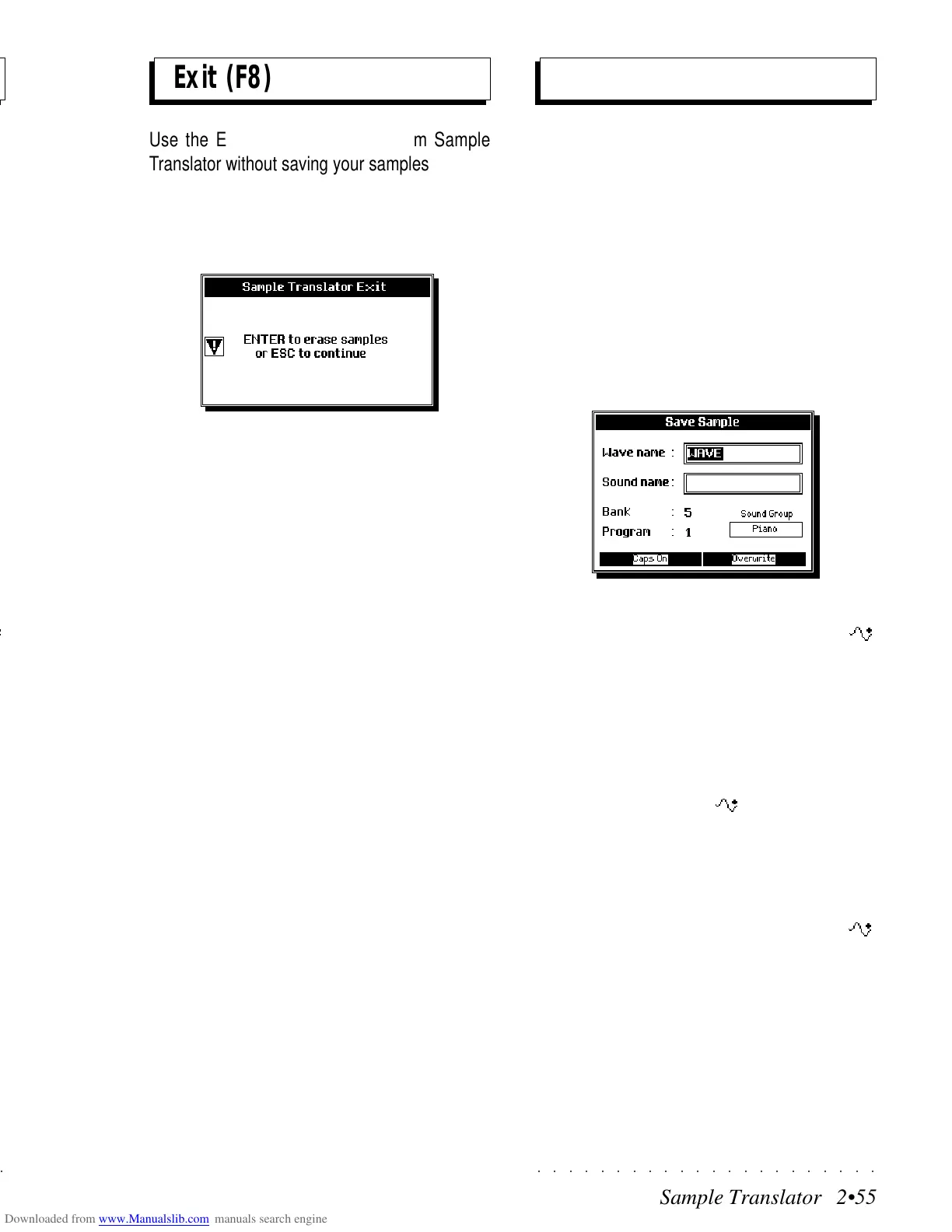○○○○○○○○○○○○○○○○○○○○○○
Sample Translator 2•55
○○○○○○○○○○○○○○○○○○○○○○
Sample Translator 2•55
Exit (F8)
Use the EXIT option to escape from Sample
Translator without saving your samples.
Pressing EXIT activates a prompt to confirm the
abort process with ENTER and cancel all sam-
ples.
Pressing ENTER cancels all samples and returns
to the Sound Edit environment.
Press ESCAPE to cancel the display and retain
the samples. Save the samples with SAVE to
escape the Sample Translator.
Storing Samples
SAVE (F2)
The SAVE operation is used to save assigned
Samples to the PS/GPS Wave Library. A Wave-
form can contain one or more assigned samples,
provided that each is assigned to a specific key-
board range.
Once your samples have been assigned, press
the SAVE button, (F2), to Save the Waveform to
the PS/GPS Wave Library.
The Save Sample dialog window is shown:
Here you can write a name for the waveform
(Wave name) and a name for the new RAM -
Sound (Sound name) based on the Waveform.
The name given to the Waveform is automati-
cally assigned to the sound once you select the
Sound Name entry zone. You are free, however,
to write a different name for the Sound.
Also shown is the first available empty location
in RAM for the new RAM -Sound, defined by
the Bank and Program numbers.
Whatever Bank and Program number you select
with the Dial, it will always correspond to an empty
location in RAM. PS/GPS does not allow you to
overwrite existing Ram-Sounds or RAM -
Sounds.
If you attempt to save the Waveform with a name
that already exists, an message appears saying
that the Wave Name already exists.
Press Enter or Escape to cancel the message
and return to the Save Sample window and write
a different name for the Wave.
Exit (F8)
Use the EXIT option to escape from Sample
Translator without saving your samples.
Pressing EXIT activates a prompt to confirm the
abort process with ENTER and cancel all sam-
ples.
Pressing ENTER cancels all samples and returns
to the Sound Edit environment.
Press ESCAPE to cancel the display and retain
the samples. Save the samples with SAVE to
escape the Sample Translator.
Storing Samples
SAVE (F2)
The SAVE operation is used to save assigned
Samples to the PS/GPS Wave Library. A Wave-
form can contain one or more assigned samples,
provided that each is assigned to a specific key-
board range.
Once your samples have been assigned, press
the SAVE button, (F2), to Save the Waveform to
the PS/GPS Wave Library.
The Save Sample dialog window is shown:
Here you can write a name for the waveform
(Wave name) and a name for the new R
AM -
Sound (Sound name) based on the Waveform.
The name given to the Waveform is automati-
cally assigned to the sound once you select the
Sound Name entry zone. You are free, however,
to write a different name for the Sound.
Also shown is the first available empty location
in RAM for the new R
AM -Sound, defined by
the Bank and Program numbers.
Whatever Bank and Program number you select
with the Dial, it will always correspond to an empty
location in RAM. PS/GPS does not allow you to
overwrite existing Ram-Sounds or R
AM -
Sounds.
If you attempt to save the Waveform with a name
that already exists, an message appears saying
that the Wave Name already exists.
Press Enter or Escape to cancel the message
and return to the Save Sample window and write
a different name for the Wave.
○○○○○○○○○○○○○○○○○○○○○○
Sample Translator 2•55
○○○○○○○○○○○○○○○○○○○○○○
Sample Translator 2•55
Exit (F8)
Use the EXIT option to escape from Sample
Translator without saving your samples.
Pressing EXIT activates a prompt to confirm the
abort process with ENTER and cancel all sam-
ples.
Pressing ENTER cancels all samples and returns
to the Sound Edit environment.
Press ESCAPE to cancel the display and retain
the samples. Save the samples with SAVE to
escape the Sample Translator.
Storing Samples
SAVE (F2)
The SAVE operation is used to save assigned
Samples to the PS/GPS Wave Library. A Wave-
form can contain one or more assigned samples,
provided that each is assigned to a specific key-
board range.
Once your samples have been assigned, press
the SAVE button, (F2), to Save the Waveform to
the PS/GPS Wave Library.
The Save Sample dialog window is shown:
Here you can write a name for the waveform
(Wave name) and a name for the new RAM -
Sound (Sound name) based on the Waveform.
The name given to the Waveform is automati-
cally assigned to the sound once you select the
Sound Name entry zone. You are free, however,
to write a different name for the Sound.
Also shown is the first available empty location
in RAM for the new RAM -Sound, defined by
the Bank and Program numbers.
Whatever Bank and Program number you select
with the Dial, it will always correspond to an empty
location in RAM. PS/GPS does not allow you to
overwrite existing Ram-Sounds or RAM -
Sounds.
If you attempt to save the Waveform with a name
that already exists, an message appears saying
that the Wave Name already exists.
Press Enter or Escape to cancel the message
and return to the Save Sample window and write
a different name for the Wave.
Exit (F8)
Use the EXIT option to escape from Sample
Translator without saving your samples.
Pressing EXIT activates a prompt to confirm the
abort process with ENTER and cancel all sam-
ples.
Pressing ENTER cancels all samples and returns
to the Sound Edit environment.
Press ESCAPE to cancel the display and retain
the samples. Save the samples with SAVE to
escape the Sample Translator.
Storing Samples
SAVE (F2)
The SAVE operation is used to save assigned
Samples to the PS/GPS Wave Library. A Wave-
form can contain one or more assigned samples,
provided that each is assigned to a specific key-
board range.
Once your samples have been assigned, press
the SAVE button, (F2), to Save the Waveform to
the PS/GPS Wave Library.
The Save Sample dialog window is shown:
Here you can write a name for the waveform
(Wave name) and a name for the new R
AM -
Sound (Sound name) based on the Waveform.
The name given to the Waveform is automati-
cally assigned to the sound once you select the
Sound Name entry zone. You are free, however,
to write a different name for the Sound.
Also shown is the first available empty location
in RAM for the new R
AM -Sound, defined by
the Bank and Program numbers.
Whatever Bank and Program number you select
with the Dial, it will always correspond to an empty
location in RAM. PS/GPS does not allow you to
overwrite existing Ram-Sounds or R
AM -
Sounds.
If you attempt to save the Waveform with a name
that already exists, an message appears saying
that the Wave Name already exists.
Press Enter or Escape to cancel the message
and return to the Save Sample window and write
a different name for the Wave.
