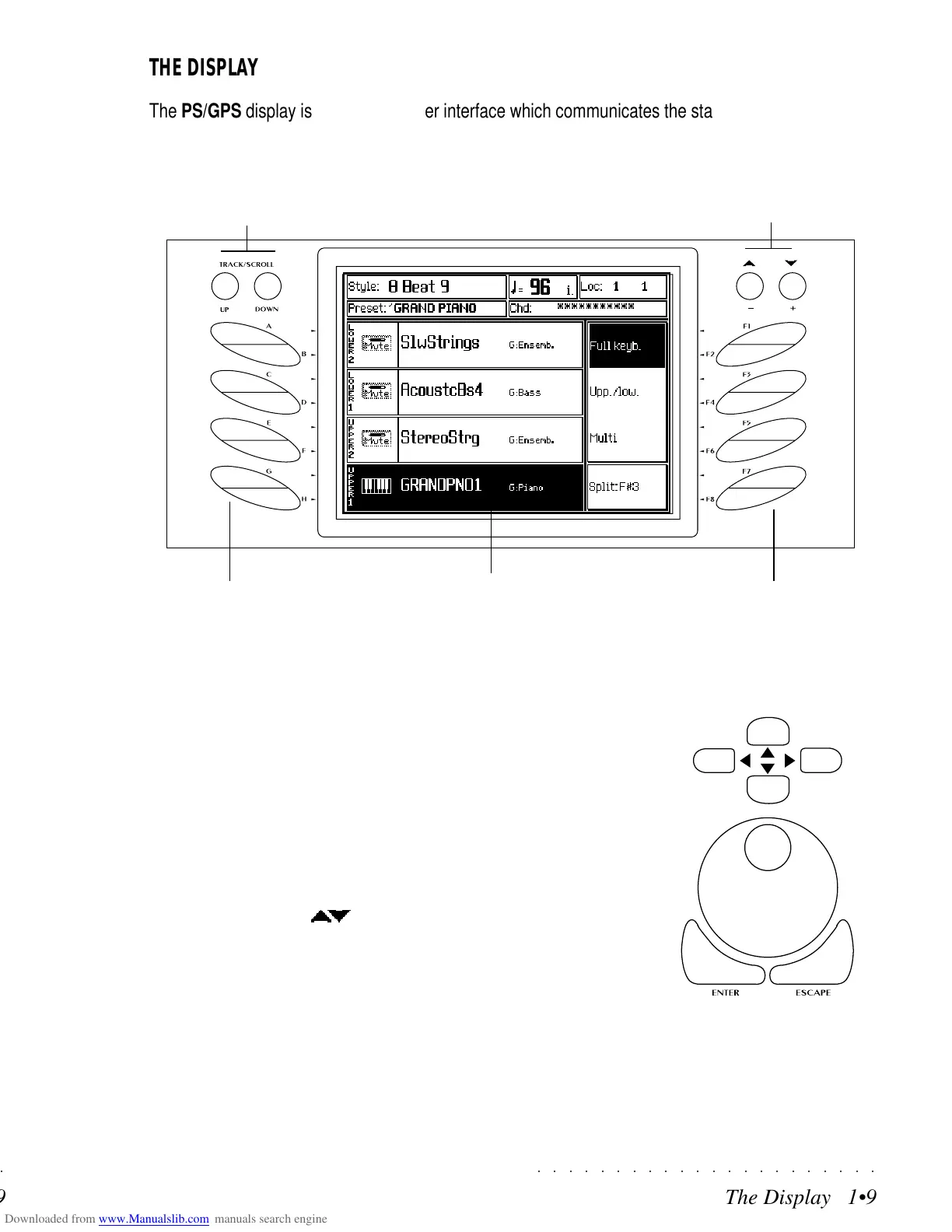○○○○○○○○○○○○○○○○○○○○○○
The Display 1•9
○○○○○○○○○○○○○○○○○○○○○○
The Display 1•9
THE DISPLAY
The PS/GPS display is the principal user interface which communicates the status of the instrument at
all times.
DIAL AND ENTER/
ESCAPE BUTTONS
CURSOR (DIRECTIONAL
ARROWS)
NAVIGATION, DATA ENTRY, CONFIRMA-
TION/CANCELLATION
The principal navigating controls are the CUR-
SOR ARROWS (directional arrows) and the prin-
cipal Data entry device is the DIAL.
Secondary navigating devices are the SOFT
BUTTONS A-H on the left of the display, the
FUNCTION BUTTONS F1-F8 on the right, the
TRACK SCROLL buttons above the Soft buttons
and the PAGE/BANK ( ) buttons above the
Function buttons.
The display’s cursor is a negative highlight zone
which can be moved by means of the cursor but-
tons. The selected parameter can be modified
with the DIAL. Confirmation or cancellation of
an operation within the display is with the EN-
TER or ESCAPE buttons.
SOFT BUTTONS A … H FUNCTION BUTTONS F1 … F8
NEGATIVE HIGHLIGHT
CURSOR
PAGE/BANK BUTTONS
TRACK SCROLL BUTTONS
THE DISPLAY
The PS/GPS display is the principal user interface which communicates the status of the instrument at
all times.
DIAL AND ENTER/
ESCAPE BUTTONS
CURSOR (DIRECTIONAL
ARROWS)
NAVIGATION, DATA ENTRY, CONFIRMA-
TION/CANCELLATION
The principal navigating controls are the CUR-
SOR ARROWS (directional arrows) and the prin-
cipal Data entry device is the DIAL.
Secondary navigating devices are the SOFT
BUTTONS A-H on the left of the display, the
FUNCTION BUTTONS F1-F8 on the right, the
TRACK SCROLL buttons above the Soft buttons
and the PAGE/BANK (
) buttons above the
Function buttons.
The display’s cursor is a negative highlight zone
which can be moved by means of the cursor but-
tons. The selected parameter can be modified
with the DIAL. Confirmation or cancellation of
an operation within the display is with the EN-
TER or ESCAPE buttons.
SOFT BUTTONS A … H FUNCTION BUTTONS F1 … F8
NEGATIVE HIGHLIGHT
CURSOR
PAGE/BANK BUTTONS
TRACK SCROLL BUTTONS
○○○○○○○○○○○○○○○○○○○○○○
The Display 1•9
○○○○○○○○○○○○○○○○○○○○○○
The Display 1•9
THE DISPLAY
The PS/GPS display is the principal user interface which communicates the status of the instrument at
all times.
DIAL AND ENTER/
ESCAPE BUTTONS
CURSOR (DIRECTIONAL
ARROWS)
NAVIGATION, DATA ENTRY, CONFIRMA-
TION/CANCELLATION
The principal navigating controls are the CUR-
SOR ARROWS (directional arrows) and the prin-
cipal Data entry device is the DIAL.
Secondary navigating devices are the SOFT
BUTTONS A-H on the left of the display, the
FUNCTION BUTTONS F1-F8 on the right, the
TRACK SCROLL buttons above the Soft buttons
and the PAGE/BANK ( ) buttons above the
Function buttons.
The display’s cursor is a negative highlight zone
which can be moved by means of the cursor but-
tons. The selected parameter can be modified
with the DIAL. Confirmation or cancellation of
an operation within the display is with the EN-
TER or ESCAPE buttons.
SOFT BUTTONS A … H FUNCTION BUTTONS F1 … F8
NEGATIVE HIGHLIGHT
CURSOR
PAGE/BANK BUTTONS
TRACK SCROLL BUTTONS
THE DISPLAY
The PS/GPS display is the principal user interface which communicates the status of the instrument at
all times.
DIAL AND ENTER/
ESCAPE BUTTONS
CURSOR (DIRECTIONAL
ARROWS)
NAVIGATION, DATA ENTRY, CONFIRMA-
TION/CANCELLATION
The principal navigating controls are the CUR-
SOR ARROWS (directional arrows) and the prin-
cipal Data entry device is the DIAL.
Secondary navigating devices are the SOFT
BUTTONS A-H on the left of the display, the
FUNCTION BUTTONS F1-F8 on the right, the
TRACK SCROLL buttons above the Soft buttons
and the PAGE/BANK (
) buttons above the
Function buttons.
The display’s cursor is a negative highlight zone
which can be moved by means of the cursor but-
tons. The selected parameter can be modified
with the DIAL. Confirmation or cancellation of
an operation within the display is with the EN-
TER or ESCAPE buttons.
SOFT BUTTONS A … H FUNCTION BUTTONS F1 … F8
NEGATIVE HIGHLIGHT
CURSOR
PAGE/BANK BUTTONS
TRACK SCROLL BUTTONS
