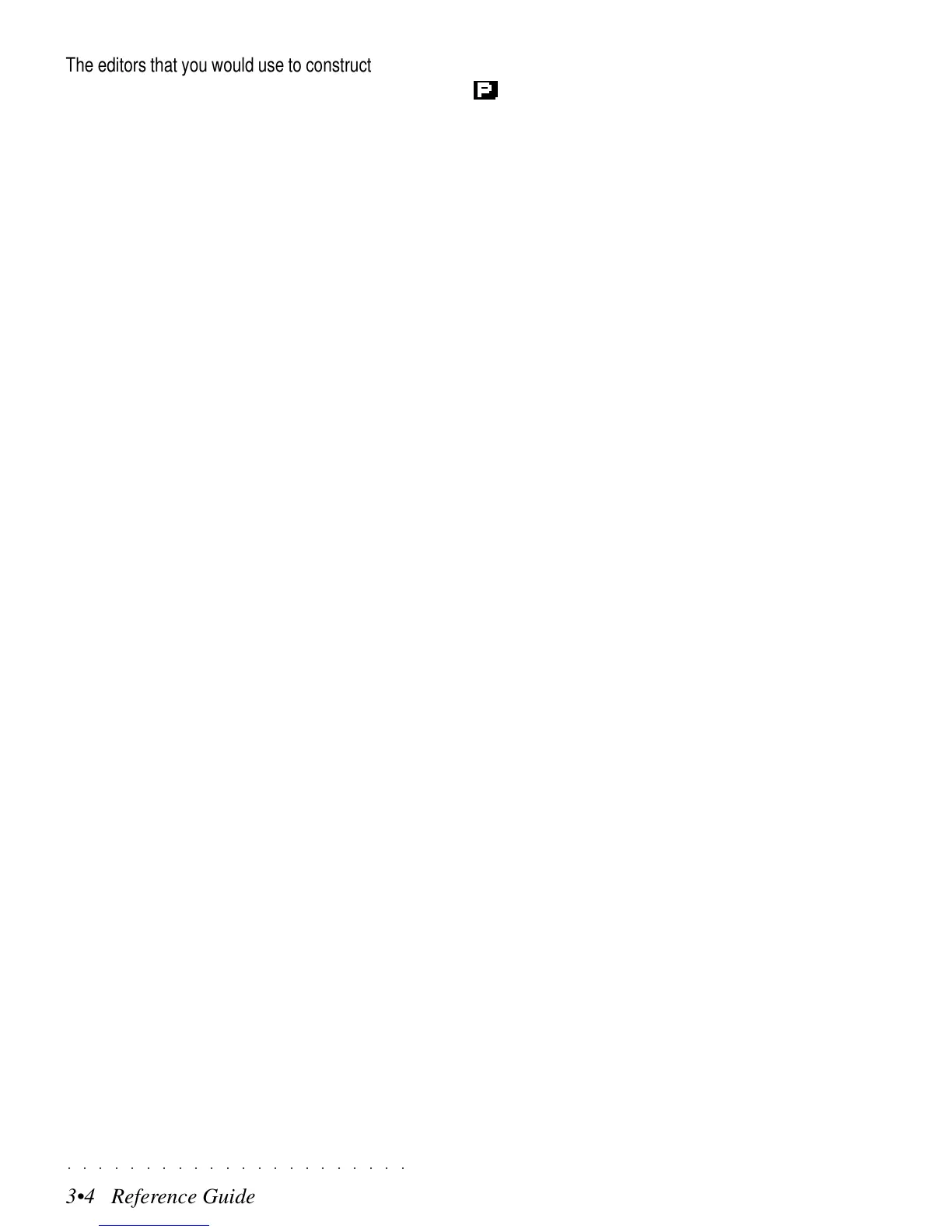○○○○○○○○○○○○○○○○○○○○○○
3•4 Reference Guide
○○○○○○○○○○○○○○○○○○○○○○
3•4 Reference Guide
The editors that you would use to construct your
Preset are:
MIDI: Here you can assign MIDI channels, se-
lect the MIDI configuration, set the MIDI Filters,
and a host of other settings to set your Preset
correctly for MIDI setups.
MIXER: The mixer controls the final output of the
sounds in your Preset. Essentially it lets you
select volume, pan position and output jack se-
lection for each Track. Also available is a 3D
effect feature.
EFFECTS: Here you can assign the effects that
you would like to use, then, for each track, you
can assign the amount of SEND to each effect.
CONTROLS: Here you can program the on-board
controllers, the pedals and the pitch bend wheel,
and decide which tracks of your Preset will be
affected by them and which one will not.
TRACKS/SPLIT: Here you can program the pa-
rameters exclusive to the tracks, such as Sec-
tion Transpose, Detune, Polyphony priority, Ve-
locity. These parameters would affect any sound
you decide to assign to the tracks being pro-
grammed.
SOUND/S.PATCH: Here you can program a set
of sound edit parameters that would affect any
sound you decide to assign to the tracks you are
programming.
This editor is explained in detail in the Sound
chapter 1 of the Reference Guide, starting from
page 2.4.
All pages relating to the Presets show the letter
P, ( ) in the top left hand corner, indicating that
the parameters of the current page are memo-
rized to the Presets.
Let’s examine each Preset editor in detail, start-
ing with MIDI.
The editors that you would use to construct your
Preset are:
MIDI: Here you can assign MIDI channels, se-
lect the MIDI configuration, set the MIDI Filters,
and a host of other settings to set your Preset
correctly for MIDI setups.
MIXER: The mixer controls the final output of the
sounds in your Preset. Essentially it lets you
select volume, pan position and output jack se-
lection for each Track. Also available is a 3D
effect feature.
EFFECTS: Here you can assign the effects that
you would like to use, then, for each track, you
can assign the amount of SEND to each effect.
CONTROLS: Here you can program the on-board
controllers, the pedals and the pitch bend wheel,
and decide which tracks of your Preset will be
affected by them and which one will not.
TRACKS/SPLIT: Here you can program the pa-
rameters exclusive to the tracks, such as Sec-
tion Transpose, Detune, Polyphony priority, Ve-
locity. These parameters would affect any sound
you decide to assign to the tracks being pro-
grammed.
SOUND/S.PATCH: Here you can program a set
of sound edit parameters that would affect any
sound you decide to assign to the tracks you are
programming.
This editor is explained in detail in the Sound
chapter 1 of the Reference Guide, starting from
page 2.4.
All pages relating to the Presets show the letter
P, (
) in the top left hand corner, indicating that
the parameters of the current page are memo-
rized to the Presets.
Let’s examine each Preset editor in detail, start-
ing with MIDI.
○○○○○○○○○○○○○○○○○○○○○○
3•4 Reference Guide
○○○○○○○○○○○○○○○○○○○○○○
3•4 Reference Guide
The editors that you would use to construct your
Preset are:
MIDI: Here you can assign MIDI channels, se-
lect the MIDI configuration, set the MIDI Filters,
and a host of other settings to set your Preset
correctly for MIDI setups.
MIXER: The mixer controls the final output of the
sounds in your Preset. Essentially it lets you
select volume, pan position and output jack se-
lection for each Track. Also available is a 3D
effect feature.
EFFECTS: Here you can assign the effects that
you would like to use, then, for each track, you
can assign the amount of SEND to each effect.
CONTROLS: Here you can program the on-board
controllers, the pedals and the pitch bend wheel,
and decide which tracks of your Preset will be
affected by them and which one will not.
TRACKS/SPLIT: Here you can program the pa-
rameters exclusive to the tracks, such as Sec-
tion Transpose, Detune, Polyphony priority, Ve-
locity. These parameters would affect any sound
you decide to assign to the tracks being pro-
grammed.
SOUND/S.PATCH: Here you can program a set
of sound edit parameters that would affect any
sound you decide to assign to the tracks you are
programming.
This editor is explained in detail in the Sound
chapter 1 of the Reference Guide, starting from
page 2.4.
All pages relating to the Presets show the letter
P, ( ) in the top left hand corner, indicating that
the parameters of the current page are memo-
rized to the Presets.
Let’s examine each Preset editor in detail, start-
ing with MIDI.
The editors that you would use to construct your
Preset are:
MIDI: Here you can assign MIDI channels, se-
lect the MIDI configuration, set the MIDI Filters,
and a host of other settings to set your Preset
correctly for MIDI setups.
MIXER: The mixer controls the final output of the
sounds in your Preset. Essentially it lets you
select volume, pan position and output jack se-
lection for each Track. Also available is a 3D
effect feature.
EFFECTS: Here you can assign the effects that
you would like to use, then, for each track, you
can assign the amount of SEND to each effect.
CONTROLS: Here you can program the on-board
controllers, the pedals and the pitch bend wheel,
and decide which tracks of your Preset will be
affected by them and which one will not.
TRACKS/SPLIT: Here you can program the pa-
rameters exclusive to the tracks, such as Sec-
tion Transpose, Detune, Polyphony priority, Ve-
locity. These parameters would affect any sound
you decide to assign to the tracks being pro-
grammed.
SOUND/S.PATCH: Here you can program a set
of sound edit parameters that would affect any
sound you decide to assign to the tracks you are
programming.
This editor is explained in detail in the Sound
chapter 1 of the Reference Guide, starting from
page 2.4.
All pages relating to the Presets show the letter
P, (
) in the top left hand corner, indicating that
the parameters of the current page are memo-
rized to the Presets.
Let’s examine each Preset editor in detail, start-
ing with MIDI.
