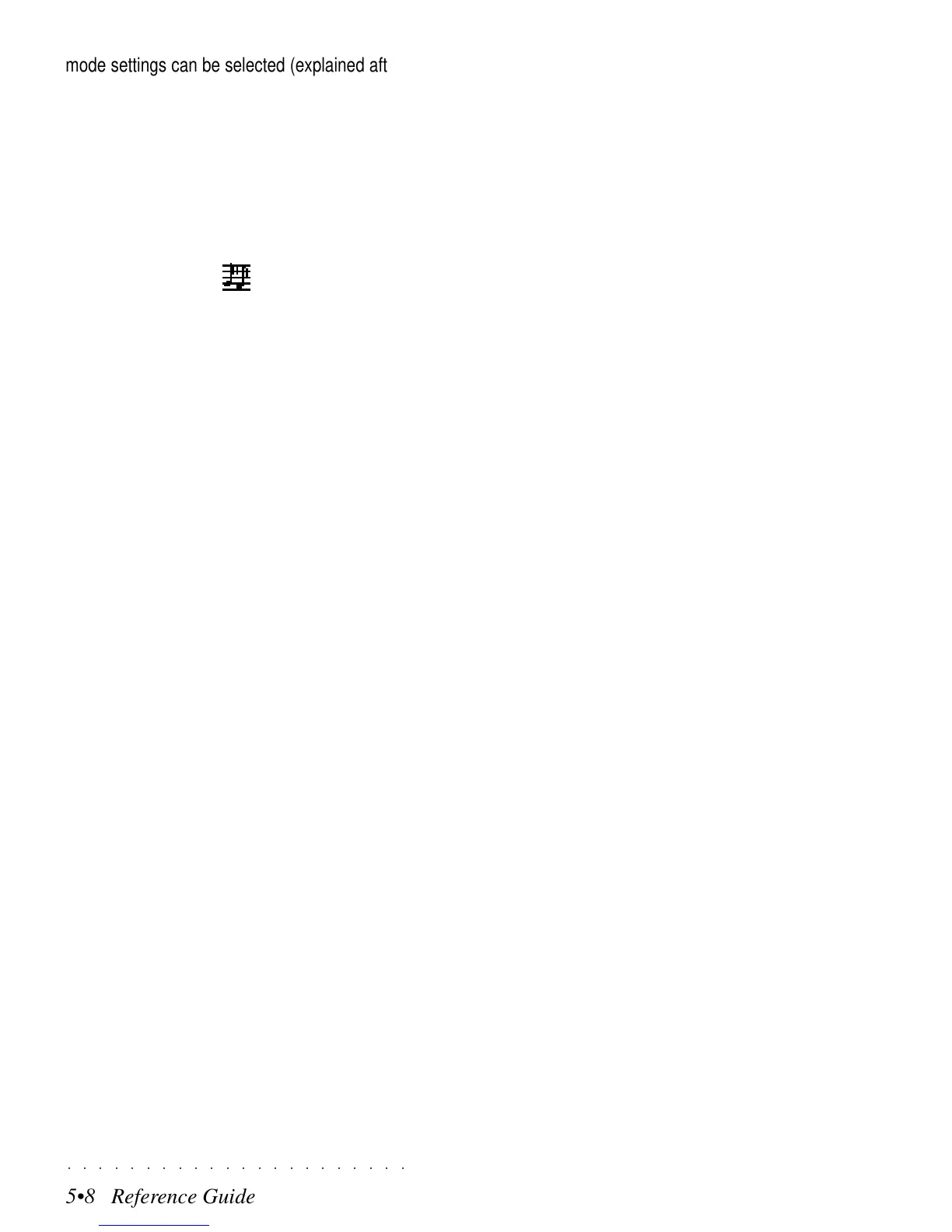○○○○○○○○○○○○○○○○○○○○○○
5•8 Reference Guide
○○○○○○○○○○○○○○○○○○○○○○
5•8 Reference Guide
mode settings can be selected (explained
afterwards). Stop the recording of additional
note with Start/Stop.
9. Confirm the recorded track with the corre-
sponding soft button.
The Record icon will change to the Seq-play
icon.
10.Select another track to record and repeat
the procedure for other tracks until you have
recorded all the riffs you want for your Style.
Remember to confirm each track you record
before selecting another one, otherwise you
will record your new track and add the same
events to the track already recorded.
11.When you have finished, press the RECORD
button to escape Record mode.
The LED on the RECORD button goes off
and the display shows the new Style window.
RESTORING THE USER STYLES MEMORY
If you have loaded disk-based User Styles, or
have recorded User Styles using up all the
memory dedicated to the storage of Styles, a
quick and easy way of clearing User Style
memory and making room for other Styles is to
use the Restore Styles operation. For details
regarding the RESTORE functions available, re-
fer to the GENERAL chapter, page 8.8, in the
Reference Guide.
Naturally, you must remember to save the User
Styles that you don’t want to lose to disk before
proceeding with the restore procedure.
mode settings can be selected (explained after-
wards). Stop the recording of additional note
with Start/Stop.
9. Confirm the recorded track with the corre-
sponding soft button.
The Record icon will change to the Seq-play
icon.
10.Select another track to record and repeat
the procedure for other tracks until you have
recorded all the riffs you want for your Style.
Remember to confirm each track you record
before selecting another one, otherwise you
will record your new track and add the same
events to the track already recorded.
11.When you have finished, press the RECORD
button to escape Record mode.
The LED on the RECORD button goes off
and the display shows the new Style window.
RESTORING THE USER STYLES MEMORY
If you have loaded disk-based User Styles, or
have recorded User Styles using up all the
memory dedicated to the storage of Styles, a
quick and easy way of clearing User Style
memory and making room for other Styles is to
use the Restore Styles operation. For details
regarding the RESTORE functions available, re-
fer to the GENERAL chapter, page 8.8, in the
Reference Guide.
Naturally, you must remember to save the User
Styles that you don’t want to lose to disk before
proceeding with the restore procedure.
○○○○○○○○○○○○○○○○○○○○○○
5•8 Reference Guide
○○○○○○○○○○○○○○○○○○○○○○
5•8 Reference Guide
mode settings can be selected (explained
afterwards). Stop the recording of additional
note with Start/Stop.
9. Confirm the recorded track with the corre-
sponding soft button.
The Record icon will change to the Seq-play
icon.
10.Select another track to record and repeat
the procedure for other tracks until you have
recorded all the riffs you want for your Style.
Remember to confirm each track you record
before selecting another one, otherwise you
will record your new track and add the same
events to the track already recorded.
11.When you have finished, press the RECORD
button to escape Record mode.
The LED on the RECORD button goes off
and the display shows the new Style window.
RESTORING THE USER STYLES MEMORY
If you have loaded disk-based User Styles, or
have recorded User Styles using up all the
memory dedicated to the storage of Styles, a
quick and easy way of clearing User Style
memory and making room for other Styles is to
use the Restore Styles operation. For details
regarding the RESTORE functions available, re-
fer to the GENERAL chapter, page 8.8, in the
Reference Guide.
Naturally, you must remember to save the User
Styles that you don’t want to lose to disk before
proceeding with the restore procedure.
mode settings can be selected (explained after-
wards). Stop the recording of additional note
with Start/Stop.
9. Confirm the recorded track with the corre-
sponding soft button.
The Record icon will change to the Seq-play
icon.
10.Select another track to record and repeat
the procedure for other tracks until you have
recorded all the riffs you want for your Style.
Remember to confirm each track you record
before selecting another one, otherwise you
will record your new track and add the same
events to the track already recorded.
11.When you have finished, press the RECORD
button to escape Record mode.
The LED on the RECORD button goes off
and the display shows the new Style window.
RESTORING THE USER STYLES MEMORY
If you have loaded disk-based User Styles, or
have recorded User Styles using up all the
memory dedicated to the storage of Styles, a
quick and easy way of clearing User Style
memory and making room for other Styles is to
use the Restore Styles operation. For details
regarding the RESTORE functions available, re-
fer to the GENERAL chapter, page 8.8, in the
Reference Guide.
Naturally, you must remember to save the User
Styles that you don’t want to lose to disk before
proceeding with the restore procedure.
