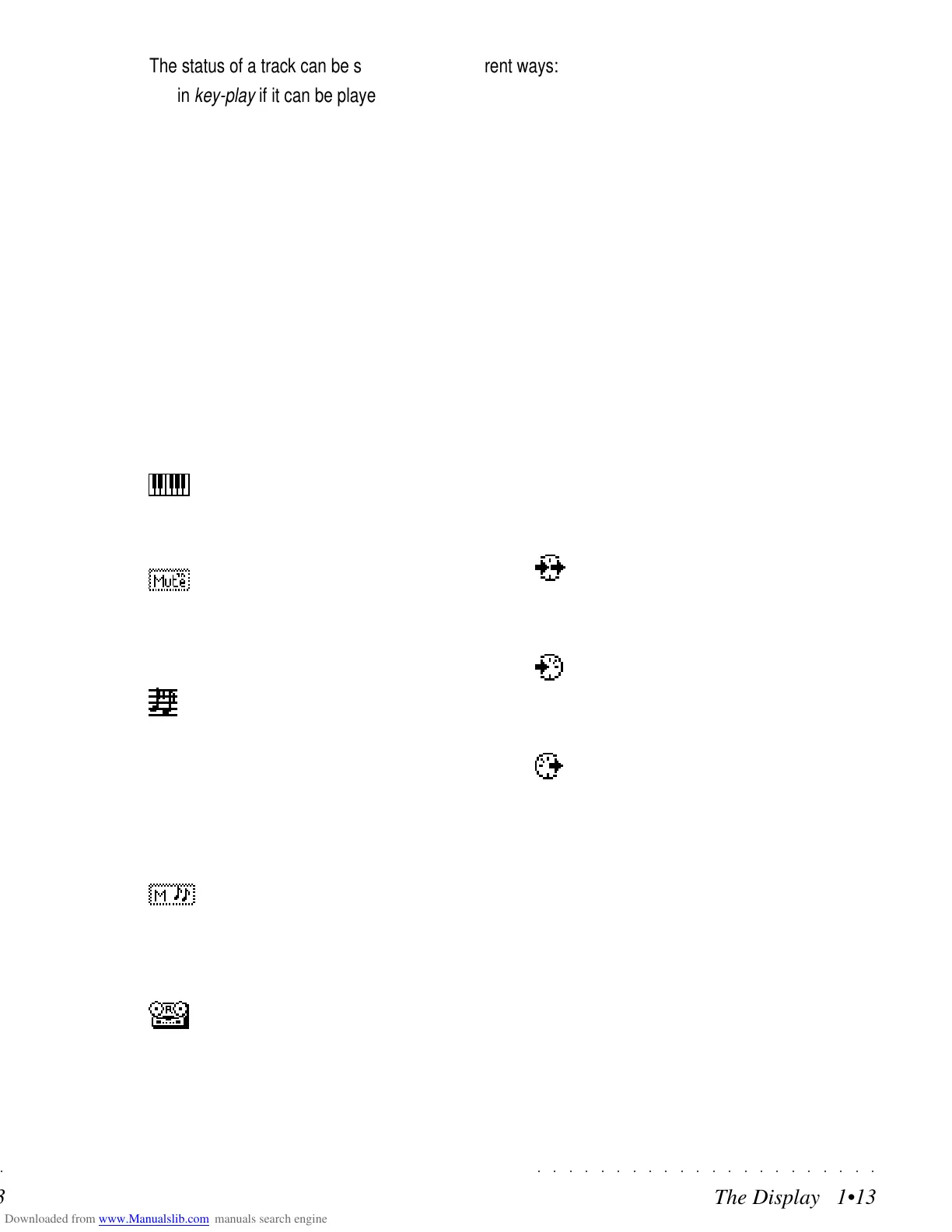○○○○○○○○○○○○○○○○○○○○○○
The Display 1•13
○○○○○○○○○○○○○○○○○○○○○○
The Display 1•13
The status of a track can be shown in four different ways:
in
key-play
if it can be played on the keyboard;
in
mute
if the track is temporarily deactivated;
in
record
if the track is in a record pending status;
in
seq-play
if the track contains recorded notes.
Each status is identified by an icon which appears in the track status column. You can change the track
status by repeatedly pressing the corresponding soft button. For example, in RealTime mode, you can
toggle between the “mute” and “play” status by pressing the corresponding soft button repeatedly.
THE TRACK ICONS
«key-play» icon (keyboard play)
The track can be played on the keyboard
in Real Time.
«mute» icon
The track is temporarily deactivated, even
if it is connected to the keyboard. The
track does not receive or transmit MIDI.
«seq-play» icon (sequencer-play)
The track contains notes – i.e. it is en-
gaged by a Song or Style accompaniment
track. In either case, this type of track
cannot play in real time on the keyboard,
unless it is set to key-play. This track
cannot receive data at MIDI IN.
«mute» icon (track with note)
The track is temporarily deactivated. This
track cannot receive nor transmit MIDI
messages.
«record» icon
The track is in a recording status
The MIDI status of the tracks is also identified by
a status icon.
«MIDI-receive/transmit» icon
The track can receive (IN) and transmit
(OUT).
«MIDI-receive» icon
The track receives MIDI messages (IN),
but does not transmit them (OUT).
«MIDI-transmit» icon
The track does not receive MIDI mes-
sages (IN), but transmits them (OUT).
The Track and MIDI status Icons are usually com-
bined together to allow you to control the overall
track status, both for playing, muting, recording
in real time and in MIDI setups.
The status of a track can be shown in four different ways:
in
key-play
if it can be played on the keyboard;
in
mute
if the track is temporarily deactivated;
in
record
if the track is in a record pending status;
in
seq-play
if the track contains recorded notes.
Each status is identified by an icon which appears in the track status column. You can change the track
status by repeatedly pressing the corresponding soft button. For example, in RealTime mode, you can
toggle between the “mute” and “play” status by pressing the corresponding soft button repeatedly.
THE TRACK ICONS
«key-play» icon (keyboard play)
The track can be played on the keyboard
in Real Time.
«mute» icon
The track is temporarily deactivated, even
if it is connected to the keyboard. The
track does not receive or transmit MIDI.
«seq-play» icon (sequencer-play)
The track contains notes – i.e. it is en-
gaged by a Song or Style accompaniment
track. In either case, this type of track
cannot play in real time on the keyboard,
unless it is set to key-play. This track
cannot receive data at MIDI IN.
«mute» icon (track with note)
The track is temporarily deactivated. This
track cannot receive nor transmit MIDI
messages.
«record» icon
The track is in a recording status
The MIDI status of the tracks is also identified by
a status icon.
«MIDI-receive/transmit» icon
The track can receive (IN) and transmit
(OUT).
«MIDI-receive» icon
The track receives MIDI messages (IN),
but does not transmit them (OUT).
«MIDI-transmit» icon
The track does not receive MIDI mes-
sages (IN), but transmits them (OUT).
The Track and MIDI status Icons are usually com-
bined together to allow you to control the overall
track status, both for playing, muting, recording
in real time and in MIDI setups.
○○○○○○○○○○○○○○○○○○○○○○
The Display 1•13
○○○○○○○○○○○○○○○○○○○○○○
The Display 1•13
The status of a track can be shown in four different ways:
in
key-play
if it can be played on the keyboard;
in
mute
if the track is temporarily deactivated;
in
record
if the track is in a record pending status;
in
seq-play
if the track contains recorded notes.
Each status is identified by an icon which appears in the track status column. You can change the track
status by repeatedly pressing the corresponding soft button. For example, in RealTime mode, you can
toggle between the “mute” and “play” status by pressing the corresponding soft button repeatedly.
THE TRACK ICONS
«key-play» icon (keyboard play)
The track can be played on the keyboard
in Real Time.
«mute» icon
The track is temporarily deactivated, even
if it is connected to the keyboard. The
track does not receive or transmit MIDI.
«seq-play» icon (sequencer-play)
The track contains notes – i.e. it is en-
gaged by a Song or Style accompaniment
track. In either case, this type of track
cannot play in real time on the keyboard,
unless it is set to key-play. This track
cannot receive data at MIDI IN.
«mute» icon (track with note)
The track is temporarily deactivated. This
track cannot receive nor transmit MIDI
messages.
«record» icon
The track is in a recording status
The MIDI status of the tracks is also identified by
a status icon.
«MIDI-receive/transmit» icon
The track can receive (IN) and transmit
(OUT).
«MIDI-receive» icon
The track receives MIDI messages (IN),
but does not transmit them (OUT).
«MIDI-transmit» icon
The track does not receive MIDI mes-
sages (IN), but transmits them (OUT).
The Track and MIDI status Icons are usually com-
bined together to allow you to control the overall
track status, both for playing, muting, recording
in real time and in MIDI setups.
The status of a track can be shown in four different ways:
in
key-play
if it can be played on the keyboard;
in
mute
if the track is temporarily deactivated;
in
record
if the track is in a record pending status;
in
seq-play
if the track contains recorded notes.
Each status is identified by an icon which appears in the track status column. You can change the track
status by repeatedly pressing the corresponding soft button. For example, in RealTime mode, you can
toggle between the “mute” and “play” status by pressing the corresponding soft button repeatedly.
THE TRACK ICONS
«key-play» icon (keyboard play)
The track can be played on the keyboard
in Real Time.
«mute» icon
The track is temporarily deactivated, even
if it is connected to the keyboard. The
track does not receive or transmit MIDI.
«seq-play» icon (sequencer-play)
The track contains notes – i.e. it is en-
gaged by a Song or Style accompaniment
track. In either case, this type of track
cannot play in real time on the keyboard,
unless it is set to key-play. This track
cannot receive data at MIDI IN.
«mute» icon (track with note)
The track is temporarily deactivated. This
track cannot receive nor transmit MIDI
messages.
«record» icon
The track is in a recording status
The MIDI status of the tracks is also identified by
a status icon.
«MIDI-receive/transmit» icon
The track can receive (IN) and transmit
(OUT).
«MIDI-receive» icon
The track receives MIDI messages (IN),
but does not transmit them (OUT).
«MIDI-transmit» icon
The track does not receive MIDI mes-
sages (IN), but transmits them (OUT).
The Track and MIDI status Icons are usually com-
bined together to allow you to control the overall
track status, both for playing, muting, recording
in real time and in MIDI setups.
