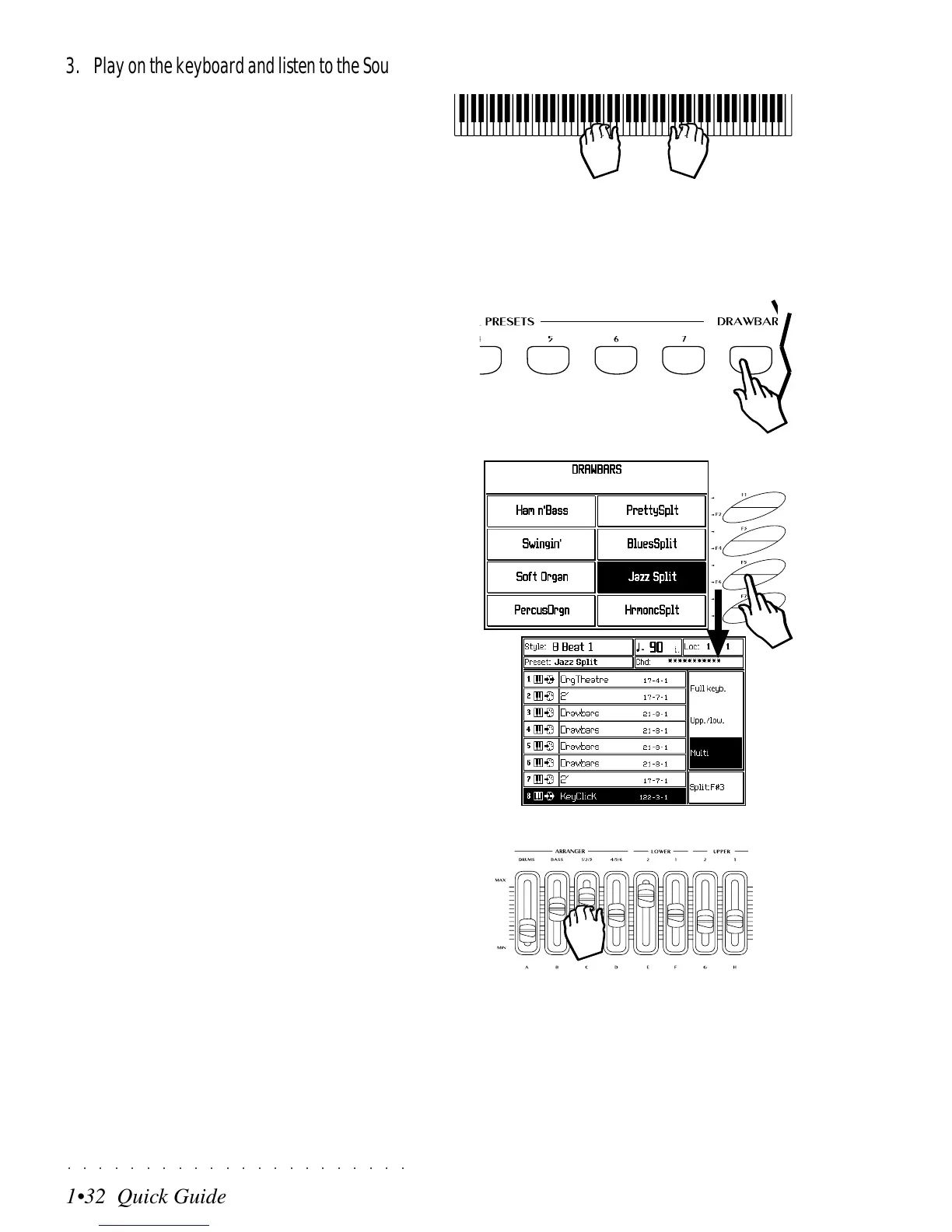○○○○○○○○○○○○○○○○○○○○○○
1•32 Quick Guide
○○○○○○○○○○○○○○○○○○○○○○
1•32 Quick Guide
3. Play on the keyboard and listen to the Sound
combination.
Depending on the Preset recalled, you will
be able to play with a combination of up to
16 Sounds, either layered together or split
across the keyboard in any configuration. You
can modify the Sound configuration to suit
your needs then store the modified Preset
with the Store Preset button (explained fur-
ther ahead).
4. Repeat steps 1 and 2 to make additional
selections. This time, press the DRAWBARS
button.
The display will show 8 Drawbar Presets to
choose from
5. Select one of the 8 Drawbar Presets and play
on the keyboard.
In the example, we select the Jazz Split Pre-
set.
6
3
5
4
6. While you play, change the colour of the or-
gan sounds using the 8 panel sliders.
The eight sliders operate as eight of the draw-
bars of an organ. You can change the pitch
of each drawbar to make any “footage” you
like.
Once you have made a drawbar setting that
you like, you can memorize it to the current
Preset using the Store Preset operation ex-
plained on the next page.
3. Play on the keyboard and listen to the Sound
combination.
Depending on the Preset recalled, you will
be able to play with a combination of up to
16 Sounds, either layered together or split
across the keyboard in any configuration. You
can modify the Sound configuration to suit
your needs then store the modified Preset
with the Store Preset button (explained fur-
ther ahead).
4. Repeat steps 1 and 2 to make additional
selections. This time, press the DRAWBARS
button.
The display will show 8 Drawbar Presets to
choose from
5. Select one of the 8 Drawbar Presets and play
on the keyboard.
In the example, we select the Jazz Split Pre-
set.
6
3
5
4
6. While you play, change the colour of the or-
gan sounds using the 8 panel sliders.
The eight sliders operate as eight of the draw-
bars of an organ. You can change the pitch
of each drawbar to make any “footage” you
like.
Once you have made a drawbar setting that
you like, you can memorize it to the current
Preset using the Store Preset operation ex-
plained on the next page.
○○○○○○○○○○○○○○○○○○○○○○
1•32 Quick Guide
○○○○○○○○○○○○○○○○○○○○○○
1•32 Quick Guide
3. Play on the keyboard and listen to the Sound
combination.
Depending on the Preset recalled, you will
be able to play with a combination of up to
16 Sounds, either layered together or split
across the keyboard in any configuration. You
can modify the Sound configuration to suit
your needs then store the modified Preset
with the Store Preset button (explained fur-
ther ahead).
4. Repeat steps 1 and 2 to make additional
selections. This time, press the DRAWBARS
button.
The display will show 8 Drawbar Presets to
choose from
5. Select one of the 8 Drawbar Presets and play
on the keyboard.
In the example, we select the Jazz Split Pre-
set.
6
3
5
4
6. While you play, change the colour of the or-
gan sounds using the 8 panel sliders.
The eight sliders operate as eight of the draw-
bars of an organ. You can change the pitch
of each drawbar to make any “footage” you
like.
Once you have made a drawbar setting that
you like, you can memorize it to the current
Preset using the Store Preset operation ex-
plained on the next page.
3. Play on the keyboard and listen to the Sound
combination.
Depending on the Preset recalled, you will
be able to play with a combination of up to
16 Sounds, either layered together or split
across the keyboard in any configuration. You
can modify the Sound configuration to suit
your needs then store the modified Preset
with the Store Preset button (explained fur-
ther ahead).
4. Repeat steps 1 and 2 to make additional
selections. This time, press the DRAWBARS
button.
The display will show 8 Drawbar Presets to
choose from
5. Select one of the 8 Drawbar Presets and play
on the keyboard.
In the example, we select the Jazz Split Pre-
set.
6
3
5
4
6. While you play, change the colour of the or-
gan sounds using the 8 panel sliders.
The eight sliders operate as eight of the draw-
bars of an organ. You can change the pitch
of each drawbar to make any “footage” you
like.
Once you have made a drawbar setting that
you like, you can memorize it to the current
Preset using the Store Preset operation ex-
plained on the next page.
