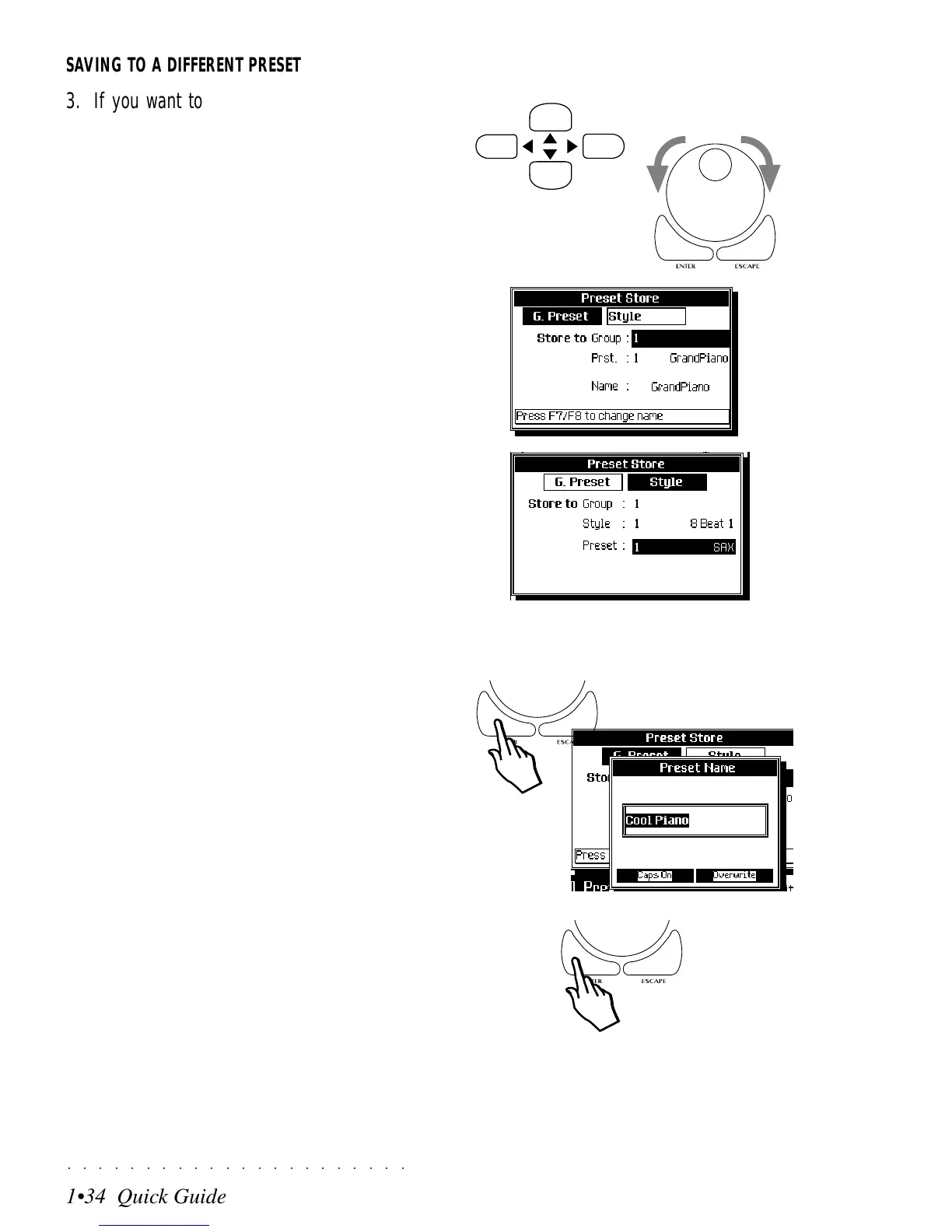○○○○○○○○○○○○○○○○○○○○○○
1•34 Quick Guide
○○○○○○○○○○○○○○○○○○○○○○
1•34 Quick Guide
SAVING TO A DIFFERENT PRESET
3. If you want to save to a different Preset,
use the Cursor Left/Right buttons and the
Dial to configure the Preset Store display
accordingly.
The Cursor Left/Right arrows switch from the
Global Presets (G.Preset) to the Style Pre-
sets (Style) and vice versa.
Rotating the Dial scrolls through the Groups
in the “Store to” zone.
If you are saving to the Global Presets,
select a Group in the “Store to” zone and a
Preset in the “Preset” zone.
3
4
If you are saving to the Style Presets, se-
lect a Style Group in the “Store to” zone, move
down to the Style zone to select a Style, then
move down again to the “Preset” to select a
Style Preset.
5
4. Press ENTER.
If the destination is a Global Preset, the
display returns to the modified version of the
original Preset.
If the destination is a Style Preset, press-
ing ENTER opens a dialog window request-
ing confirmation of the Style Preset name.
You can either confirm the same name or
change it.
5 Press ENTER again to confirm the new or old
Style Preset name.
If you don’t want to save your modifications,
press ESCAPE to cancel the operation.
SAVING TO A DIFFERENT PRESET
3. If you want to save to a different Preset,
use the Cursor Left/Right buttons and the
Dial to configure the Preset Store display
accordingly.
The Cursor Left/Right arrows switch from the
Global Presets (G.Preset) to the Style Pre-
sets (Style) and vice versa.
Rotating the Dial scrolls through the Groups
in the “Store to” zone.
If you are saving to the Global Presets,
select a Group in the “Store to” zone and a
Preset in the “Preset” zone.
3
4
If you are saving to the Style Presets, se-
lect a Style Group in the “Store to” zone, move
down to the Style zone to select a Style, then
move down again to the “Preset” to select a
Style Preset.
5
4. Press ENTER.
If the destination is a Global Preset, the
display returns to the modified version of the
original Preset.
If the destination is a Style Preset, press-
ing ENTER opens a dialog window request-
ing confirmation of the Style Preset name.
You can either confirm the same name or
change it.
5 Press ENTER again to confirm the new or old
Style Preset name.
If you don’t want to save your modifications,
press ESCAPE to cancel the operation.
○○○○○○○○○○○○○○○○○○○○○○
1•34 Quick Guide
○○○○○○○○○○○○○○○○○○○○○○
1•34 Quick Guide
SAVING TO A DIFFERENT PRESET
3. If you want to save to a different Preset,
use the Cursor Left/Right buttons and the
Dial to configure the Preset Store display
accordingly.
The Cursor Left/Right arrows switch from the
Global Presets (G.Preset) to the Style Pre-
sets (Style) and vice versa.
Rotating the Dial scrolls through the Groups
in the “Store to” zone.
If you are saving to the Global Presets,
select a Group in the “Store to” zone and a
Preset in the “Preset” zone.
3
4
If you are saving to the Style Presets, se-
lect a Style Group in the “Store to” zone, move
down to the Style zone to select a Style, then
move down again to the “Preset” to select a
Style Preset.
5
4. Press ENTER.
If the destination is a Global Preset, the
display returns to the modified version of the
original Preset.
If the destination is a Style Preset, press-
ing ENTER opens a dialog window request-
ing confirmation of the Style Preset name.
You can either confirm the same name or
change it.
5 Press ENTER again to confirm the new or old
Style Preset name.
If you don’t want to save your modifications,
press ESCAPE to cancel the operation.
SAVING TO A DIFFERENT PRESET
3. If you want to save to a different Preset,
use the Cursor Left/Right buttons and the
Dial to configure the Preset Store display
accordingly.
The Cursor Left/Right arrows switch from the
Global Presets (G.Preset) to the Style Pre-
sets (Style) and vice versa.
Rotating the Dial scrolls through the Groups
in the “Store to” zone.
If you are saving to the Global Presets,
select a Group in the “Store to” zone and a
Preset in the “Preset” zone.
3
4
If you are saving to the Style Presets, se-
lect a Style Group in the “Store to” zone, move
down to the Style zone to select a Style, then
move down again to the “Preset” to select a
Style Preset.
5
4. Press ENTER.
If the destination is a Global Preset, the
display returns to the modified version of the
original Preset.
If the destination is a Style Preset, press-
ing ENTER opens a dialog window request-
ing confirmation of the Style Preset name.
You can either confirm the same name or
change it.
5 Press ENTER again to confirm the new or old
Style Preset name.
If you don’t want to save your modifications,
press ESCAPE to cancel the operation.
