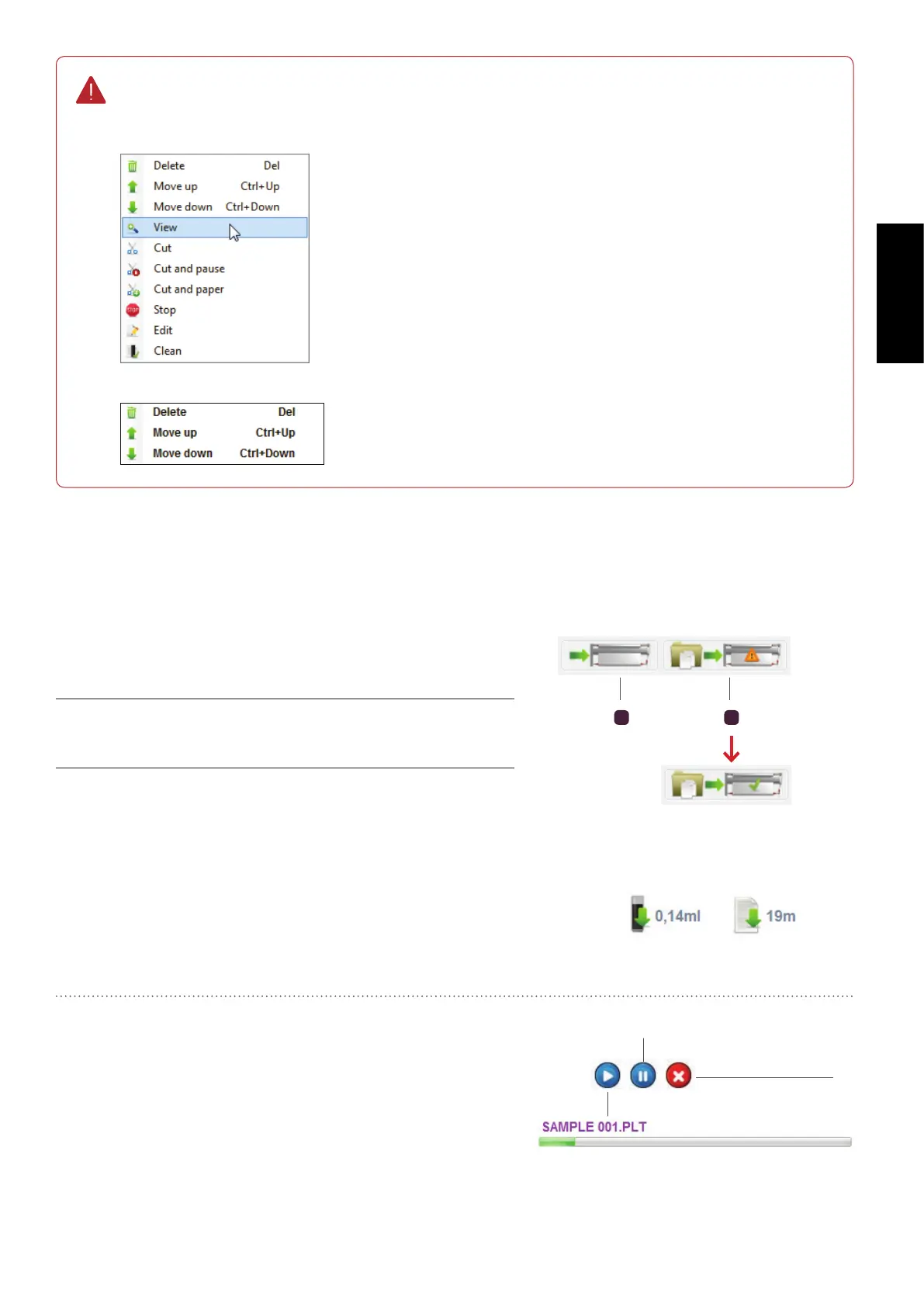121
GERBERplotter MP Series User Manual
English
Double-clicking a job in the job queue opens the Print preview dialog box. Right-click to open a
menu to access previously available options.
Stop, cut, or cleaning modiers are positioned after the selected element.
You can also access three basic options from the Queue menu:
Two additional icons let you add a le to the job queue and enable
or disable automatic printing.
2
Allows you to use automatic printing. Automatic printing sends
all les in a designated folder to the job queue (see 5.1.11).
1
Allows you to select a le and add it directly to the job queue.
This is the same as selecting Direct print (Ctrl+P) from the Print
menu.
1
2
The area below the job queue displays information about the
amount of ink and paper (in meters) necessary to complete all the
jobs in the queue.
Information
Current job
You can pause, resume, or cancel any job in progress (status 3).
Do this using the buttons found below the job queue, to the right
of the information icons. A progress bar indicates the percentage
of data sent to the plotter along with the job name. The current
copy being printed is shown in parentheses with the total number
of copies to be printed.
Resume paused job.
Remove current job.
Pause current job.
Automatic and manual print