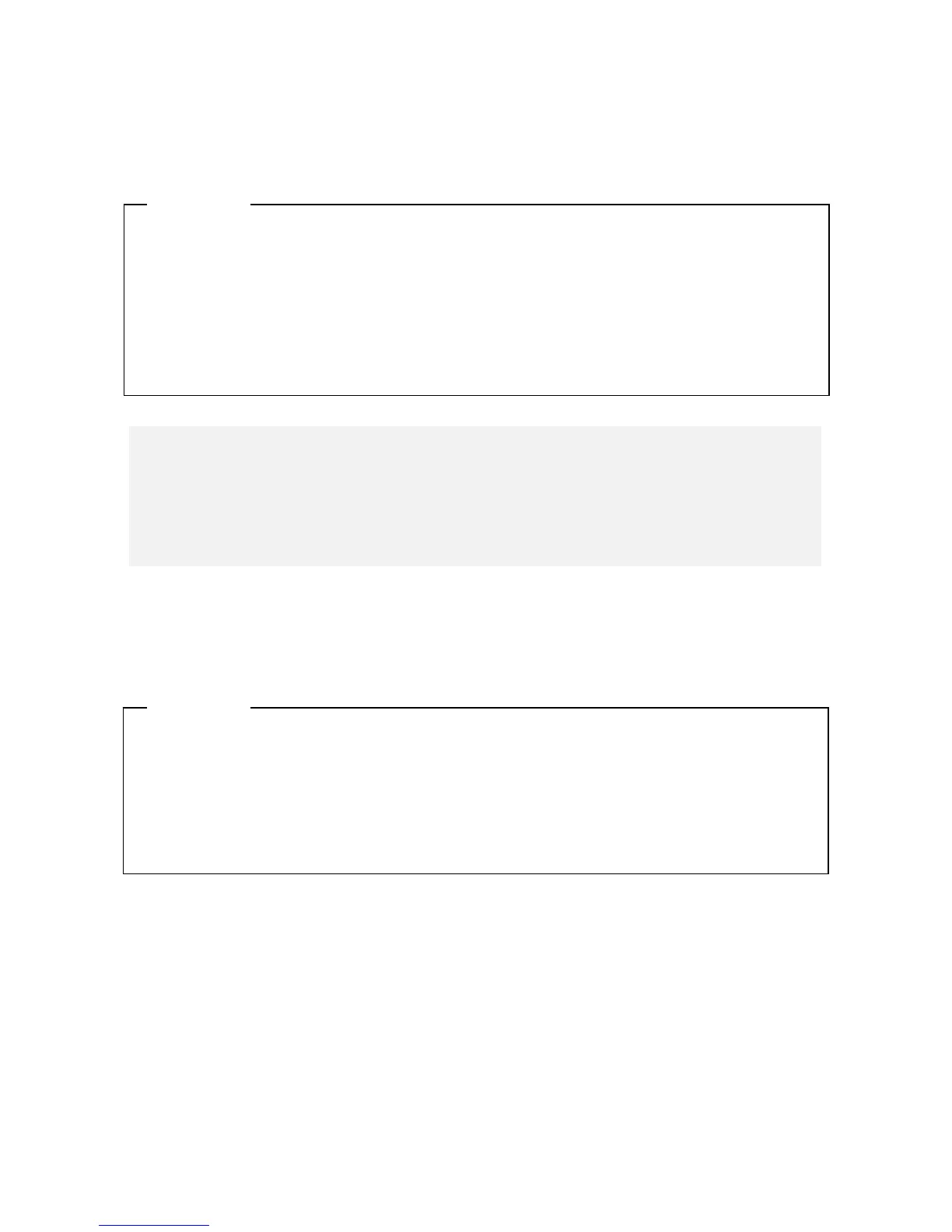9. TROUBLESHOOTING
9-14
(11) A CD or DVD cannot be recognized or cannot be read or written to.
<Possible cause>
An unsupported or bad CD or DVD is used.
(12) Writing to a CD or DVD fails.
<Possible cause>
The capacity of the HDDs is not sufficient, or a bad CD or DVD is used.
1. See “5.1 Equipment Specification” and make sure that the CD or DVD you want to use is
supported.
2. Check that there are no scratches or dirt on the CD or DVD. If the disc is dirty, clean the
disc.
3. Select Start > Computer and check if the DVD drive is recognized.
-> If the DVD drive is not recognized, restart the equipment.
4. Use another CD or DVD.
<Action>
< NOTE >
If you use a USB DVD drive, depending on the DVD drive, it may take around 10
minutes to read a disc (CD or DVD) at the startup of the equipment. If this situation
occurs, you may be able to resolve this problem by selecting disable for Legacy
USB Support on the Advance tab in the BIOS settings.
1. Check that the CD or DVD is writable.
2. If enough free space is not available for the work area on an HDD, clean up files and
increase free space on the HDD.
3. Check that there are no scratches or dirt on the CD or DVD. If the disc is dirty, clean the
disc.
4. Use another CD or DVD.
<Action>
