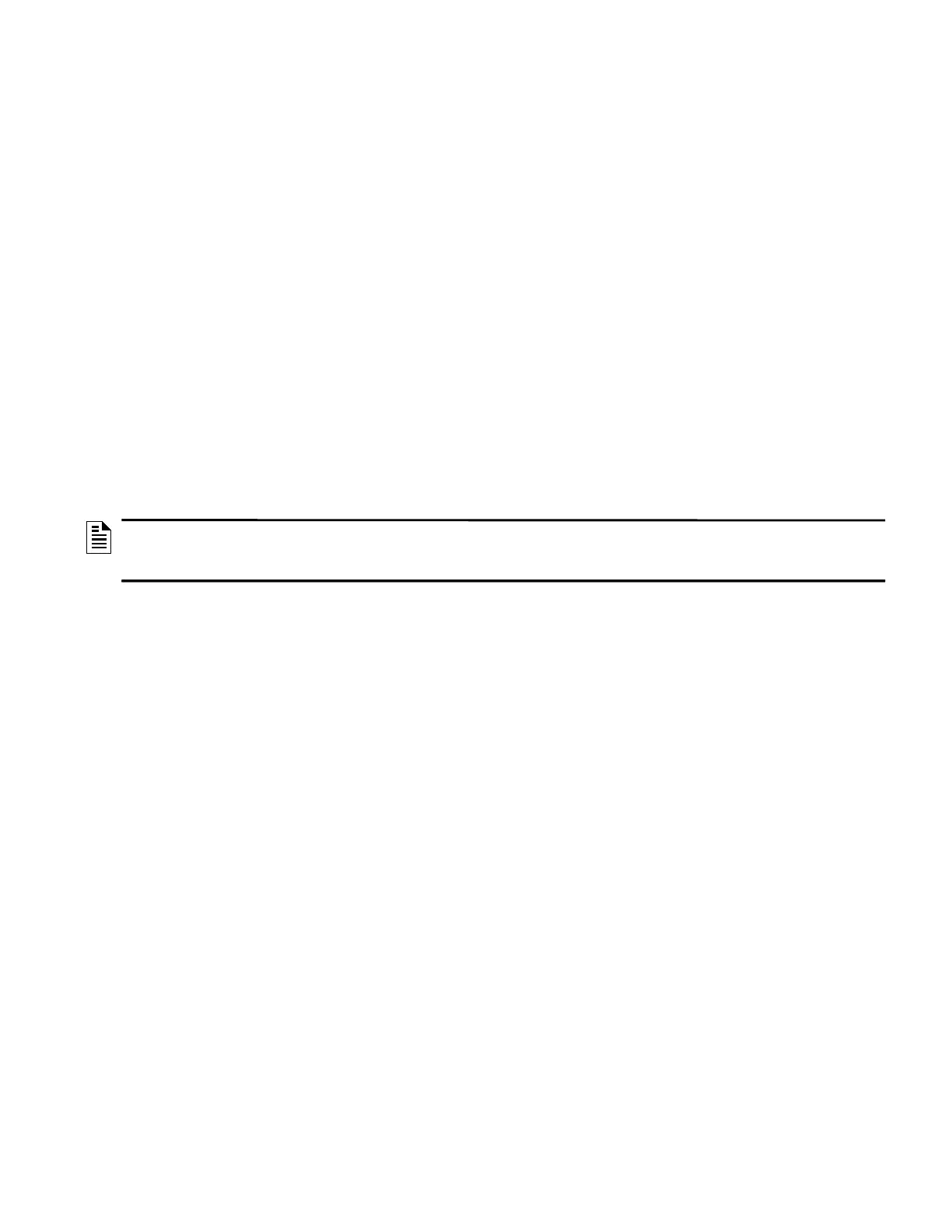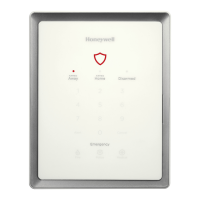CLSS Gateway - Installation and Users’ Manual | P/N:LS10248-000HW-E | REV. F | FEB/11/2022 29
Section 5: Configurations
The gateway settings control the gateway’s communications with the mobile, panel,
detectors, and CLSS Site Manager.
5.1 Commissioning the Gateway
You can commission the CLSS Gateway for an already added customer or for a new
customer.
5.1.1 The Commissioning Steps
Step 1: Connect to the IP network through the Ethernet 1 port of the gateway for the
CLSS Site Manager.
Step 2: Send the panel's topology onto the CLSS Site Manager.
Refer to the Exporting Panel's Topology Data section.
Step 3: Connect the gateway to a panel.
Refer to the Connecting to the Panels section.
Step 3: Configure the gateway to use the connected panel.
Refer to the Configurations section. (The current section)
Steps 4: Inspection and maintenance of the gateway.
5.1.2 Exporting Panel's Topology Data
The first-time commissioning of the gateway includes uploading the panel's topology
data to the CLSS Site Manager.
To Export the Topology Data
1. Using the tool, which the panel manufacturer recommends, export the panel's
topology data into your configuration computer.
2. From the configuration computer, log into the Connected Life Safety Services
application.
3. Ensure that the relevant customer, site, and building details are available in the
application.
4. Select the building where the panel is located.
5. Go to the building's inventory page.
6. Click on the Config File button, find the exported topology data file, and select that
file.
7. Wait for the upload success message.
8. Confirm that the inventory page shows details of the panel’s connected devices.
5.1.3 To Configure via the Wireless Connection
1. In the mobile device, download the Connected Life Safety Services App from Play Store
or App Store.
2. Install the App.
3. From the Honeywell on-boarding email, note down the login credentials.
4. On the mobile device, log into the CLSS App.
5. On the App’s dashboard, at the right bottom, tap the More icon (see Figure 5.1).
NOTE: The topology data is exported using the supported panel manufacturer's
programming tool. To know about their recommended tool for exporting and related
configurations, refer to the panel's documentation.
