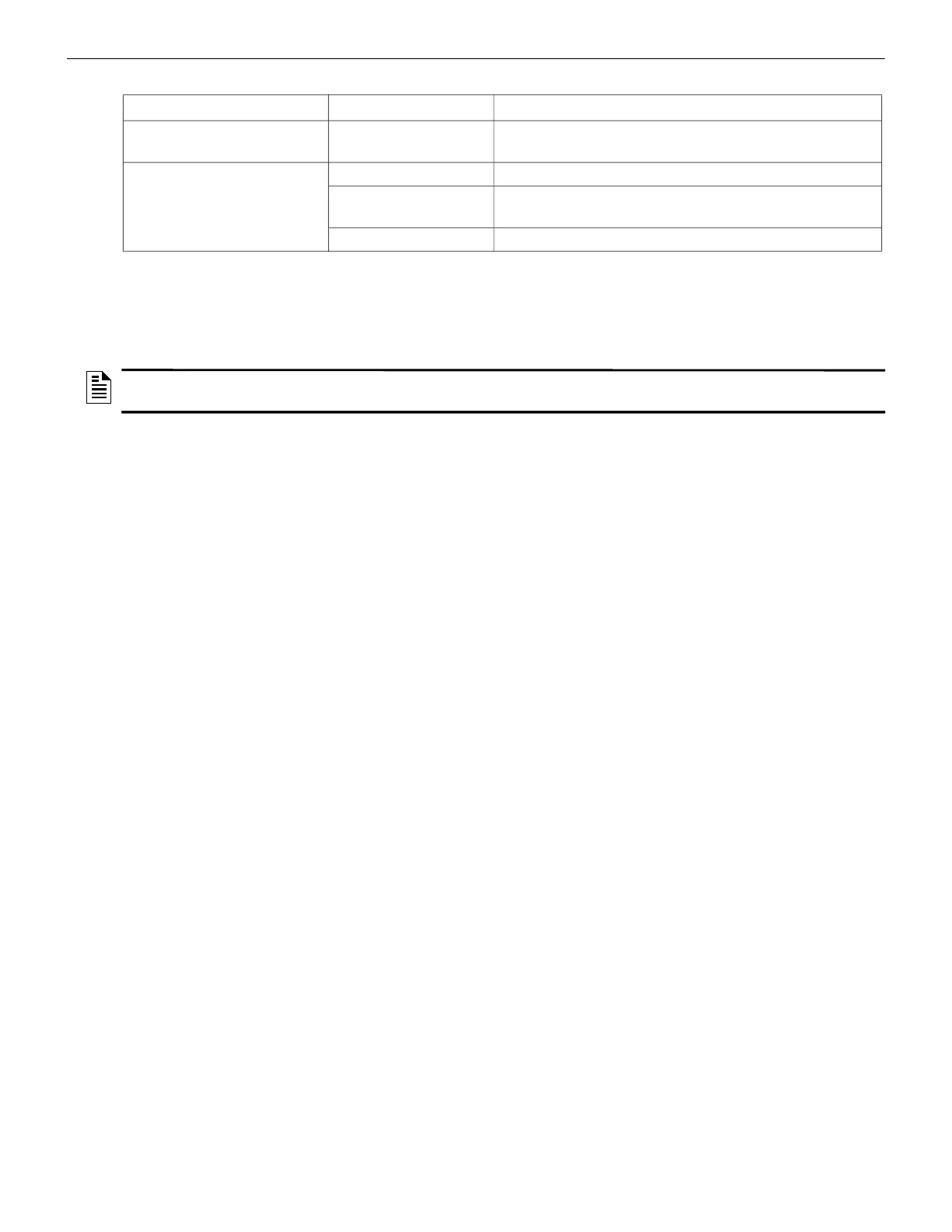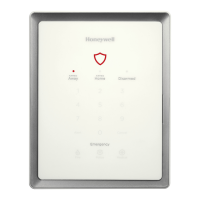CLSS Gateway - Installation and Users’ Manual | P/N:LS10248-000HW-E | REV. F | FEB/11/2022 33
Panel Brand and Connection Settings Configurations
Figure 5.3: Connection Indicators
5.3 Panel Brand and Connection Settings
When the mobile App is connected with the CLSS Site Manager, you can change the panel
brand’s communication settings.
5.3.1 To Change the Connection Settings
1. To change the newly connected panel’s settings:
1. Select the Customer and the Site.
2. Tap on your connected gateway from the list of gateways.
OR
To change the previously connected panel’s settings:
1. Tap the three dots at the top right on the mobile App.
2. Tap Install Fixed Gateway.
3. Select the Customer and the Site.
4. Tap on your connected gateway from the list of gateways.
2. Tap on the Panel Brand & Connection option on the Gateway Summary screen.
3. Tap on Panel Brand.
4. Change the panel brand, if required.
5. Tap NEXT.
6. Select the connection type for the panel from the Connection Type screen.
7. Tap APPLY.
8. Tap Panel Type on the Gateway Summary screen.
9. Change the values for the panel brand on the Communication Settings screen.
10.Tap SAVE.
LED Indicator State Meaning
DL5 Flashing slow The gateway has wireless connection with CLSS Site
Manager
DL7 OFF There is no cellular connection.
Flashing slow The LTE radio is transmitting data for the cellular
connection.
Flashing fast The LTE radio has connectivity issues.
NOTE: You can change the connection settings using either the CLSS mobile App or the
Gateway Configuration Tool.
