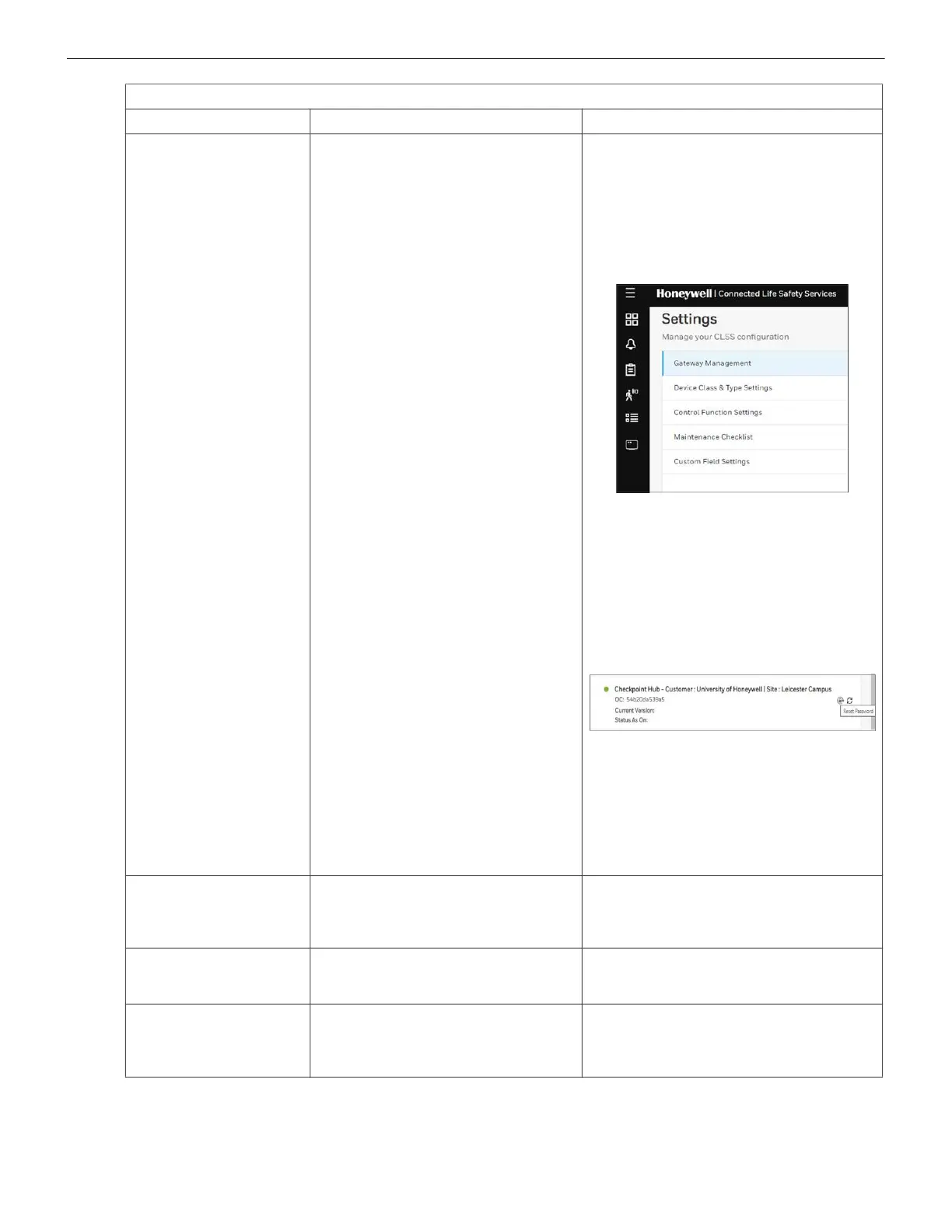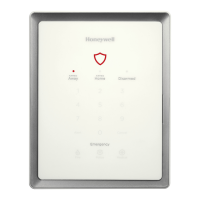CLSS Gateway - Installation and Users’ Manual | P/N:LS10248-000HW-E | REV. F | FEB/11/2022 42
Troubleshooting Post-Installation Activities
There is a need to
reset the default
password of the
Gateway
Configuration Tool
Forgot the Gateway Configuration
Tool’s password
To reset to the default password:
1. Log into the CLSS Site Manager:
https://www.fire.honeywell.com
2. Click on the settings icon at the
bottom-left section.
3. Click Gateway Management in
the Settings section.
4. Find the gateway whose
configuration tool password
needs to be reset.
5. To ensure that the gateway is
online, check that there is a green
icon before the gateway name.
6. Click on the reset password icon
at the right-side of the gateway
name.
7. To confirm the reset, click
CONTINUE on the message
displayed.
8. Wait for the confirmation
message.
9. Log in using the default
password: Welcome123
There is a need to
reset the gateway
board to its factory
default settings
An unusual situation requires
reverting to factory default settings.
Contact the Honeywell Tech Support
for a guided procedure.
The CLSS App could
not pair with the
gateway.
The gateway firmware is not updated
to 2.1.11.16 or above.
Upgrade the firmware to 2.1.11.16 or
above.
Trouble IN SYSTEM
ANN-PRI COMM
FAULT DDEV #: ALL
DEVICES
The ANN-PRI communication cable
is not connected to the panel.
Connect the ANN-PRI
communication cable with the panel.
Events-Related Issues
Issue Description Possible Causes Possible Fixes
