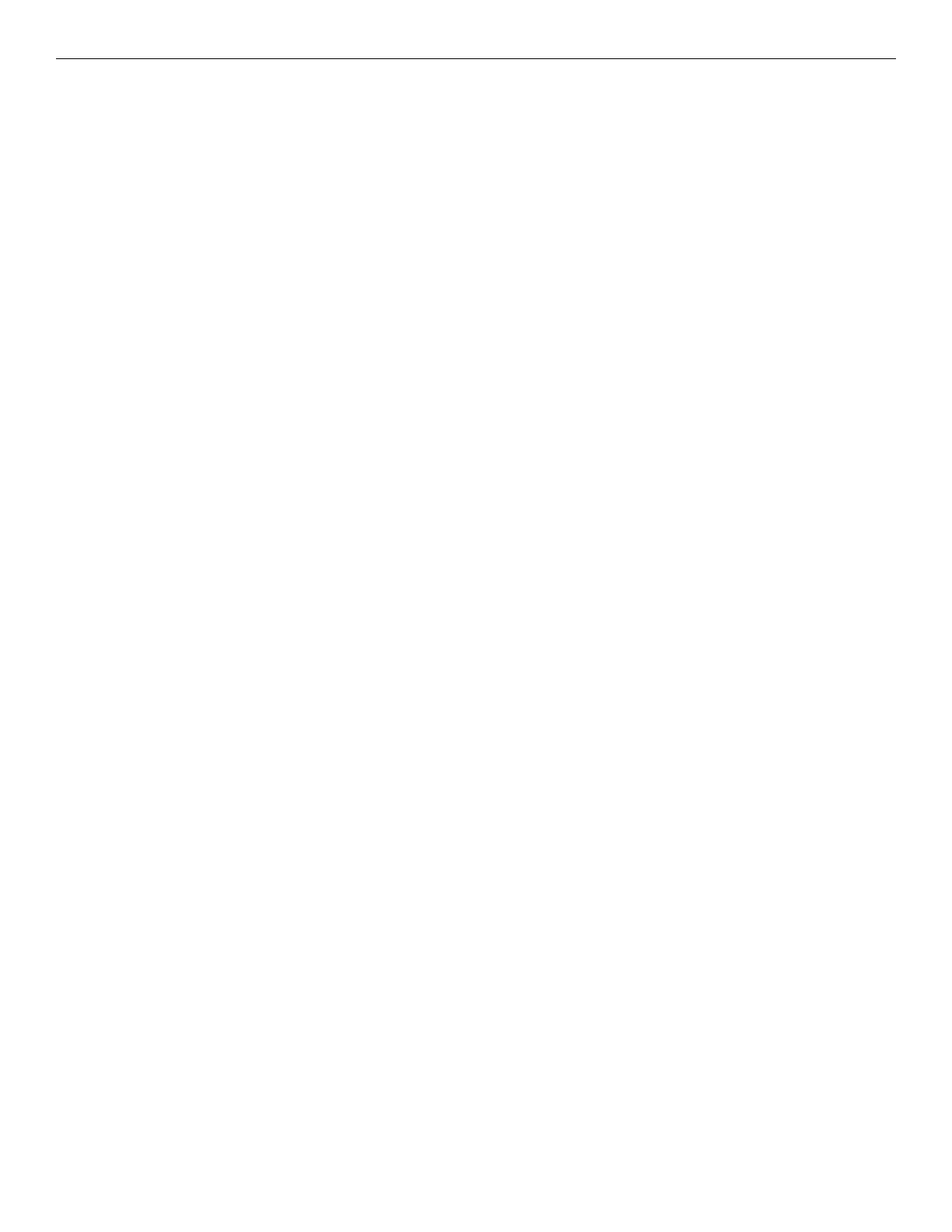78 Notifier SLC Wiring Manual — P/N 51253:U5 12/20/2017
Index
isolator bases 51
isolator modules 26
multiple input/output modules 46
NACs
60
pull stations 57
relay modules 44
SLCs
35, 36, 37, 38, 40, 46
wiring pair 62
wiring style requirements 15
X
XP Series Transponders 13
XP10-MA
75
XP5-C Transponder 12
XP5-M Transponder 12
XP6-C, XP10-M, XP6-MA
75
XP6-CA 75
XP6-MAA 75
XP6-R/XP6-RA, see relay module
Z
zone interface module 12, 33, 37, 38
