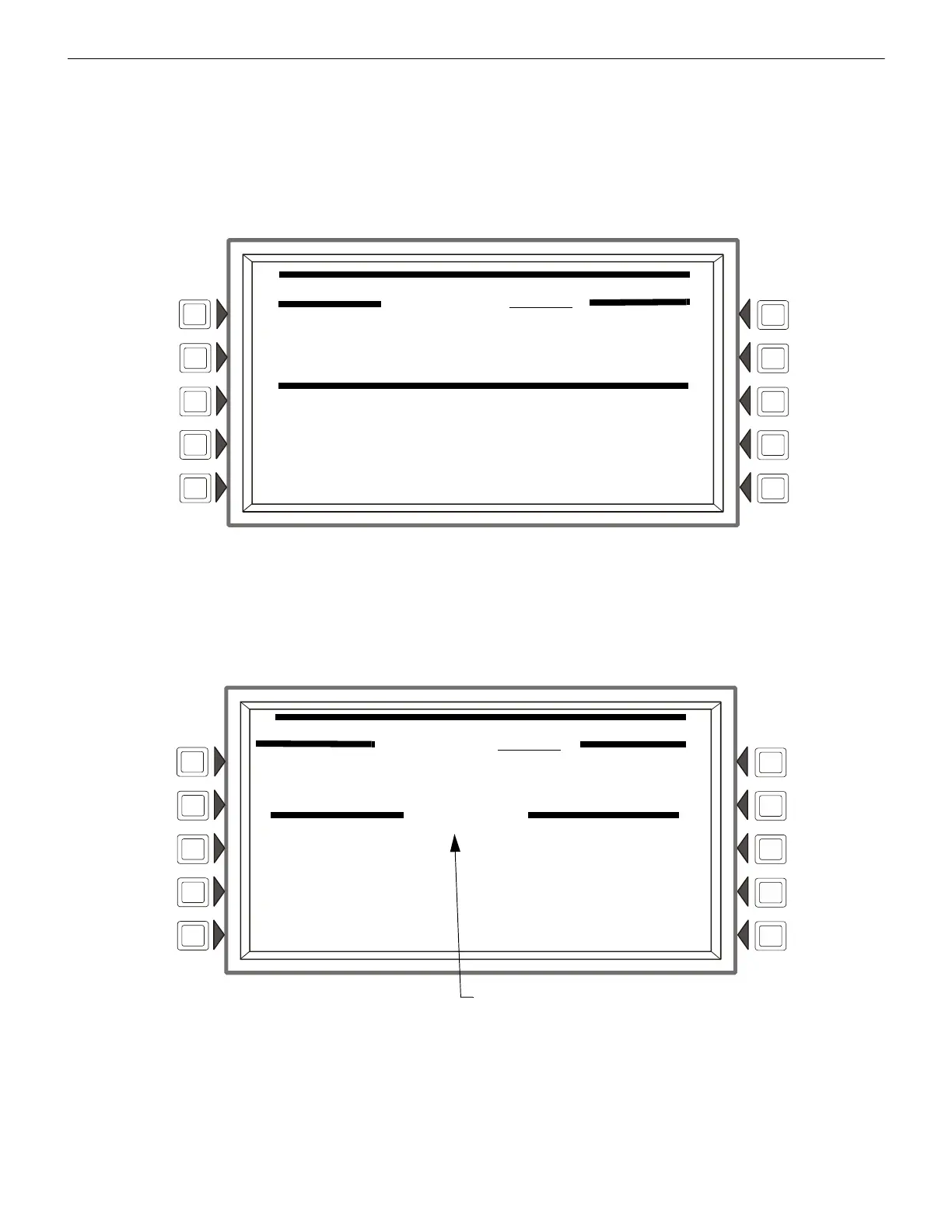82 NCA-2 Manual — P/N 52482:M5 03/20/2019
Programming Point Program Menu
5.6.2 Logic Zone
Logic Zone Programming
This screen displays when a logic zone is entered at the Point Programming Menu (see Figure 5.38 on page 80).
The logic equation for that zone will display in line 6. Line 4 indicates the current state of the logic zone (
ON or OFF). If there is no
equation at the logic zone number entered, nothing will display in lines 4 and 6, and the user must press the EDIT EQUATION soft key
to proceed to the next screen and enter an equation.
Refer to Appendix G, “Logic Equations” for information on how to create a logic equation, and how logic equations operate.
Figure 5.41 Logic Zone Programming Menu Screen
Soft Keys
EDIT EQUATION: Press to proceed to the edit screen to add or edit a logic equation.
NEXT/PREVIOUS EQUATION: Press to view the next or previous logic equation.
Edit Logic Equation
This screen displays when the EDIT EQUATION soft key is pressed on the Logic Zone Programming Menu
Figure 5.42 Edit Logic Equation Screen
The cursor will be present in the equation, and can be moved by pressing the left/right arrow keys on the keyboard. To add or delete
information, use the INS/OVR soft key function described below. Use the keypad to type in an equation. The ADD POINT/ZONE and
ADD LOGIC FUNCTION soft keys may be used to facilitate creating a logic equation; however, commas must be added by using the
keypad.
LOGIC ZONE PROGRAMMING MENU
LOGIC ZONE ZLxxxx
AUTOMATIC OFF
AND(N01Z20,OR(N01L2D159,N01L2D14))
EDIT EQUATION
NEXT EQUATION ACCEPT
PREVIOUS EQUATION BACK
LOGIC ZONE PROGRAMMING MENU
LOGIC ZONE ZLxxxx
AUTOMATIC OFF INS/OVR
AND(N01Z20,OR(N01L2D159,N01L2D14))
INSERT
ADD POINT/ZONE DELETE EQUATION
ADD LOGIC FUNCTION ACCEPT
ADD TIME/DATE BACK
INSERT or OVERWRITE displays here.
