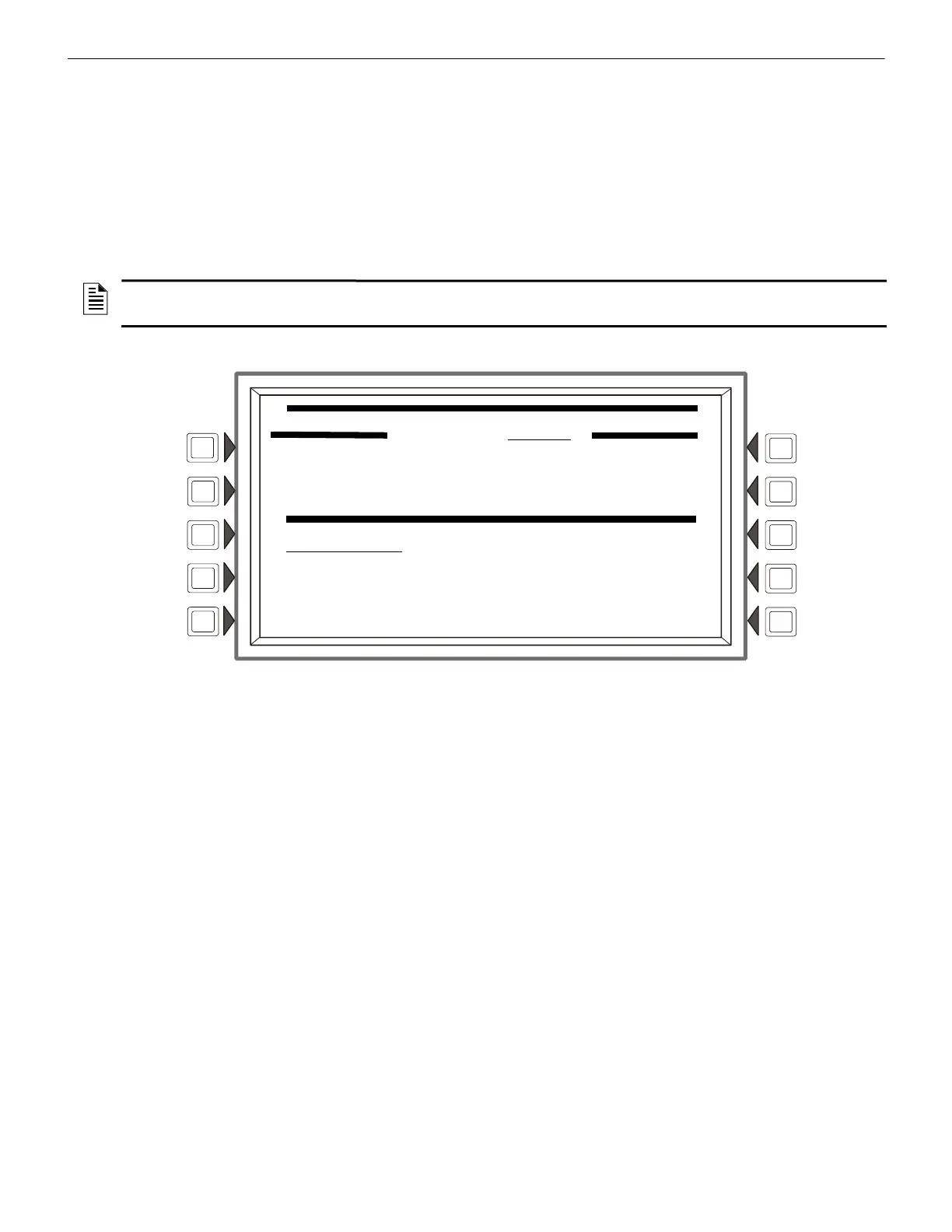NCA-2 Manual — P/N 52482:M5 03/20/2019 83
Point Program Menu Programming
Soft Keys
INS/OVR: Press to toggle between insert and overwrite. Stop at the appropriate mode, which displays in line 8 of the screen. Insert will
add information to the equation, overwrite will write over information already in the equation.
ADD POINT/ZONE: Press to proceed to the Add Point/Zone screen. This screen is an alternative to typing in the information at this
screen; it provides point and zone formats that make it less likely for typographical errors to occur.
ADD LOGIC FUNCTION: Press to proceed to the Add Logic Function screen. This screen is an alternative to typing in the information
at this screen; it provides logic function formats that make it less likely for typographical errors to occur.
ADD TIME/DATE: Press to proceed to the Add Time/Date screen.
DELETE EQUATION: Press to delete the entire equation.
ACCEPT: Press to save changes made on this screen and return to the previous screen.
Add Point/Zone
Figure 5.43 Add Logic Point/Zone Screen
The cursor will be present in the logic equation. Place it, using the arrow keys on the keyboard, at the place where the additional point
should be inserted.
Soft Keys
POINT SELECT: Press to scroll through the list of possible formats (detector, module, etc.). Stop at the desired format. Type in the
address for the additional point.
ACCEPT: Press to insert the point into the equation where the cursor is blinking, and to return to the previous screen.
NEXT/PREVIOUS POINT: Press these soft keys to scroll forward or backward from the displayed point to the next installed point.
Add Logic Function
This screen appears when the ADD LOGIC FUNCTION soft key is pressed at the Logic Zone Programming Menu screen.
NOTE: When the ACCEPT soft key is pressed to save an equation, the panel checks the equation for errors. If there is an error in the
equation, the previous screen will not appear, and the cursor will appear at the error point. Correct the equation, and re-press the ACCEPT
soft key.
LOGIC ZONE PROGRAMMING MENU
LOGIC ZONE ZLxxxx
AUTOMATIC OFF
AND(N01Z20,OR(N01L2D159,N01L2D14))
POINT SELECT:
N01L01D043 (DETECTOR)
NEXT POINT ACCEPT
PREVIOUS POINT BACK
