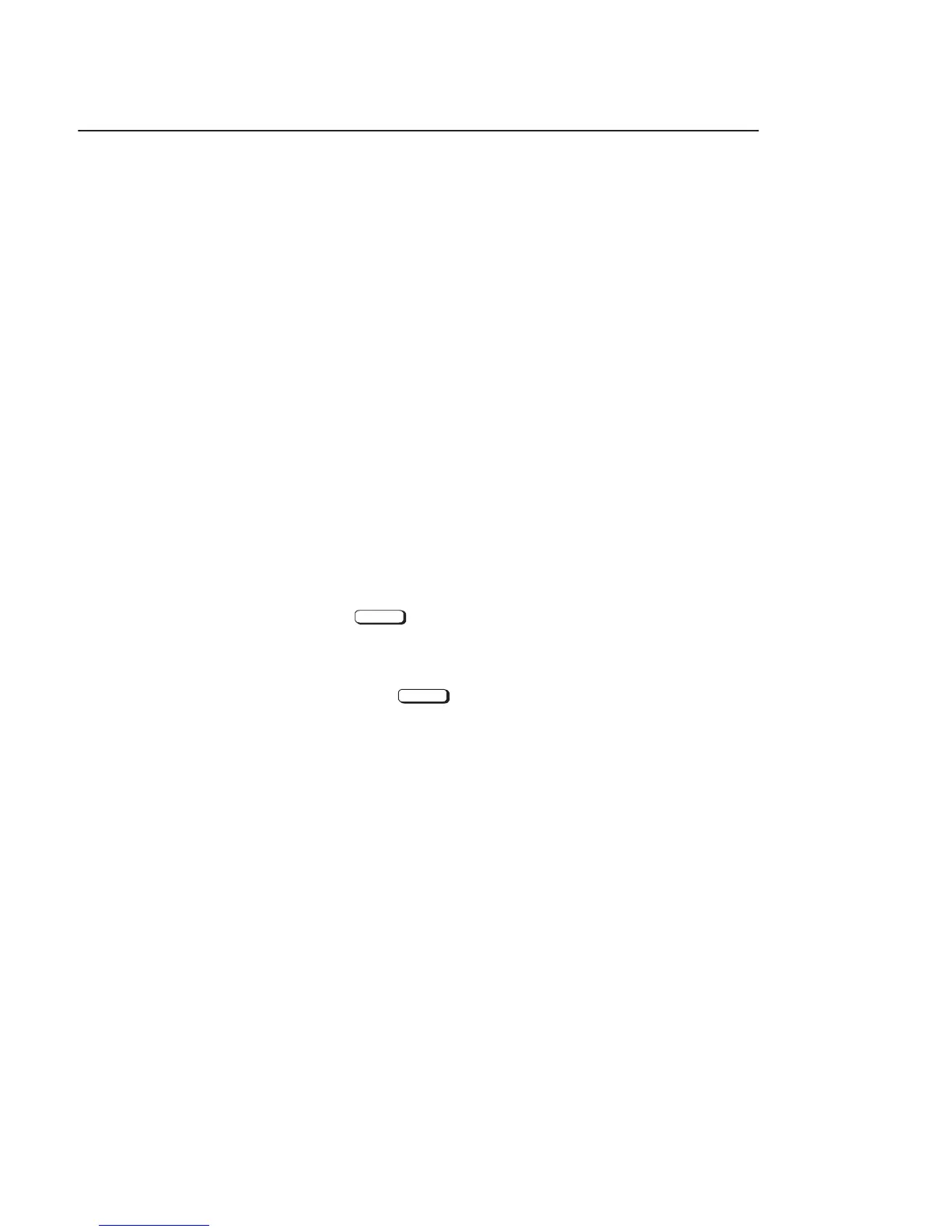B-64
Your system ships from the factory preset to use a monitor with a spe-
cific resolution and frequency. If you replace your monitor with a dif-
ferent type, you must reconfigure your workstation to support it
There are two ways to configure your workstation to support a differ-
ent monitor type:
Setting the Monitor Type from the Boot Console Interface
To change your workstation’s graphics parameters before you replace
your monitor, go to “Displaying and Setting the Monitor Type” in
Appendix D.
Setting the Monitor Type at Power On
If you
• replace your workstation’s monitor with a different monitor
type, and
• do not set the workstation’s graphics parameters by using the
monitor command before doing so,
then press
Tab
after your keyboard’s lights flash during the boot
process to initiate the automatic monitor selection process.
Your system queries you for the new monitor type. Select the new
type by pressing
Enter
. The system queries you to confirm your
selection. Press y to save this monitor type.
If you don’t press y, the system cycles through the other monitor
types, some of which your monitor won’t display. Wait for the
workstation to display your monitor type again, then select it.
Changing Your
Monitor Type