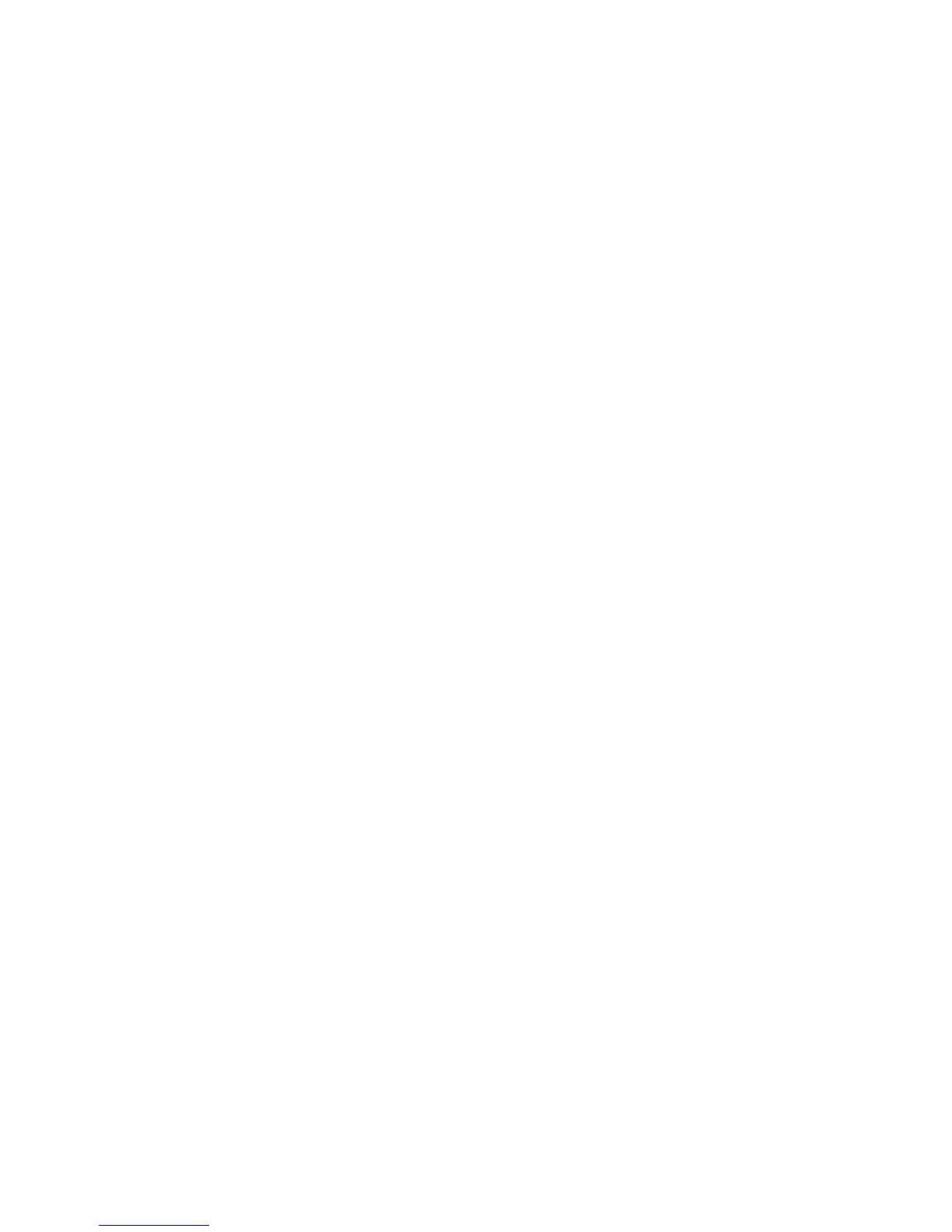D-18
Displaying the Current Monitor Configuration
To display the current monitor configuration for your system from the
Configuration Menu of the boot console interface, follow the direc-
tions in ”Accessing the Boot Console Interface” earlier in this appen-
dix. Once you are in the Boot Console Interface Main Menu, enter:
Main Menu: Enter command > configuration
This places you in the Configuration Menu. From here, enter:
Configuration Menu: Enter command > monitor
The screen displays a list of the current graphics adapters and there
monitor types configured for your workstation.
MONITOR INFORMATION
Path Slot Head HPA Resolution Freq Type Class
––––––––– –––– –––– –––––– ––––––––––– –––– ––––– –––––
GRAPHICS(1) 1 1 f8000000 1280x1024 72Hz 12
Configuration Menu: Enter command >
In this example, only the graphics adapter(located in slot 1) graph-
ics(1) is configured. The monitor type for graphics(1) is set to type
12, which is a 1280 by 1024 monitor that uses a frequency of 72 Hz.