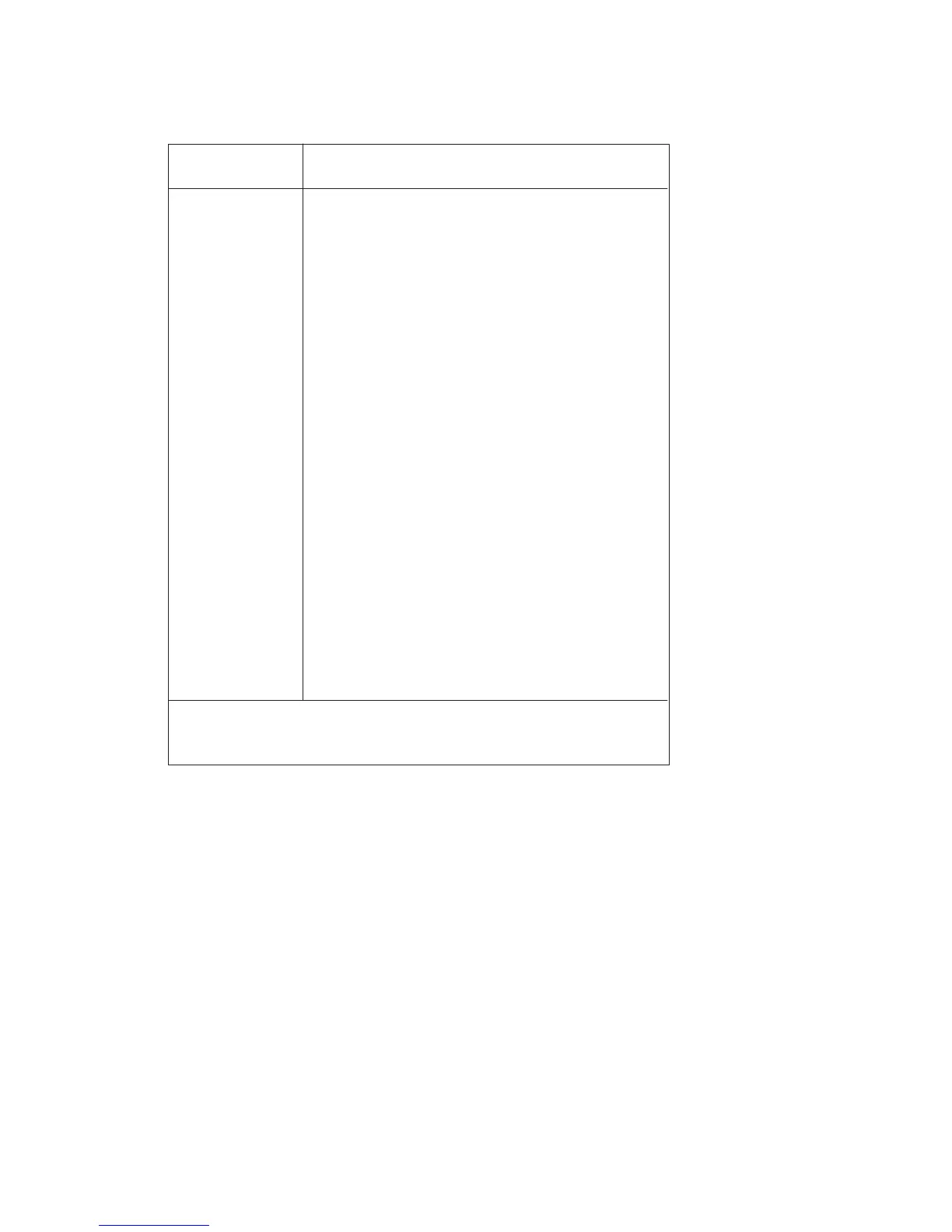2-4
Table 2–1. CD-ROM Drive Operating Controls and Features
You can plug mini-headphones with a 3.5 mm diame-
ter miniature stereo plug into this jack.
Use the volume control to adjust the audio output vol-
ume to the headphone jack.
The Busy Indicator lights during a data access opera-
tion and blinks during a data transfer. The indicator
blinks initially and then stays lit when there is one of
the following:
A defective disc
A disc insertion error
(for example, an upside-down disc)
No disc present
Press the Eject Button to open the Disc Tray and in-
sert or remove a disc. When the drive is in use, you
must press the eject button for more than one second
to open the Disc Tray.
By inserting the end of a paper clip, you can open the
Disc Tray when the workstation does not have power.
The disc tray holds the CD-ROM disc. This style of
CD-ROM drive does not use a disc caddy. The disc
tray does not open if the workstation power is off.
NOTICE: The Volume Control, Headphone Jack, and Audio Jack
features of the CD-ROM drive are supported through
applications only.
Headphone Jack
Volume Control
Busy Indicator
Eject Button
Emergency Eject
Disc Tray