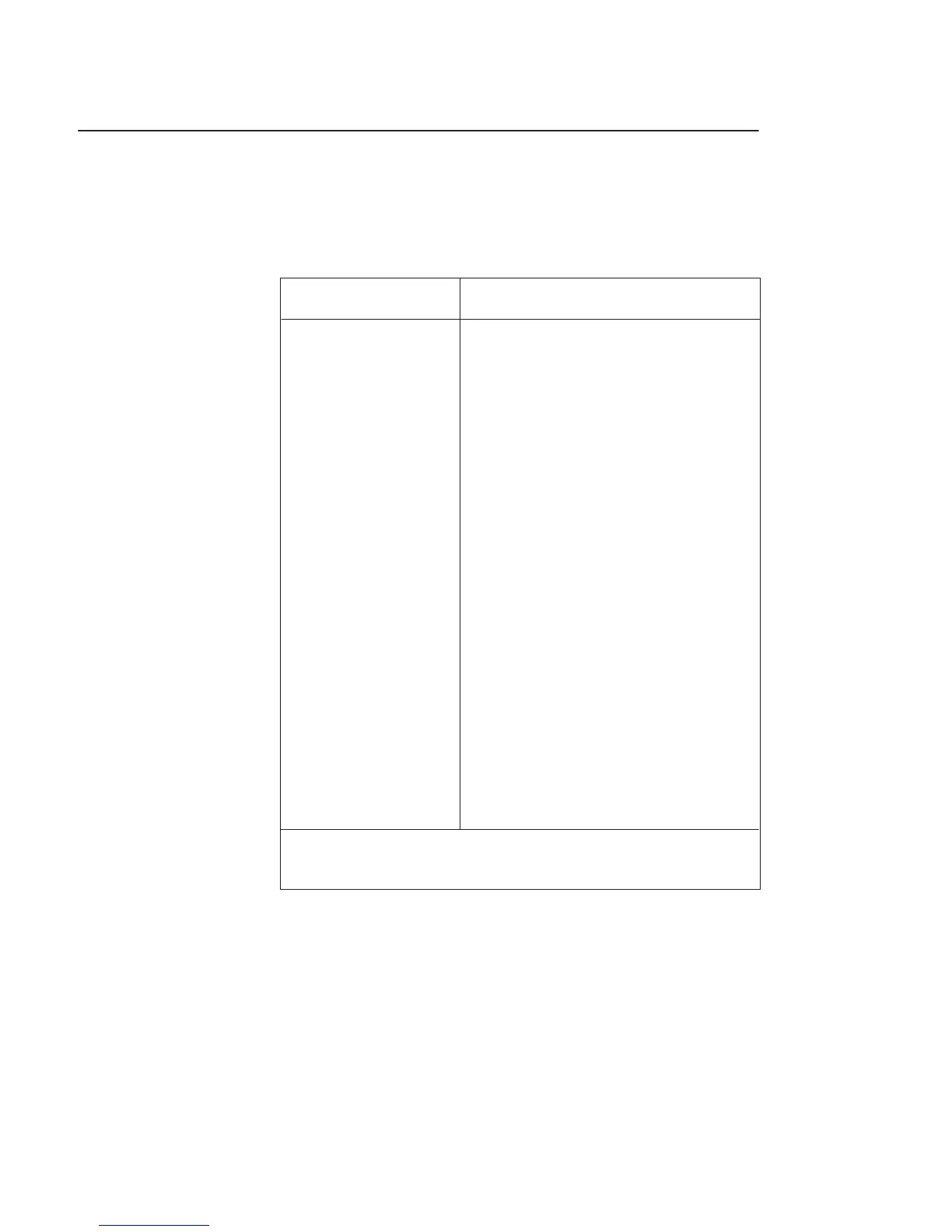5-3
The tables in this section list common problems you may encounter
with your workstation. The tables also tell you what to do to help
solve the problems.
Table 5–1. Problems Powering Up the System
Problem Solution
The power LED
doesn’t light.
The power LED
lights, but the screen
is blank or flickers
LCD messages
Make sure all ac power cables are
connected securely to the system.
Make sure the power cord is plugged
into a working ac outlet.
Make sure the power switch is set to
the ON position.
Press the brightness control on the
monitor to adjust it. If the screen is
still blank, turn off the system and
monitor power switches. When the
system is completely powered off,
check the video cable connections.
Go to the section “Changing Your
Monitor Type” in Appendix B for in-
formation about displaying and setting
your workstation’s monitor configura-
tion.
See “LCD-Indicated Problems” later
in this chapter.
If problems persist, contact your system administrator or call
your designated service representative.
Common
Problems and
Solutions