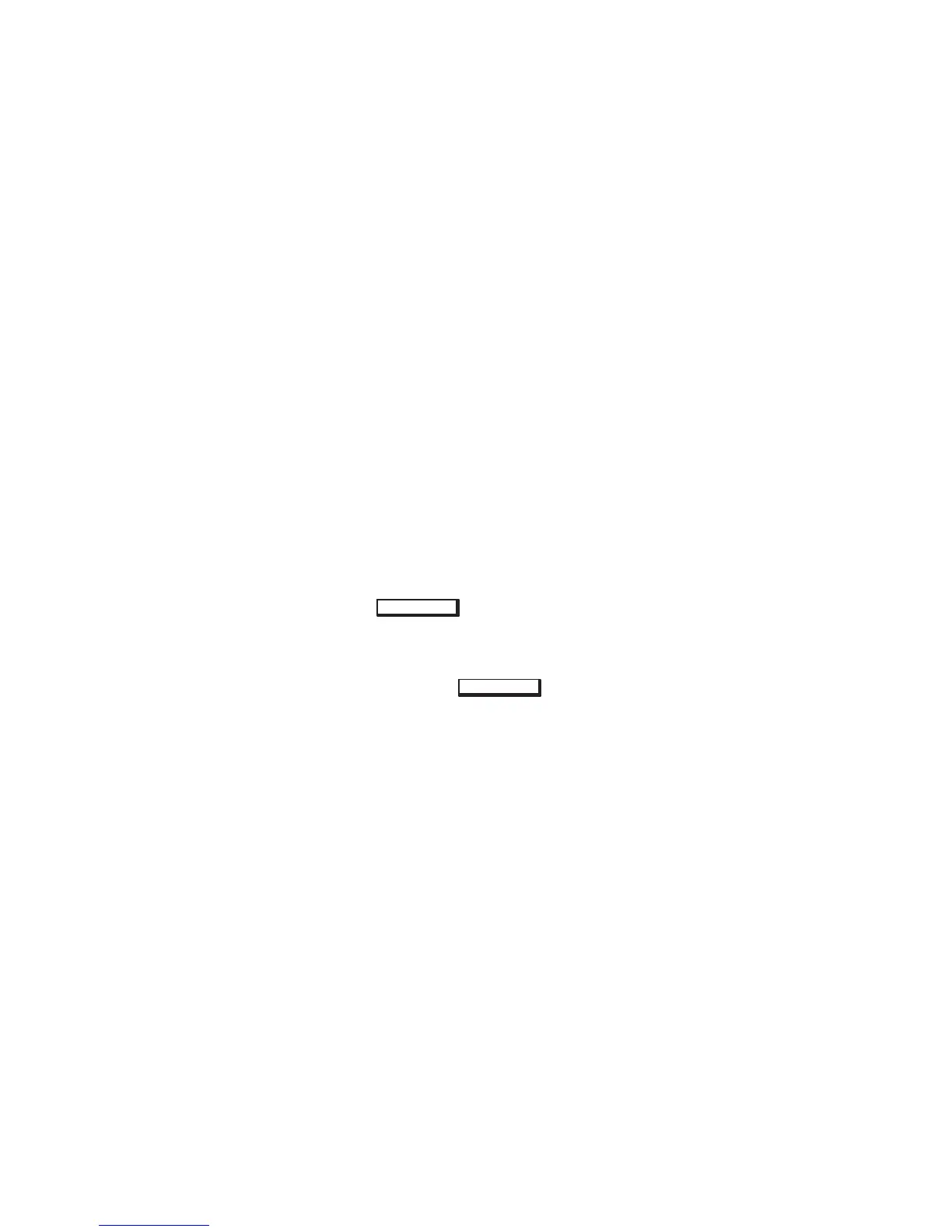2-16
5. The Peripheral Devices window opens. Double–click on Disks
and File Systems–>.
6. The Disks and File Systems window opens. Double–click on
CD–ROM, Floppy, and Hard Disks.
The following screen message appears:
Scanning the system’s hardware...
The CD–ROM, Floppy, and Hard Disks window opens con-
taining a list of drives currently configured on thie system.
Disks that are unmounted have the word ”unused” in the Use
column.
7. From the Actions menu, click on Add a Hard Disk Drive.
8. The Select a Disk to Add... window opens with a list of unused
disks. Highlight the CD-ROM disc you want to mount.
9. Click on
O K
.
10. The Set Disk Usage and Options... window opens. Select File
System and click on
O K
.
11. The following screen messages appear:
Task started.
Creating the device file...
Mounting file system...
Modifying “/etc/checklist”...
Task completed.