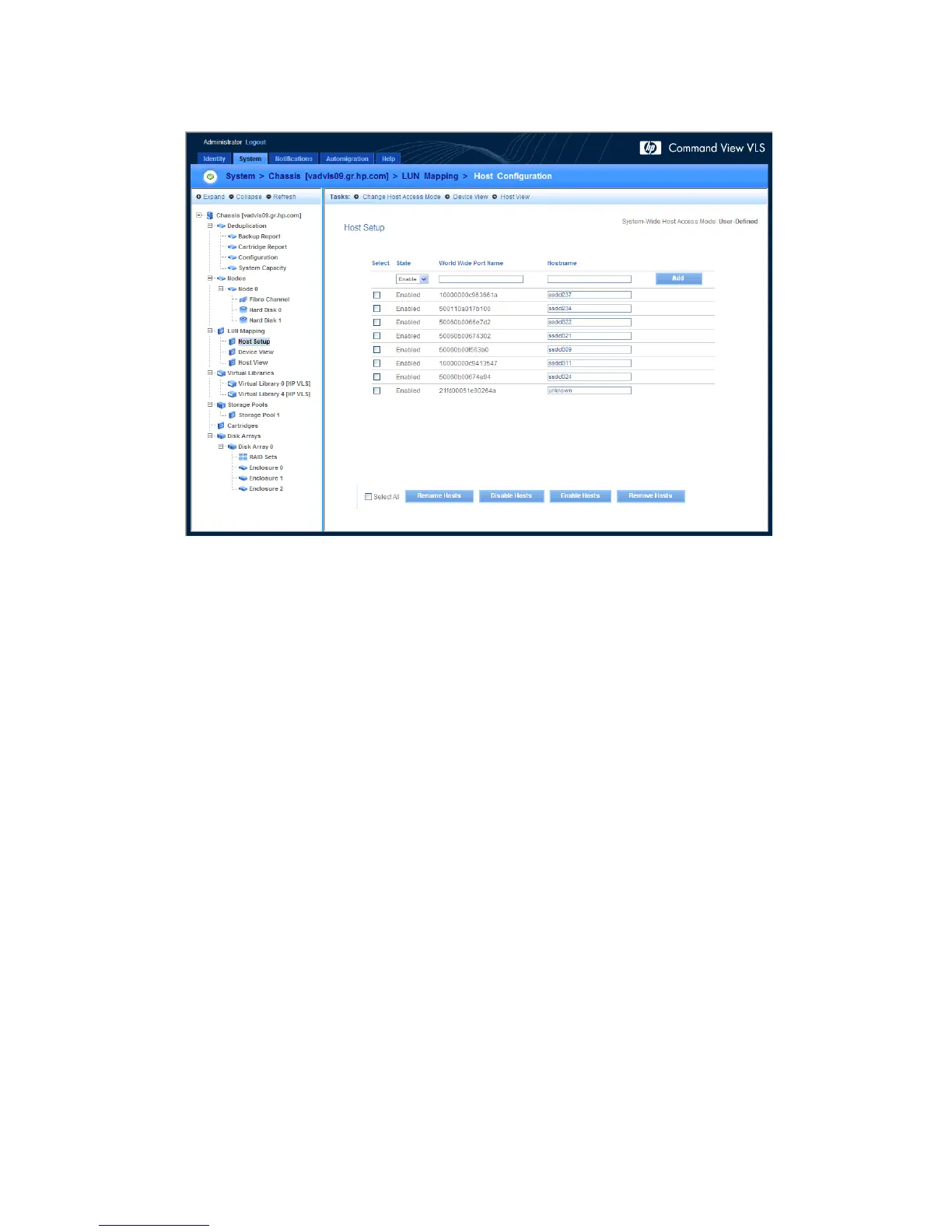4. Select Host Setup.
The Host Setup window displays a list of the host world wide port numbers (WWPNs) seen by
the VLS Fibre Channel host ports on the SAN (Figure 23).
Figure 23 LUN Mapping Host Setup window
.
To add a host WWPN:
1. Open the Host Setup window.
2. In the top row, select the state of the new host in the State list.
3. Enter the WWPN in the World Wide Port Number box.
The WWPN must be exactly 16 numerals long and cannot contain any letters or special characters.
4. Enter a hostname in the Hostname box.
5. Select Add.
The window refreshes and displays a message indicating the host was added successfully. The
new host WWPN is listed with the others.
To rename or newly assign a host name alias to a host WWPN:
1. Open the Host Setup window.
2. Select the hosts to rename.
3. Enter the new hostname in the Hostname box for each selected host.
4. Select Rename Hosts.
The window refreshes and displays a message indicating the hosts were renamed successfully.
The new names are visible in the box.
To disable or enable host WWPNs:
1. Open the Host Setup window.
HP StorageWorks 12000 Gateway Virtual Library System User Guide 127
