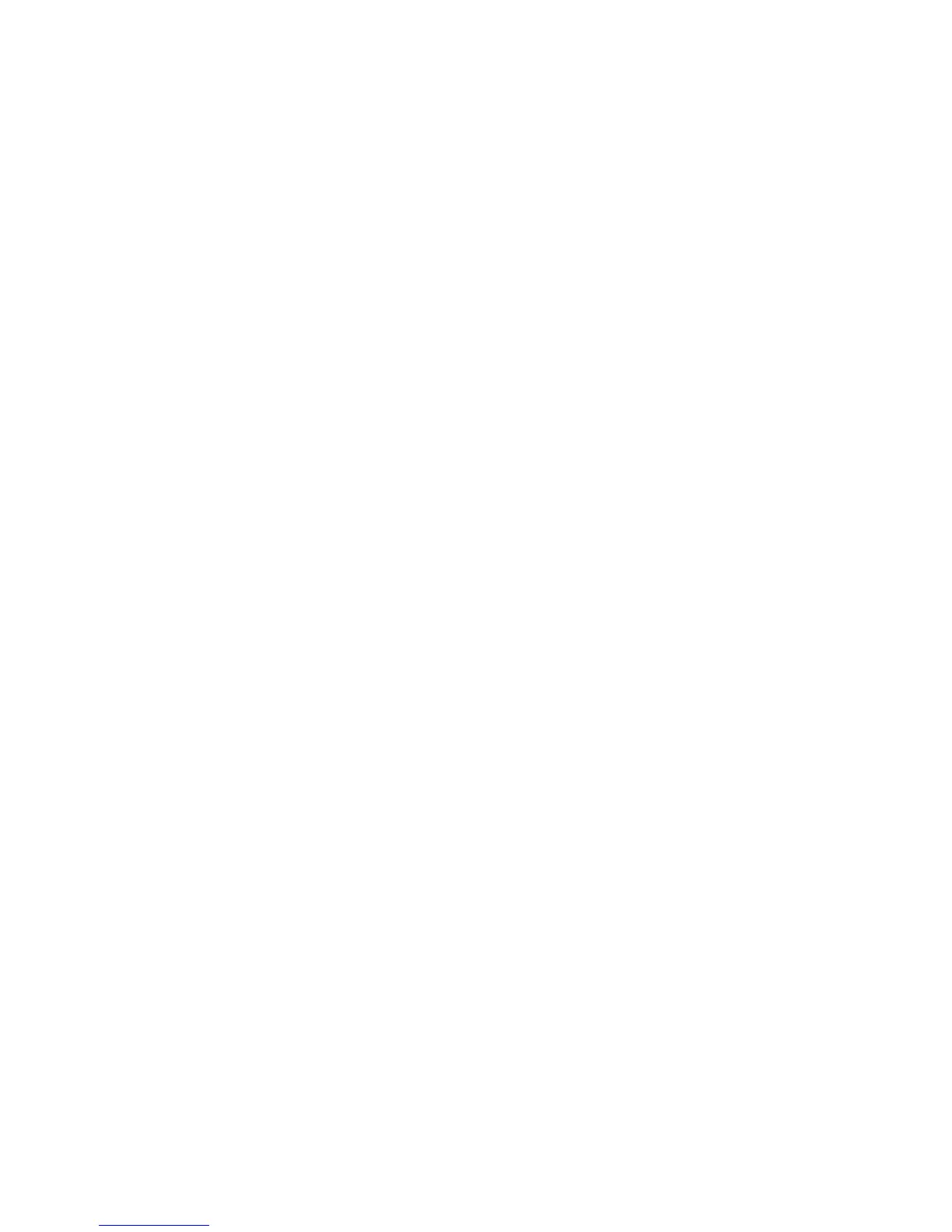Workload Assessment
The Workload Assessment tab features a workload assessment simulation to ensure that a planned
new backup will “fit” on the system with the existing backups before actually running the backup. The
simulation tests the physical capacity and logical capacity thresholds; it also tests the Fibre Channel
performance for each day of the week that runs an existing backup.
In addition, you can quickly see whether or not a particular library has notification alerts enabled
and the alert threshold values. A threshold is a percentage or ratio value that when reached triggers
the system to send a notification. For example, if you set the critical notification for the logical capacity
to 90, the system will send a critical notification when the logical capacity exceeds 90% used. You
can edit the notification alerts for specific libraries and for the entire VLS system on this screen. See
“Editing the Notification Alerts” on page 162.
Running a Workload Assessment Simulation
1. Select the library of interest.
2. Select Assess Workload.
3. On the pop-up window, select OK to use a template or Cancel to enter all of the criteria values.
4. If you opted to use a template, select the template and then select Run Simulation. If you opted
not to use a template, enter the criteria values and then select Run Simulation.
You can add, edit, and delete templates; see Using the Workload Assessment Templates.
5. Enter the size of the full backup in GB at the top of the screen.
6. Select Run Simulation.
Scroll to the bottom of the screen, if necessary, to view the simulation results. Each tested threshold
receives either a green (threshold is fine) or red (threshold is exceeded) icon.
Using the Workload Assessment Templates
Deleting a workload assessment template:
1. Select the template from the template summary screen.
2. Select Delete Template. The template is removed from the template summary list.
Adding a new workload assessment template:
1. Select Add New Template.
2. Enter the template name and all other values.
3. For each day of the week, select the backup type and the start time and duration in 24–hour
time.
4. Select Create Template. The screen displays the template summary list which now includes the
one you just created.
Editing a workload assessment template:
1. Select the template from the template summary screen.
2. Select Edit Template.
3. Change the values as necessary.
HP StorageWorks 12000 Gateway Virtual Library System User Guide 161
