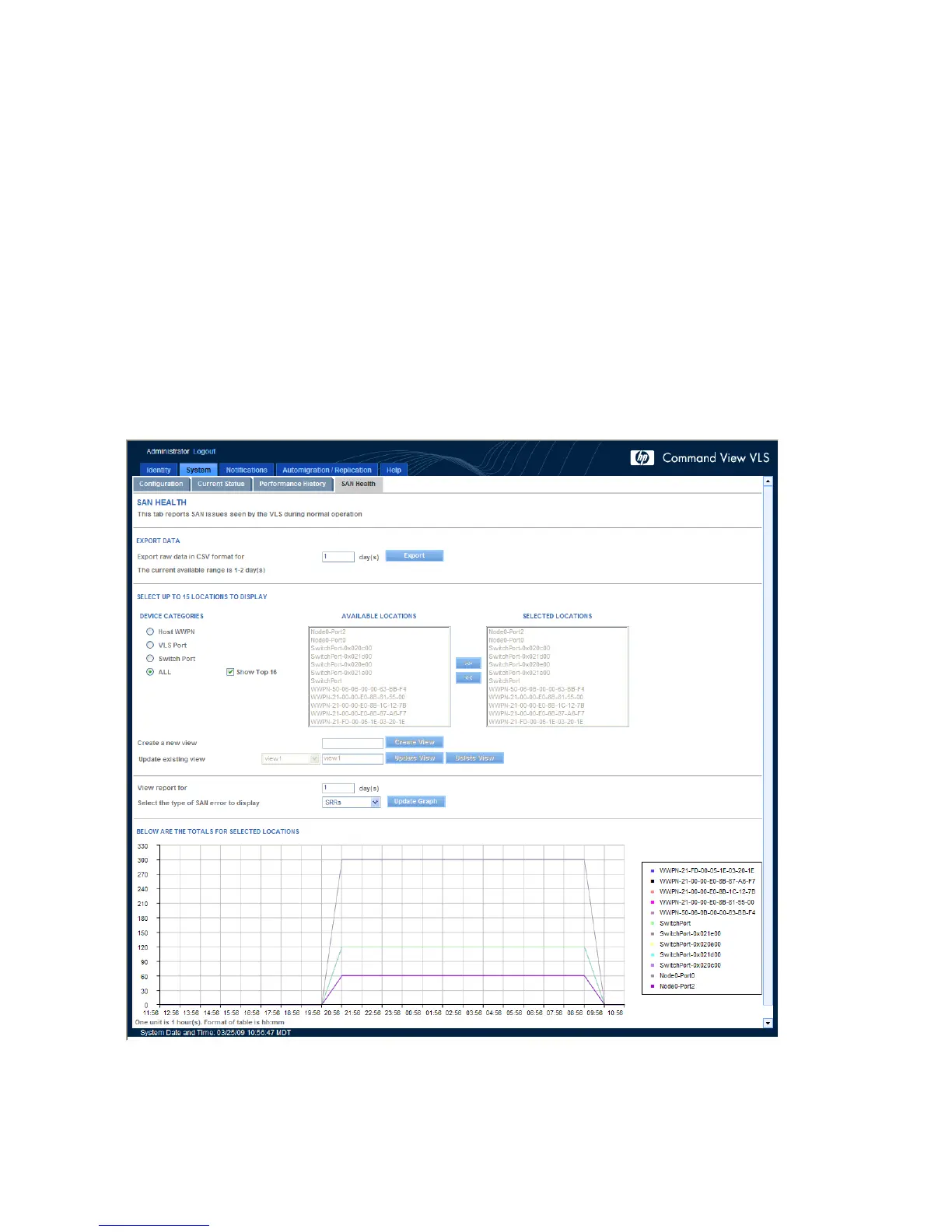5. Select Update Graph. The graph updates to reflect the information you chose.
You can also create a pre-defined custom view based on the locations you choose:
1. Follow steps 1 through 4 above.
2. Enter a name for this view in the Create a New View field.
3. Select Create View.
This view is now available as a selection in the Update Existing View list.
To edit an existing view, select it from the Update Existing View list, adjust the selected locations,
rename the view (if desired) in the name field, and select Update View. Select Delete View if you want
to remove that view from your Pre-defined options.
To see the graph for a particular pre-defined view, select it from the Update Existing View list. The
graph immediately updates to the data for that view.
To further refine a report, you can change the number of days reflected in the graph and the type of
error to include in the display. Enter the information for either or both of these options and select
Update Graph. The graph applies those boundaries to the data for the previously selected locations
or pre-defined view.
Figure 38 SAN Health tab
.
Monitoring160
