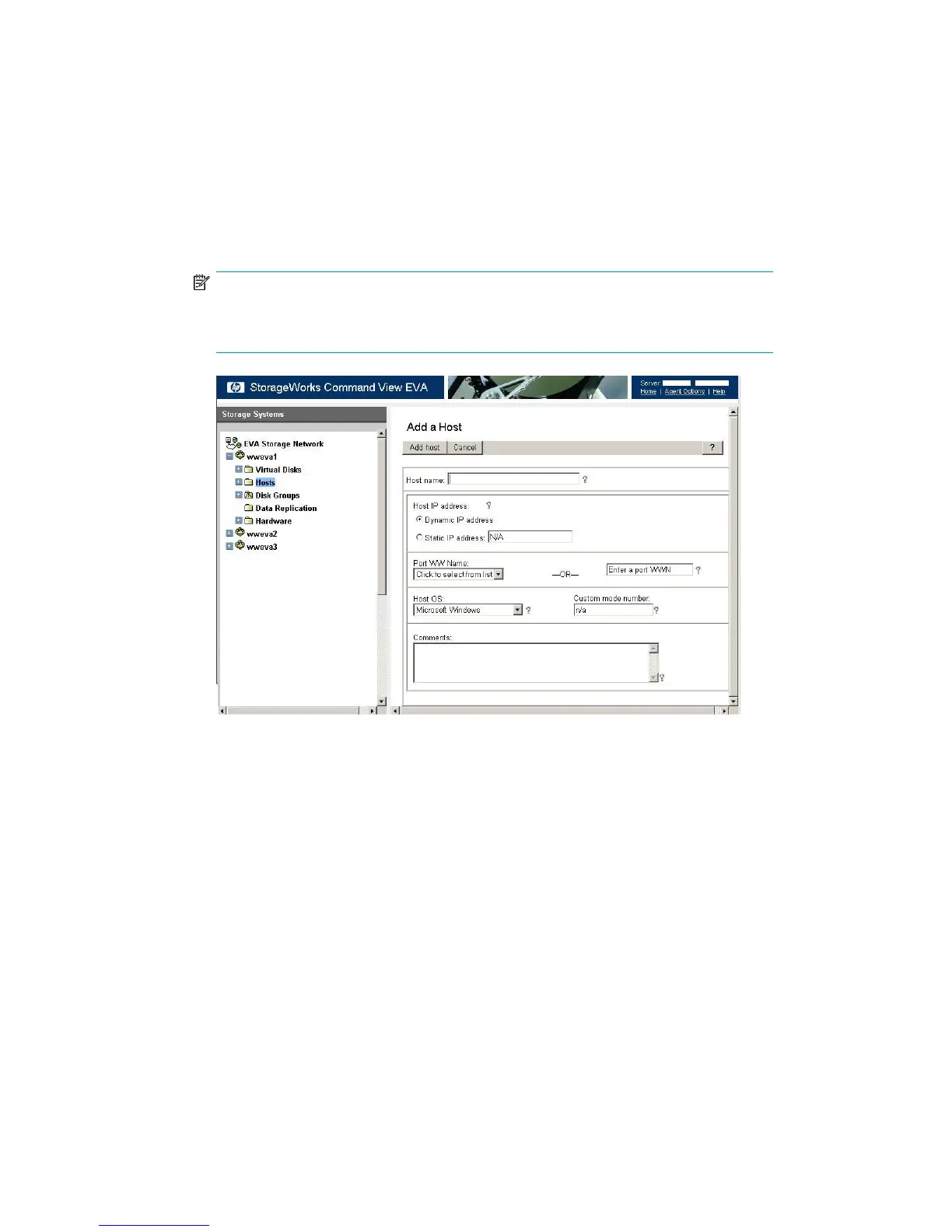2. Create a host entry for the VLS device using the WWPNs gathered in the previous step:
a. Access Command View EVA.
b. From the Storage tab navigation tree, select the EVA storage system that will be used for the
VLS Gateway, then Hosts.
c. In the status pane, click Add Host to display the Add a Host screen.
d. Enter the Host name (preferably the VLS hostname), enter or select one of the WWPNs (noted
in the previous step) in the Port WW Name box on the VLS Gateway, and select Linux for
the Host OS (Figure 8).
NOTE:
If a WWPN is not in the Port WW Name box, there may be a zoning error. After
creating the host entries, verify that your zoning is correctly configured.
Figure 8 Add a Host window
.
e. Click on Add Host.
f. From the Storage tab navigation tree, select the host you just added.
g. Click on the Ports tab in the status pane.
h. Click on Add port, select one of the VLS Gateway WWPNs (noted in the previous step) from
the pull-down list or type one of the appropriate WWPNs, then click Add port (Figure 9).
HP StorageWorks 12000 Gateway Virtual Library System User Guide 37
