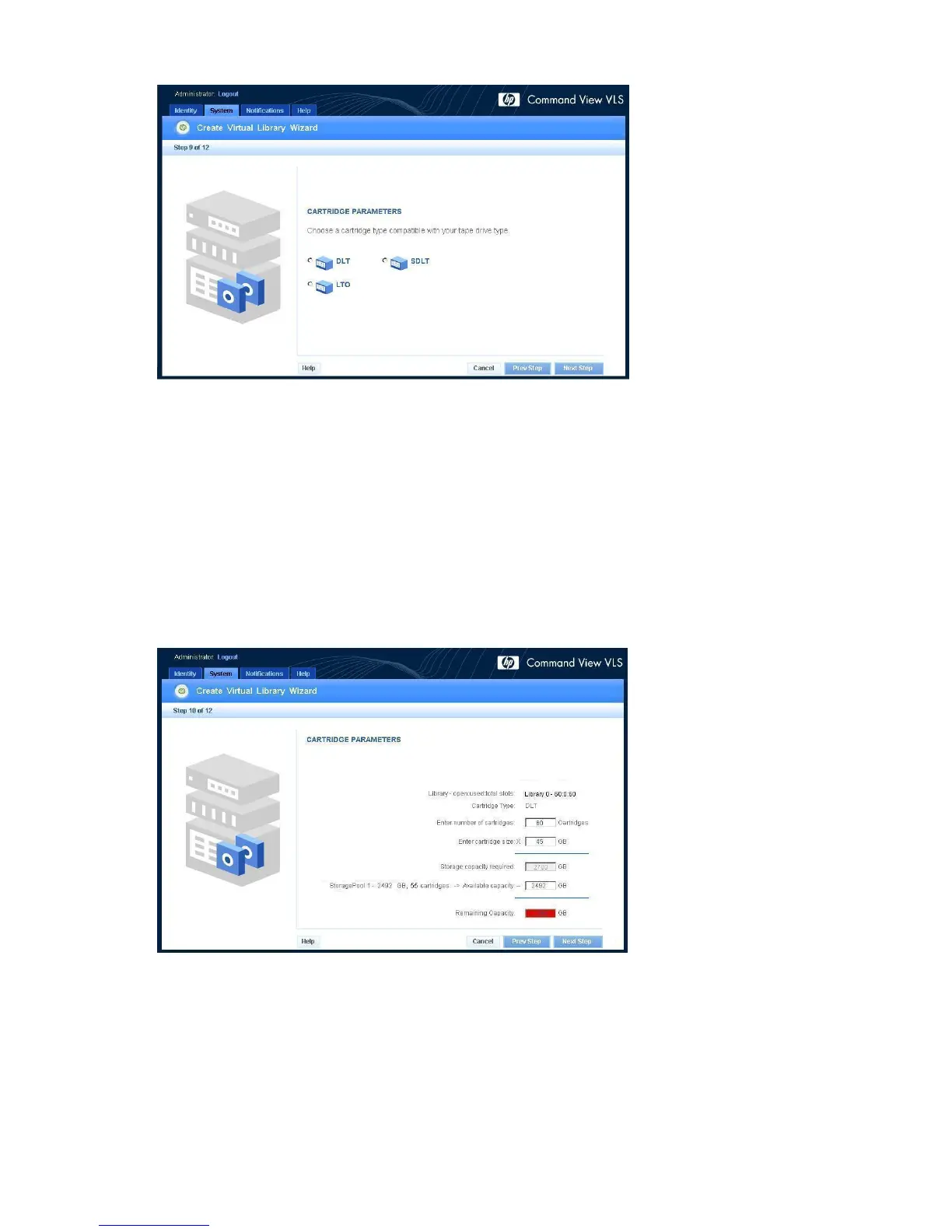7. Click Next Step.
Figure 30 Create Virtual Library Wizard window (9 of 12)
.
8. Enter the number of cartridges and the cartridge size in the appropriate boxes (Figure 31).
The default number of cartridges is based on the maximum number of slots configured for the
virtual library. The default cartridge size is based on the actual size of the type of cartridge
emulated.
If there are multiple storage pools on your system, you must select the pool in which to create
cartridges from the —> Available capacity list.
The system calculates and displays the amount of required storage. If the required storage exceeds
what is available, the overage appears in red. You can allow the oversubscription of storage
capacity (see “Enabling and Disabling Oversubscription” on page 118), or you can change either
the number of cartridges or the cartridge size (or both) to correct the overage condition.
Figure 31 Create Virtual Library Wizard window (10 of 12)
.
9. Click Next Step.
A summary window opens and displays details about the cartridges you created.
10. Click Next.
Configuration136
