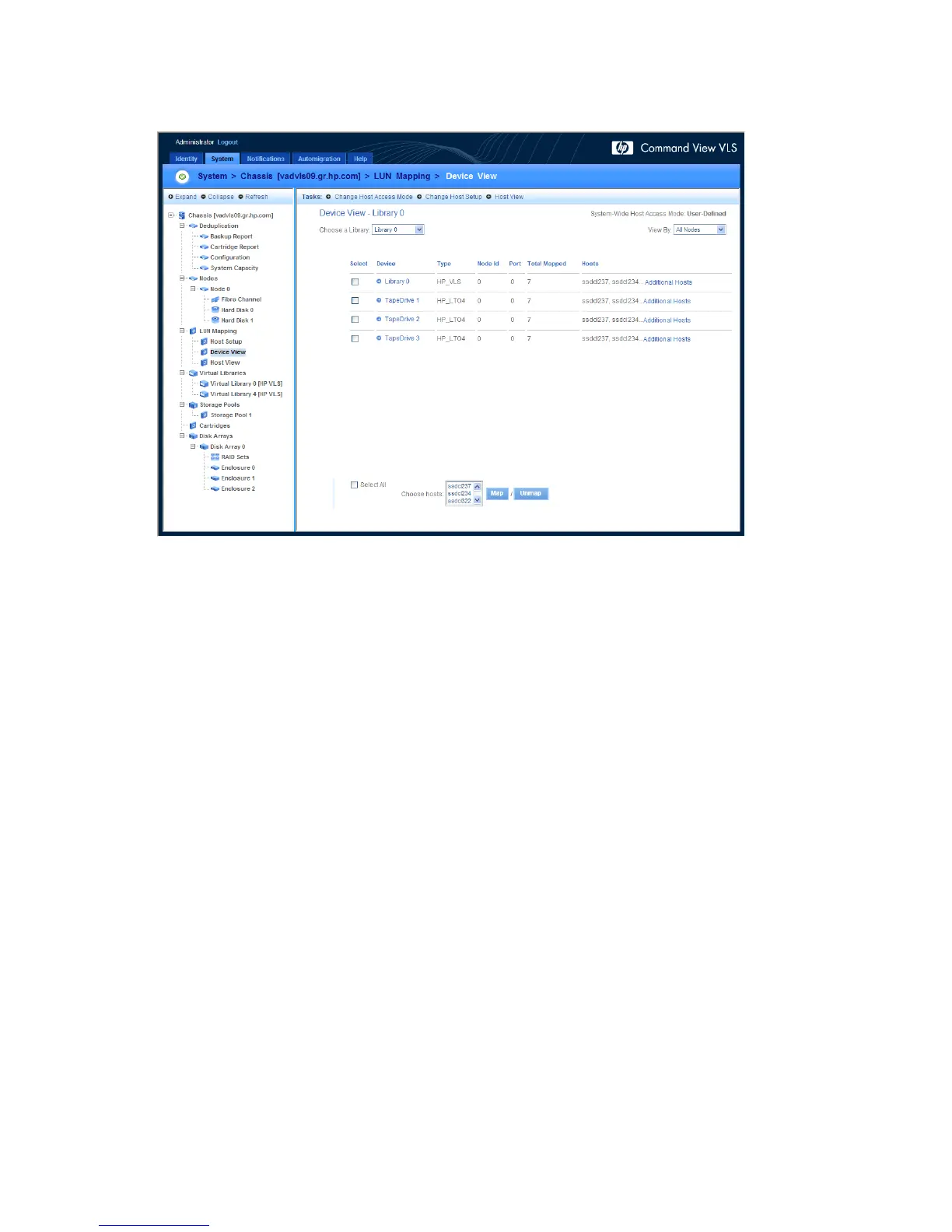4. Select Device View.
The Device View window displays all of the devices that have been mapped to a host (Figure
21).
Figure 21 LUN Mapping Device View window
.
5. Select a library from the Choose a Library list to view its mapped devices.
The window refreshes to show the appropriate list.
6. Use the View By list to narrow the list of devices based on the node.
7. Select the devices you want to map to a particular host.
8. Select the host in the Choose hosts list at the bottom of the window. These hosts currently do not
have any of the devices shown mapped to them.
You can select multiple hosts using Ctrl+click.
9. Select Map next to Choose hosts.
The window refreshes and the host appears in the device list for the appropriate devices. The
selected devices are now visible to the new hosts.
To unmap LUNs by device:
1. Navigate to the Device View window. See the mapping procedure above.
2. Select the appropriate library from the Choose a Library list.
3. Select the devices to unmap.
4. Select Unmap next to the Choose hosts list.
The window refreshes and the newly unmapped devices disappear from the device list. They are
no longer visible to the hosts.
Configuration124
