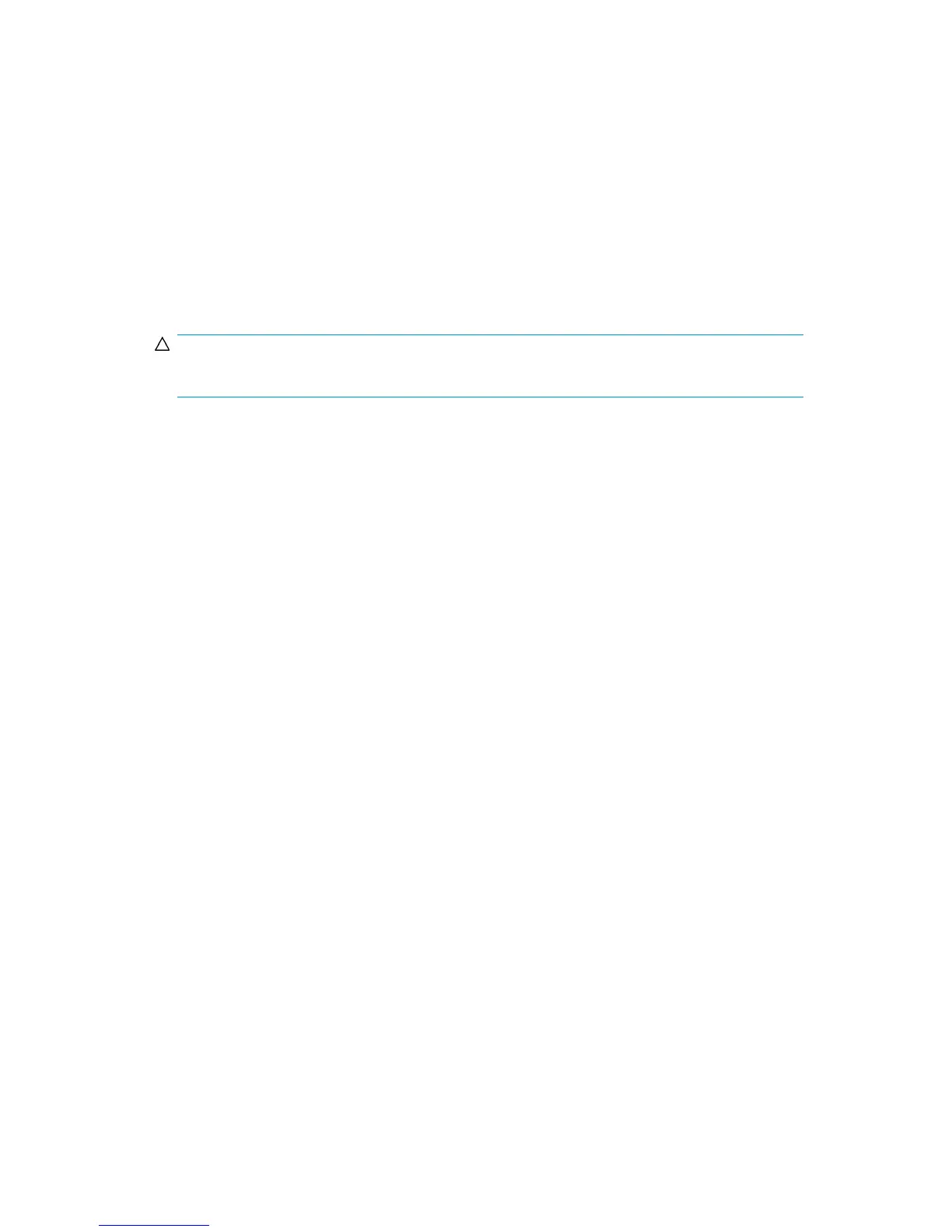SMI-S Support
SMI-S support allows applications attached to the VLS to detect the virtual library configuration and
to allow some users to change the state of the VLS.
To protect access to the VLS via the SMI-S agent, and to allow a higher level of security for the device,
there are two access categories:
• Read-only access allows you to view SMI-S objects but not change them. This is used by 3rd party
monitoring products, ISEE, and other components that need visibilty but not control of the VLS
configuration.
• Read and write access allows complete control of the device including the ability to reboot, move
tapes, change port map settings, etc.
CAUTION:
Because of its destructive potential, this functionality should be strictly controlled.
To disable an SMI-S user:
1. From the Notifications tab task bar, select Get SMI-S users.
The SMI-S Users screen displays listing Read Only Users and Read Write Users.
2. Under the user's name, select disable.
The SMIS-Users screen refreshes and displays the message, “The [Read Write or Read Only]
User was successfully disabled.” The disable button for that user is replaced by the enable button.
To enable a user:
1. From the Notifications tab task bar, select Get SMI-S users.
The SMI-S Users screen displays listing Read Only Users and Read Write Users.
2. Under the user's name, select enable.
The SMIS-Users screen refreshes and displays the message, “The [Read Write or Read Only]
User was successfully enabled.” The enable button for that user is replaced by the disable button.
To change a user's password:
1. From the Notifications tab task bar, select Get SMI-S users.
The SMI-S Users screen displays listing Read Only Users and Read Write Users.
2. Under the appropriate user's name, select change password.
The change password screen displays.
3. Enter the new password for the user in both fields.
4. Select Submit.
The SMIS-Users screen refreshes and displays the message, “The [Read Write or Read Only]
User's password was successfully changed.”
HP StorageWorks 12000 Gateway Virtual Library System User Guide 153
