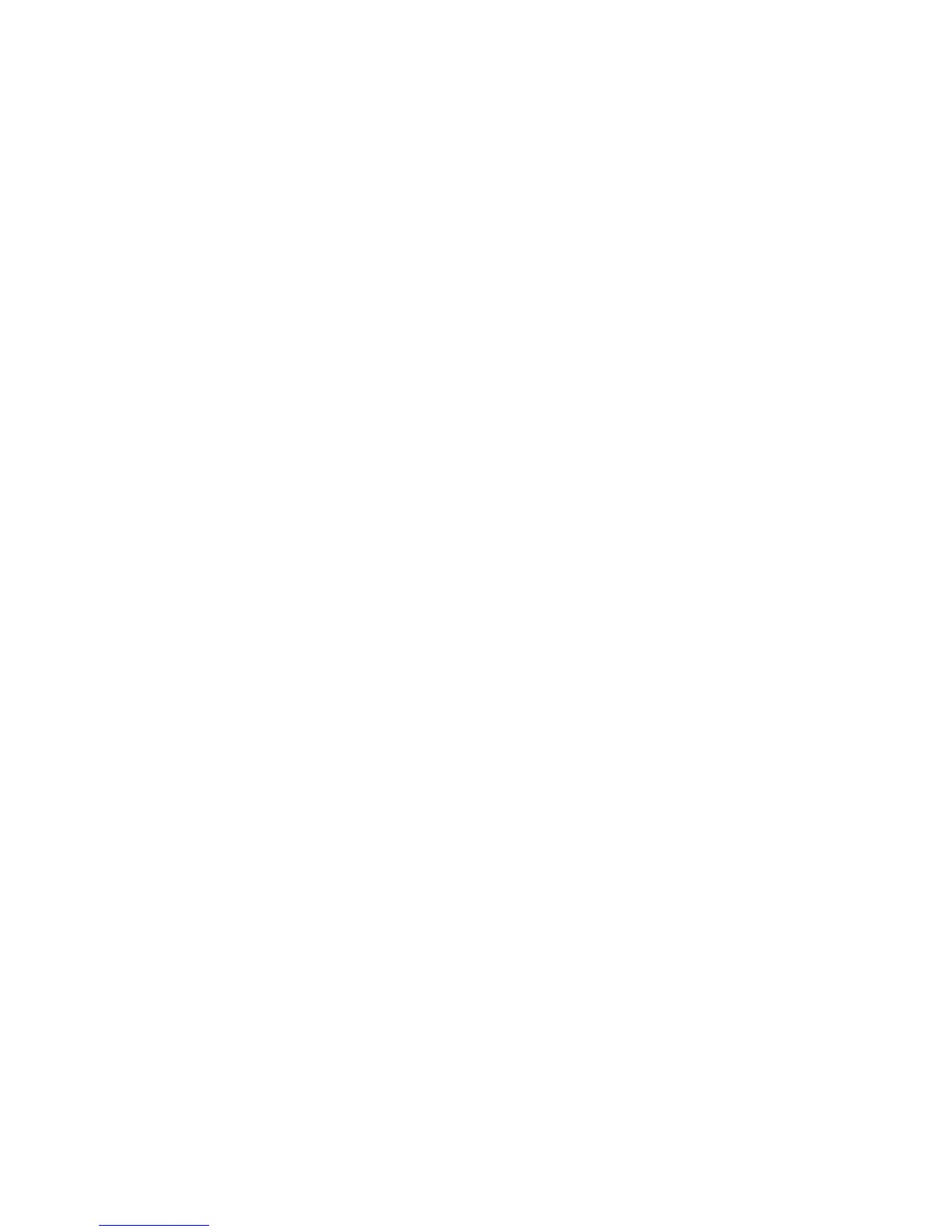Stopping a Tape Export
1. On the navigation tree, expand Destination Libraries and select Import/Export Pools to open the
list of all import and export pools.
2. Select the export pool you wish to stop to open the Tape Export Pool Details screen.
3. From the task bar, select Stop Tape Export.
The export process stops immediately and all echo copy pool cartridges move to the “Out of
sync” state.
4. From the Echo Copy Pool Details screen, you can:
• Select Initiate Tape Transport in the task bar to restart the export.
• Select Cancel Tape Transport in the task bar to cancel the process and place the echo copy
pool into the “Ready” state.
Importing Data from Physical Tapes for Tape Initialization
1. Complete the export process. See “Exporting Data to Physical tapes for Tape
Initialization” on page 78.
2. On the target site, open the Automigration/Replication tab and select Import Tapes from the
navigation tree.
3. Select the export pool you want to import.
4. From the Local Library list, select the physical library from which to copy the tapes.
5. Enter the start and end slots from the available slot range.
6. Select Submit.
7. Select Import/Export Pools from the navigation tree, then select the newly created import pool
to see the Tape Import Pool Details screen.
The screen prompts you to load full tapes and unload finished tapes as needed. If a physical
tape is damaged or otherwise unavailable, you can select Skip for that tape and transmit the
data over the LAN/WAN after the import process completes.
8. After the import process completes:
• The tape import pool is automatically destroyed on the target site
• The tape export pool is automatically destroyed on the source site
• The echo copy pool on the source will change to the “Ready” state and deduplication-enabled
replication over the LAN/WAN will begin at the next screen
Forcing Non-Deduplicated Replication
For systems using replication with deduplication, the Non Deduplicated Copy task allows you to
schedule a replication job that forces the whole cartridge (non-deduplicated data) to replicate
immediately regardless of whether or not the cartridge is within the policy window. You can only
perform this task when the cartridge is holding in the Backup Postprocessing state.
In Command View VLS:
1. On the Automigration/Replication tab, expand the destination library in the navigation tree and
select Slots to open the Summary for Slots screen.
2. Select Non Deduplicated Copy from the task bar.
HP StorageWorks 12000 Gateway Virtual Library System User Guide 79
